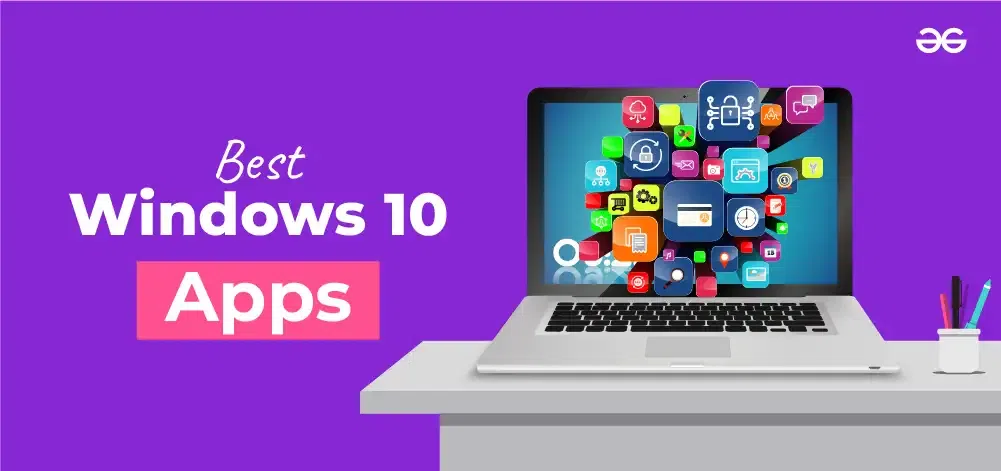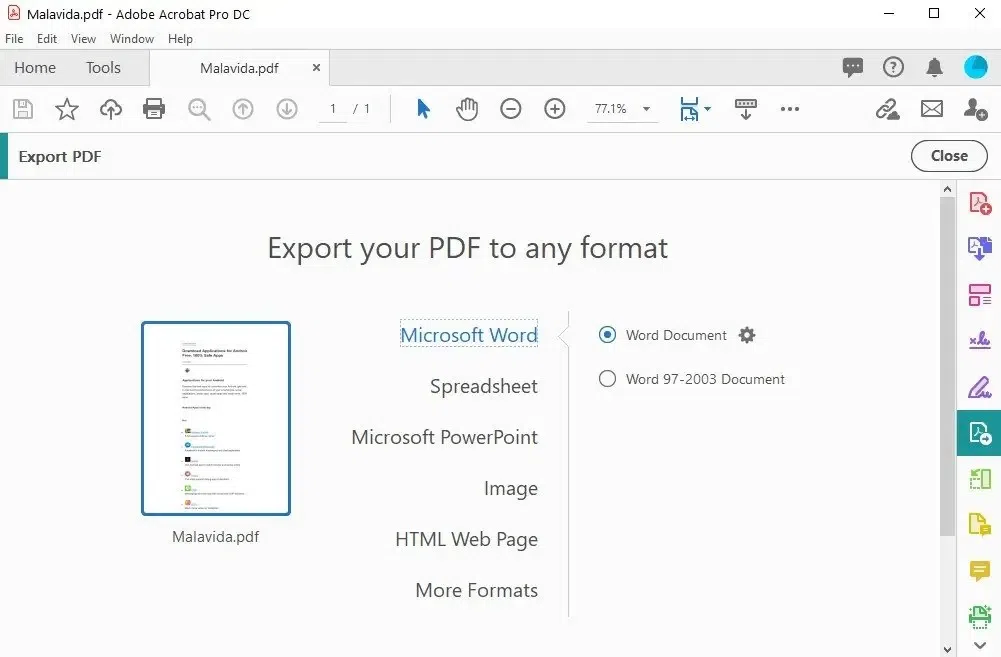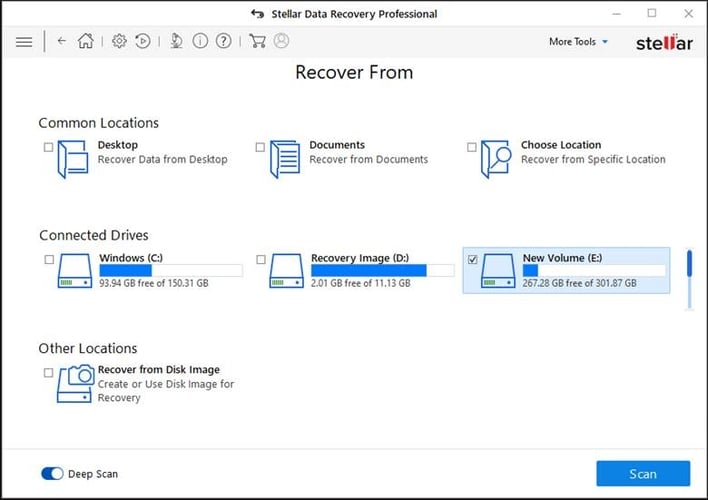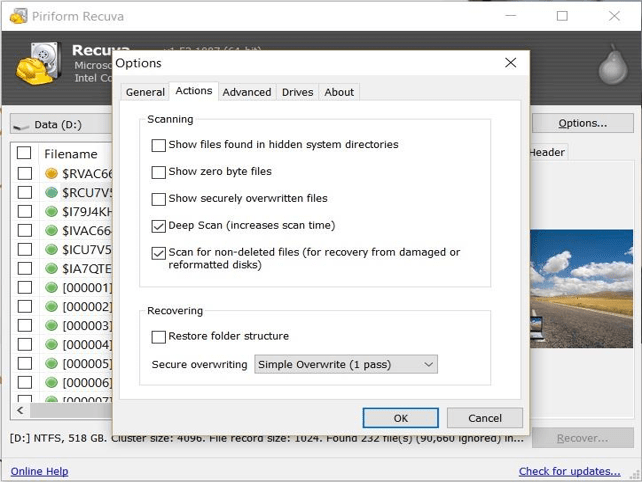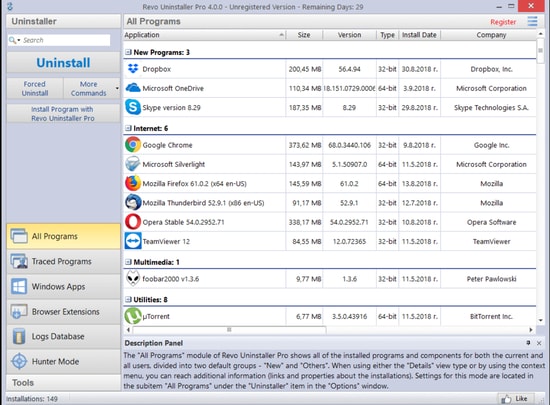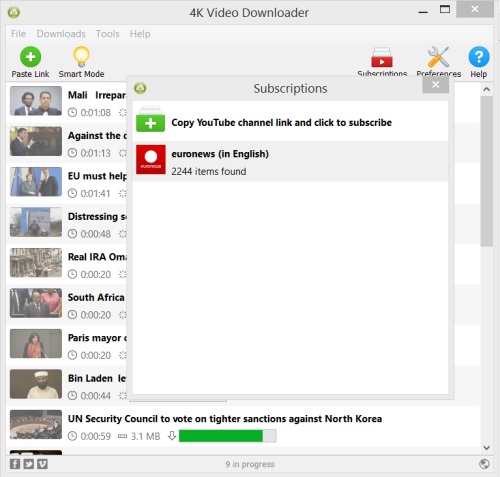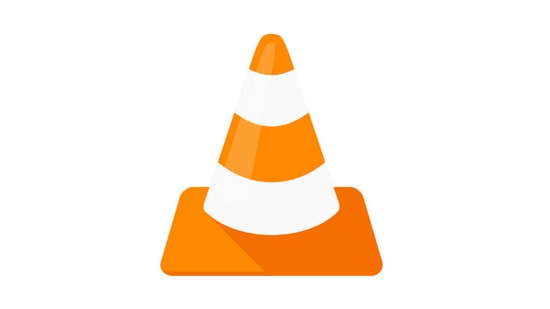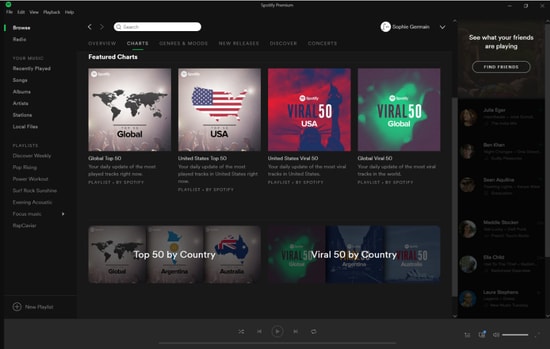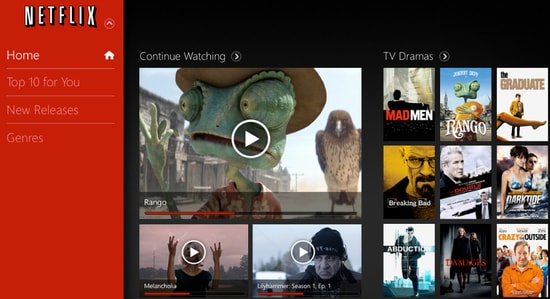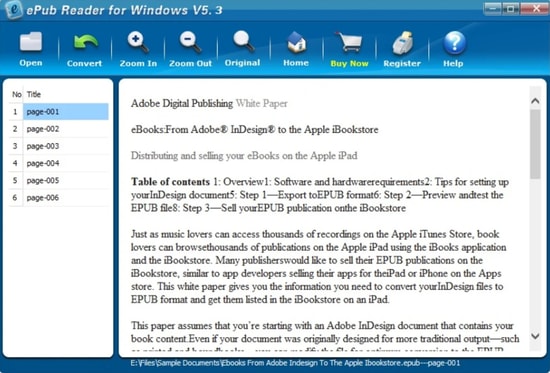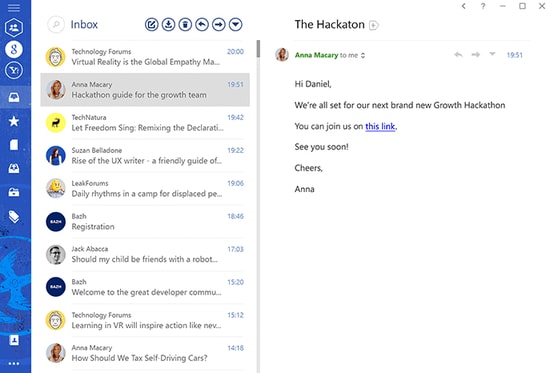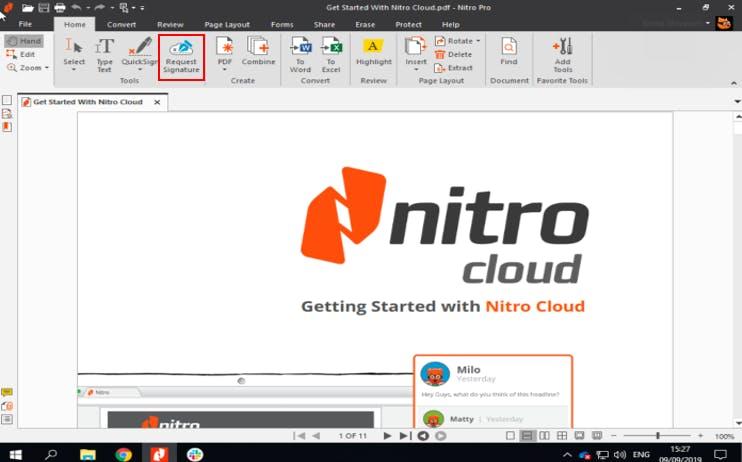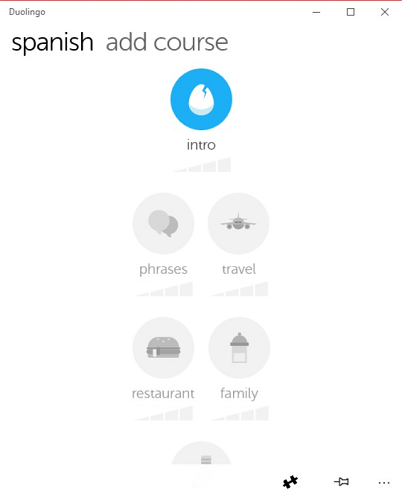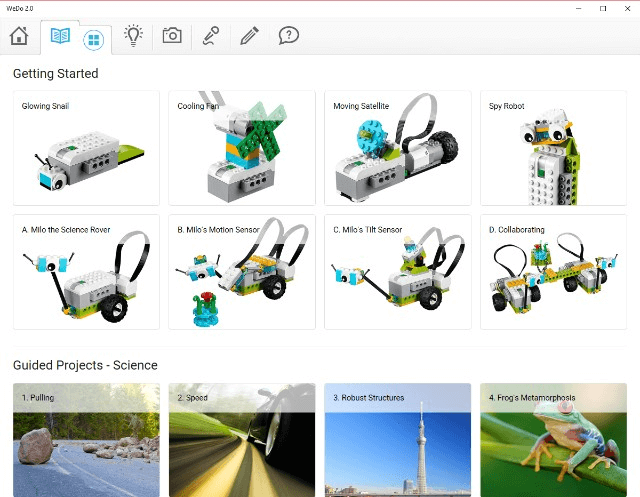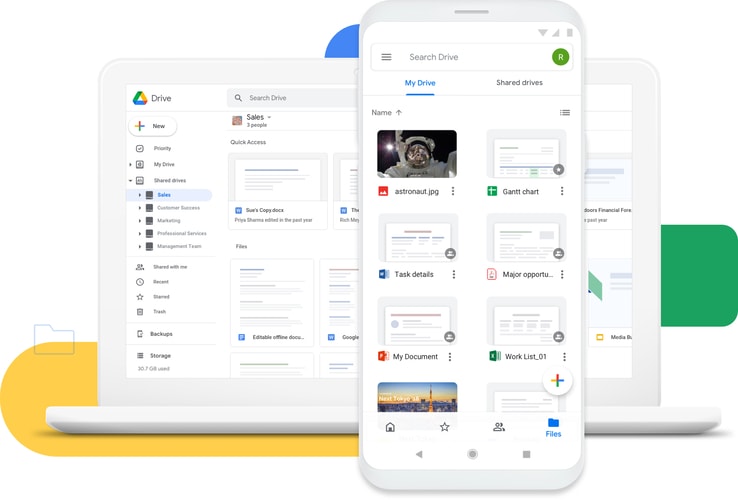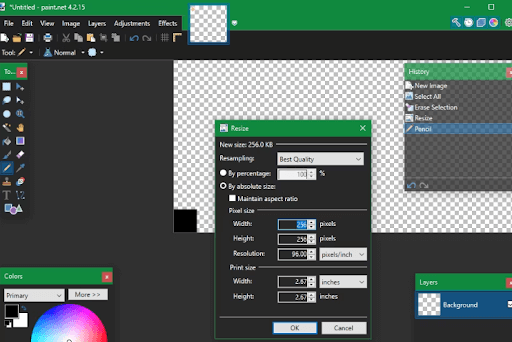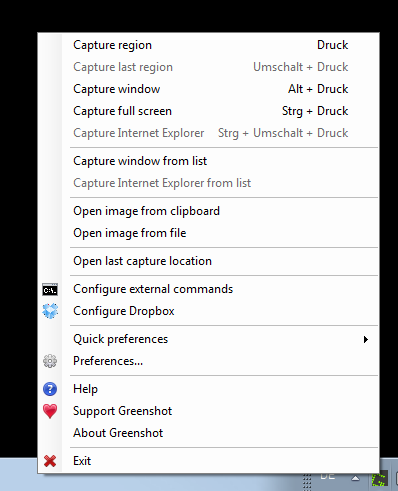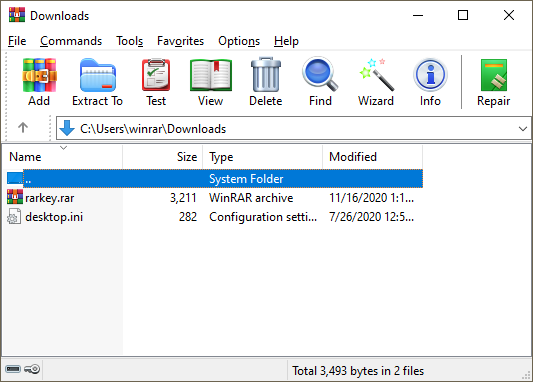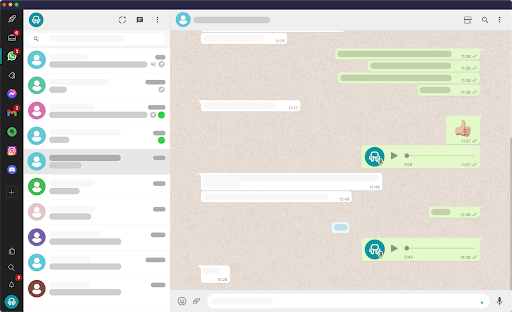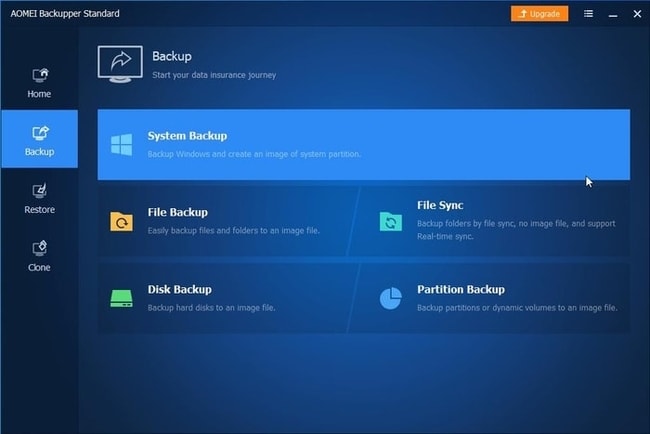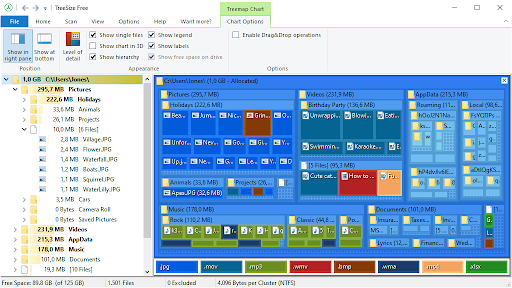Мир софта постоянно развивается и каждый месяц выходят новые программы, которые удобнее и эффективнее тех, к которым мы привыкли. Поэтому стоит иногда пробовать новинки, ведь среди них можно найти полезные утилиты, которые позволят вам решать проблемы с ПК и работать на нем с большим комфортом. Коллекция утилит на моем жестком диске постоянно обновляется и сегодня я познакомлю вас с десятком интересных экземпляров, которые мне понравились в 2023 году.
Hibit Uninstaller
Hibit Uninstaller — мощнейшее средство удаления программ, которое можно назвать лучшим среди многочисленных аналогов. Hibit Uninstaller может не просто удалять программы, заменяя стандартное средство удаления Windows, но и отслеживать изменения в системе при установке программ, чтобы потом удалить все их следы и изменения в реестре. Очень удобно и удаление нескольких программ одновременно, что невозможно сделать стандартными средствами Windows. Нажав меню «Инструменты», мы можем обнаружить там еще несколько полезнейших функций.
Во-первых, средство удаления встроенных приложений Windows. Кортана, Microsoft Edge и прочие утилиты, которые навязывает Microsoft, удаляются легко и корректно. Диспетчер служб позволит управлять службами, отсеять службы от Microsoft и деинсталлировать сторонние.
А еще в Hibit Uninstaller есть удобнейшее средство управления планировщиком заданий Windows.
Добавьте к этому возможность удаление расширений браузера, редактор контекстного меню Windows, менеджер автозагрузки, очистку системы от мусора. А еще — диспетчер процессов, который позволит найти вредоносные программы, которые прячутся от стандартного диспетчер задач Windows, и вы поймете, что Hibit Uninstaller может заменить кучу отдельных утилит и будет очень полезен как опытному пользователю ПК, так и новичку. Удивительно, но Hibit Uninstaller еще и полностью бесплатен.
NET Version Detector
Практически каждый геймер сталкивался с тем, что какая-либо игра требует библиотеки, которых нет на вашем ПК. Иногда их приходится устанавливать наугад, ориентируясь на те ошибки, что выдает игра при запуске. В этом случае пригодится утилита NET Version Detector, которая показывает версии пакета Microsoft .NET Framework, которые установлены в операционной системе и предлагает загрузить те, которых на данный момент не хватает для полноценной работы.
Auto PowerOFF
Auto PowerOFF — мощный и гибкий таймер выключения ПК, который способен как выключать его в определенное время, так и после срабатывания ряда условий. Например, в зависимости от загрузки сети или процессора. Например, у вас качается объемный файл, и вы хотите, чтобы после завершения скачивания ПК выключился или кодируется видео, и после завершения процесса кодирования ПК можно выключить — с Auto PowerOFF это очень легко настроить.
SIV (System Information Viewer)
SIV — мощнейшее средство для получения подробной информации о системе, локальной сети и аппаратном обеспечении. Утилита показывает характеристики процессора, подробные сведения о Windows, информацию об оборудовании и софте, установленных PCI-платах, включая модемы, видеокарты и аудиокарты, информацию с датчиков температуры, напряжения, данные подключенных USB-устройств и многое другое. В реальном времени следит за использованием системных ресурсов и получает сведения о компьютерах в локальной сети. Во многом утилита способна заменить AIDA64, при этом очень компактна и не требует установки.
Bulldog
Bulldog —бесплатный инструмент для выявления поддельных карт памяти, USB-флешек, SSD и HDD, созданный на основе популярной утилиты Victoria. Bulldog предназначен для тестов, измерения характеристик и выявления поддельных накопителей с искусственно раздутым объёмом, которые иногда продаются на AliExpress по заманчивым ценам. Утилита предназначена прежде всего для USB-флешек и карт памяти, но может тестировать и SSD-накопители и HDD.
Beyond Compare
Beyond Compare — мощная утилита, которая позволяет сравнивать содержимое папок и файлов, а также дает возможность настроить синхронизацию файлов между разными устройствами, например, между компьютером и ноутбуком. Утилита позволяет простыми методами провести синхронизацию архивов, сайтов по FTP протоколу, может обновить ваши интернет проекты, и легко отыщет все отличия между двумя текстовыми файлами.
Everything
Everything — утилита для мгновенного поиска файлов и папок на накопителях по именам, работа которой напоминает магию. Вы только ввели имя файла, а утилита мгновенно показывает все совпадения. Секрет столько быстрой работы в индексации имен файлов и работе с индексами томов NTFS, созданных на основе Master File Table .
WizTree
WizTree — небольшая утилита для определения размера файлов и папок, которые занимают много пространства на жестком диске. Особенностью данной утилиты является высокая скорость работы благодаря прямому взаимодействию с главной файловой таблицей, которая содержит подробную информацию о содержимом носителя. А еще — удобный для понимания график представления данных о весе папок и файлов.
Windows Privacy Dashboard (WPD)
Windows Privacy Dashboard (WPD) — небольшая, но мощная портативная утилита, работающая через Windows API с многочисленными параметрами системы. Это наиболее удобный и быстрый способ настройки параметров, связанных с конфиденциальностью в Windows 10 и Windows 11, так как утилита графически показывает параметры, которые обычно приходится переключать с помощью групповых политик.
Razblocker
После вирусного заражения многие функции Windows могут не работать, даже если вы пролечили ОС антивирусом и удалили вредоносные программы. Восстановить работоспособность ОС поможет крохотная утилита Razblocker, которая может запустить командную строку, диспетчер задач, редактор реестра или групповые политики.
Интересная особенность утилит из этого блога в том, что их можно найти в портативном варианте, или portable, и всех их я нашел на одном из популярных сборников софта в сети. Портативные утилиты удобнее всего держать на переносных жестких дисках, что даст возможность запускать их на разных ПК. В Ситилинке самыми популярными переносными HDD стали Toshiba Canvio Basics HDTB410EK3AA объемом 1 ТБ, Toshiba Canvio Basics HDTB420EK3AA объемом 2 ТБ и Transcend StoreJet 25M3S TS2TSJ25M3S объемом 2 ТБ.
Пишите в комментарии, какие утилиты вы бы добавили в эту подборку?
рекомендации
4070 MSI по старой цене дешевле Palit
13900K в Регарде дешевле чем при курсе 60
Ищем PHP-программиста для апгрейда конфы
Более 550 блогов автора Zystax обо всем, что связано с компьютерами, Windows и играми.
If you’re a regular Windows user, then it might fascinate you that there are more than 35 million applications alone in Windows 20 among which there are hundreds and thousands of applications that you might not be aware of. Besides this fact, what we need in today’s world is a handful of tools and applications that can optimize work and increase productivity.
Keeping this in mind, we’ve compiled a list of the 15 Best Windows 10 Apps that will not only give your PC/Laptop charm but also offer powerful performance that can meet your daily needs. So, let’s get started.
Here’s the list of the Top 15 Windows 10 applications that you can try:
- Microsoft Edge
- Google Chrome
- Adobe Creative Cloud
- VLC Media Player
- Microsoft To-Do
- Zoom
- Microsoft Office Suite
- Microsoft Photos
- Notion
- Trello
- Adobe Acrobat Reader
- Whatsapp Desktop
- Spotify
- Dropbox
- SketchBook
Now, let’s get into the in-depth details of each one of them for better clarity.
Best Windows 10 Apps That You Can Use in 2023
The list of the best 15 Windows 10 apps may comprise some apps that might be preinstalled in your system. But we’ve summarised this list by keeping performance, popularity and add-on features in mind.
1. Microsoft Edge
A web browser built by Microsoft Corporation to provide security and speed with a set of features for efficient browsing.
- Due to its exemplary features, it is clear that this browser is rapidly gaining popularity among users compared to other browsers.
- As of September 2021, Edge has a market share of approximately 8.2%.
- It is one of the most important websites in the world as per the statistics.
2. Google Chrome
Another very popular and highly used Web Browser is Google Chrome.
- It was developed by Google Inc.
- Its popularity stems from the multiple features and a lot of extensions to enhance the user experience.
3. Adobe Creative Cloud
Developed by Adobe Systems Incorporated, Adobe Creative Cloud is a toolkit for creative people.
- It contains multiple applications for designing related functions.
- As of September 2021, Adobe reported that Creative Cloud had over 22 million paid subscribers
4. VLC Media Player
Next on the list is the famous media player by VLC.
- There exists a UWP app for VLC media players that is not only functionally better than the desktop app but is also visually more appealing.
- The software supports almost all types of media files from mp4, mkv, avi, and amongst many others.
- The programme also has a ton of other capabilities. Some of the catchy functionalities that it provides are:
- Adding Subtitles
- Syncing audio and video
- Utilizing videos as wallpapers
- VLC can undoubtedly be considered the best media player available for Windows 10 devices.
5. Microsoft To-Do
With Microsoft To-Do, a straightforward but clever to-do list tool.
- You can increase productivity and reduce stress by making lists of tasks to be done in a day, setting tasks and reminders, and scheduling a day.
- The app even has a clever recommendation tool that will advise the chores you should focus on first in order of importance so you can be sure you won’t miss anything crucial.
- Any Windows 10 user wishing to optimize their daily routine must have the Microsoft To-Do app.
6. Zoom
Video conferencing has grown in importance in our daily lives since the pandemic began. A leading video conferencing application, Zoom, offers a tonne of features and a native Windows 10 app.
- Zoom’s free plan enables you to hold video conferences with up to 100 people, but the conversations can only last for 40 minutes.
- Zoom-bombing and encryption had some initial security concerns, but the majority of them have been resolved, making it safe to use currently.
- You should also look into a tonne of incredibly helpful Zoom tips and techniques.
7. Microsoft Office Suite
Microsoft Office Suite is one of the earliest software application sets developed by the Microsoft Corporation.
- As per reports released by Microsoft in 2021, it has over 300 million users.
- This set of software contains services, applications and tools that help enhance users’ day-to-day application productivity and work more efficiently.
8. Microsoft Photos
Microsoft Photos is a multimedia application developed by Microsoft Corporation.
- It is pre-installed on Windows 10 and offers users a range of features for organizing, viewing, and editing photos and videos.
- Microsoft Photos comes pre-installed on Windows 10, which has a substantial user base.
- As of June 2021, Windows 10 had over 1.3 billion active devices worldwide.
9. Notion
The notion is an all-rounder productivity-enhancing organizer application.
- Notion helps users to organize, create, and collaborate around their different tasks.
- Since the launch of the application, Notion’s user base has grown significantly due to the unique organizing interface it provides.
10. Trello
With the need for task management and multitasking increasing every day, Trello serves the purpose just right.
- It effectively helps manage projects and organize tasks effectively.
- It uses cards and colours to organise and categorize tasks efficiently.
11. Adobe Acrobat Reader
Adobe Acrobat Reader is a widely-used application for viewing, annotating, and printing PDF (Portable Document Format) files.
- It is part of the Adobe Acrobat software family and is known for its robust features and compatibility with various operating systems, including Windows 10.
- Adobe Acrobat Reader provides a reliable and efficient platform for working with PDF documents, making it an essential tool for individuals and businesses.
12. WhatsApp Desktop
If using WhatsApp web Whatsapp is not convenient for you then you can install Whatsapp desktop because it is undoubtedly better and easy to use.
- The app also provides direct calling from the desktop without using phones.
- WhatsApp Desktop is a very helpful option for professional folks who use WhatsApp a lot to quickly navigate their complete workflow.
13. Spotify
The Spotify app is a necessity for all music (and podcast) enthusiasts.
- It has all the capabilities found on the Spotify app on other platforms, especially for those looking to discover amazing music as the recommendation and playlists curated the Spotify’s algorithm are so excellent.
- The app syncs all of your data across all platforms, has a great clean user interface, and is easy to use.
14. Dropbox
Today more and more people prefer to store data online and organizing data in an online mode comes with its own set of challenges.
- Most importantly, storing and organizing data makes it essential to use an application like Dropbox.
- It helps in file synchronization and structuring and organizing them.
- Makes sending and receiving files online much simpler.
15. SketchBook
Another excellent app for creative individuals and artists is Autodesk SketchBook.
- It provides a robust toolkit to users so they may produce works of art on their PC.
- The app offers full support for touch input.
- This app is excellent to have if you own a Surface Studio because it supports users with touch-screen devices and the Microsoft Surface Dial.
In contrast, you might find a lot of apps on Windows platform & some at third party websites. Rest, depends upon you and your requirements. We tried to fetch & present you the list of best windows apps of all time.
FAQs: Best Windows 10 Apps
1. Which is the top 5 windows 10 software in 2023?
Here’s the list of 5 best Windows 10 apps that you should consider using:
- Notion
- Microsoft To-Do
- Zoom
- Microsoft Office Suite
- Trello
2. Is Windows 11 faster than Windows 10?
Windows 11 does a lot under the hood to speed up a PC’s performance. The same PC will generally run faster on Windows 11 than Windows 10. But no matter how zippy your Windows 11 may be, it can run faster.
3. How to get free apps on Windows 10?
Visit the Windows app store & follow these steps to access free apps on Windows 10
To see more of any category, select Show all at the end of the row.
- On the top of the app store select app type to FREE only
- Select the app you’d like to download, and then select Get.
- Sign in with your Microsoft account to finish downloading your app or game.
Last Updated :
31 Aug, 2023
Like Article
Save Article
One of the best things about Windows, however, is the bevy of free apps and programs out for the platform. Here are 10 of the best free Windows 10 apps you should use on your computer. If you talk about features, then these free apps won’t let you down in their respective fields.
Here I have listed some popular and quite powerful free software for Windows 10 to enhance your productivity. All these software are free, and you could easily get them from the Internet.
1# Office Online
Okay, so you can technically access the free version of Microsoft’s premier Office apps using any browser on any device. However, Office Online feels the most natural on a Windows device – considering that the office apps were designed for Microsoft Windows in the first place. You just need a Microsoft account to use this free office without installing it on your PC. [link]
2# DropBox
Want to save your documents seamlessly to the cloud? DropBox is one of the best ways to do that. The Windows desktop version is particularly robust, and you can connect it to Office Online. This makes it so much easier to work with your documents as needed.
3# VLC Media Player
This program is one of the most useful media players best free apps for Windows 10. It is versatile enough to play all sorts of files, from traditional formats like mp3 and avi to more exotic ones like mkv and ogg. If you want a player that gets the job done, get VLC.
4# FastStone Image Viewer
If VLC is for video and audio, then FastStone is for image files. It lets you not just view but edits a wide array of image files, ranging from standards like jpg and png to others like tiff and gif formats. You can use it as a batch image converter, resizer, and full-screen image viewer. This is another best free software for Windows 10 computers.
5# Steam
If you like video games, then you will definitely want to install Steam on your Windows 10 device. It’s the premier digital storefront for Windows games, and it offers a wide variety of games. There are quite a few high-quality games that are free as well, which is always nice.
6# CCleaner
Windows is a complex operating system that tends to ‘gunk’ up over time. From temporary files and hidden programs to registry errors and unused file extensions, CCleaner provides a one-stop-shop for cleaning up the software issues in your Windows device. It has a lot of tweaks to apply on your computer, which makes it one of the best free Windows 10 apps.
7# DesktopOK
This simple program lets you take a snapshot of the icons on your desktop. If those icons get messed around, you can easily load the snapshot – returning those icons to their respective places. Very useful when you have to switch resolutions frequently or rotate the screen, as these actions sometimes mess up the icons on your desktop.
8# Malwarebytes Anti-Malware
An antivirus program is good, but Malwarebytes is one program that helps further protect your Windows device. Viruses, rootkits, ransomware, and potentially unwanted programs – Malwarebytes scans for these. You can then have the program clean them out, which the free version lets you do. You can also pay for a premium version, which actively protects your system on its own.
9# NetBalancer
Having trouble keeping track of which apps and programs are eating up internet bandwidth? Go for NetBalancer. This is another powerful free app for Windows 10 PC. This nifty app lets you work with the main window, a sub-window, and a tray icon. These, in turn, let you see what you are downloading and uploading in real time, as well as the programs using that bandwidth.
10# LastPass
Want to vary your passwords without having to memorize dozens (even hundreds) of them at a time? Install the LastPass add-on for your browser of choice. It not only saves passwords but also comes with a randomized password generator for each website you visit.
These are the best free apps for Windows 10 computers which you should try on your system. To download these apps, just Google their names. Retailers and consumers alike will have a broad range of Windows Tablets and Mini PCs to choose from at Chinavasion, a Hong Kong-based electronic gadget wholesaler sourcing its products straight from Shenzhen, the manufacturing heart of China.
With the rise of widespread adoption of smartphone technology, taking selfies and pictures of everything that catches our attention has become more than just a trend.
However, these identical-looking selfies and duplicate photos tend to get piled up over time, consumes up to gigabytes of disk space, and makes it extremely difficult to manage your digital collection of albums. What if you find out basic software for Windows 10 or other versions that can clear up all the clutter and duplicate data from your device automatically?
Since Windows 10 PC doesn’t come with an in-built duplicate photo remover tool, it is important to add this utility to your list of must-have apps for Windows 10.
Quick Photo Finder is one of those nifty, renowned software available in the marketplace that can make your job much easier.
It effortlessly finds and removes the multiple copies of duplicate ones, plus also helps you recover a significant amount of lost storage space that you forgot you ever had, all in just a matter of seconds!
Next on our list of essential software for PC is NordVPN. Depending on the country you reside in, there is a chance you might have to put up with geo-restricted content or your government blocking certain websites.
What if the list contains your favorite social media platforms or movie streaming sites?
So, have you ever wondered that your IP address, browsing activity, location, and online identity could be at risk? Well, cybercriminals and spies around the world can see everything you do online such as the websites you’ve searched for, the pictures you’re posting, the movies you’ve been watching, and lots more.
Therefore, it is important to use a good VPN service to hide your IP address and encrypt sensitive data to keep it secure from prying eyes.
The best thing about VPN is that it not only provides a safe passage for your internet traffic but also lets you bypass the censorship to access blocked websites from anywhere in the world along with superfast streaming and unlimited bandwidth.
Cleaner Software is another must have programs for Windows 10. You don’t even want to know the amount of junk your computer can store up and how it can make your system lag behind in its functioning. All those files, caches, and digital debris that you most definitely don’t need.
To avoid that, you need an effective cleaner software. To save you from the hassle of finding one, we have below mentioned a couple of best Windows 10 software which are a must-have Windows applications for cleaning your PC and laptop efficiently.
When the talk is about the best cleaning apps that you must have on Windows, we cannot skip IObit Advanced SystemCare. The best Windows software is a powerful and easy-to-use software has many interesting features, such as more than 30 troubleshooters ( for example, AI Mode, firewall protection, anti-tracking, and large file cleaner) to clean, protect, and speed up your computer.
You can make a click on the link below to download this cleaner-cum-booster to get the ultimate PC performance.
CleanMyPC is a powerful tune-up utility tool developed by MacPaw Inc. to help you get a safer and cleaner PC. With the help of this tool, you can effortlessly scan every nook and cranny of your computer to delete megatons of junk files and boost the speed and overall performance of your PC.
This powerful cleaning utility from Piriform is one of the best PC software on the face of the earth. It automatically deletes broken Windows registry entries and the temporary files. It also detects and identifies all the software that your system doesn’t require.
Bid those extra bits and bobs goodbye, and work with a fast functioning computer.
6. File & Photo Recovery Software
“An essential app for Windows 10 to recover lost or deleted data”
It happens a lot of times that we delete some important files obliviously and then regret this action for quite a long time.
But we might just have something that would ensure that this doesn’t happen again.
Whenever you delete a file, even from the Recycle Bin, the file isn’t actually wiped off the face of the earth. Its sector is still on the hard drive, and you can use that to recover your file (Yay!).
Now, let’s take a look at some of the file/ data recovery software & programs that you must have in Windows 10.
Stellar Data Recovery
The next on our list of PC software list for most essential apps os Stellar Data Recovery. It is one of the most capable and popular software used by Windows users to recover lost or deleted data. With the help of the free version of this program, you can easily retrieve up to 1 GB of lost or deleted files from Windows PC, laptop, USB stick, hard drive, etc.
Recuva
Image source: Cloudwards
Recuva, a file recovery tool, assists the user to recover and restore her/his deleted files in the system.
After loading the software, the user just needs to choose which file she/he wishes to recover and from which location. Once the search is configured, the software will start a scan process and find the files matching the entered criterion. The user can, subsequently then, select the desired files to be recovered. There is one another file recovery software named EaseUS which also works fine.

7. Utility Software
“Must-have Windows app for managing and improving the performance”
Another one on the list of best programs for Windows 10 is a Utility software. It is a one-stop solution for maintaining your PC. The software offers many tools which can help you in managing, optimizing, and analyzing the performance of the PC. The list of tools includes a disk defragmenter, backup utilities, disk cleaners, disk compression, network utilities, virus scanner, and many others.
By reviewing Utility software we have shortlisted the best must-have software for Windows 10 and an older version which you can install for maintaining your PC.
Revo Uninstaller Pro
Revo Uninstaller is a great software that can help you in various aspects of protecting and maintaining your PC. The best part about this software is that it can be used on mobile devices as well. It moreover offers some of the best tools like Windows app remover, force uninstaller, installation monitor, advanced scanning for residuals, logs database, and many others. We would recommend you to try this software for better performance and improve the life of the PC. All these features make Revo Uninstaller as best software for personal computer to improve the performance of your device.
8. Multimedia software
In the present day world, having multimedia software installed on your computer is quite a necessity. You need these programs for a variety of purposes, such as playing, downloading, and converting videos from one form to another.
Hence, if you wish to have a multimedia program on the PC, you can pick one from our top recommendations shared below.
ByClick Downloader
For all those who want top-notch software to download videos from a variety of platforms, like YouTube, Facebook, Vimeo, Dailymotion, etc., ByClick Downloader is among the great picks.
In addition to downloading videos in multiple resolutions (for example, 720p, 1080p, 4K, and 8K), it also lets you convert them into formats, like MP3, MP4, AVI, FLV, WMV, etc.
Moreover, the best thing about this software is that it not only lets you download YouTube playlists/channels but also Instagram pages with a single click.
4K Video Downloader
If you are looking for the must-have multimedia software to watch videos offline and download private YouTube videos (accessible to you), the 4K Video Downloader can be a perfect choice for you.
It offers some incredible features, such as downloading videos (in various resolutions, such as HD 1080p, HD 720p, 4K, and 8K) from YouTube or other websites (like Facebook),
Moreover, you are surely going to like it for its other features, like 3D and 360º video downloads.
Furthermore, it also boasts a unique Smart Mode that saves and applies your preferred settings to all future downloads.
9. Security Suite
“A must-have software to protect your computer from virus and malware attacks”
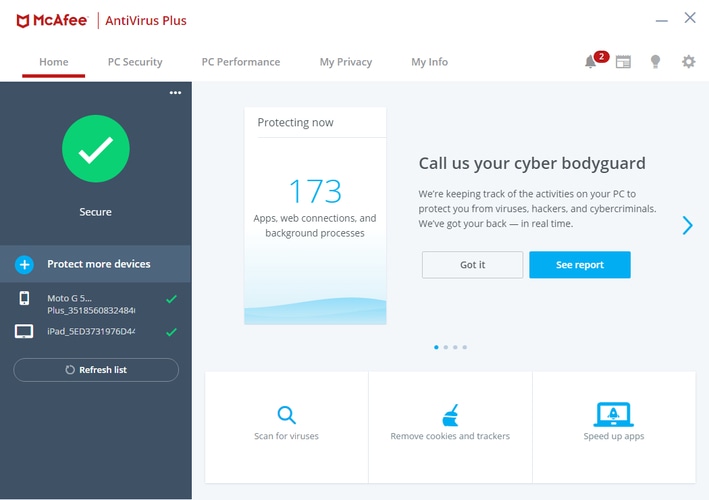
Your system’s security should be the foremost crucial thing that you should take any step towards. Always remember, prevention is cheaper (sometimes free) than cure in the case of computer damage by various threats. So it is always better to opt for a strong ‘Anti-virus Software’ that would cater to all your needs.
Our pick for the security suite is McAfee Antivirus. This software is one of the most popular and most successful antiviruses. The antivirus is one of the best software programs and has been used by more than 600 million device owners. This Antivirus protects financial information, data extraction, and threat entry on your device. You can choose the plan depending on your usage, it offers Individual, Family, and Multi-Device plans.
10. Internet Browser
“An essential app for Windows 10 for fast and secure web surfing experience”
What are we without the Internet in our lives? Just a shell of a 21st-century human being. And nobody can’t change this fact.
Browsing is a necessary daily activity for more than half of the computer users in the world. So logically, there has to be a perfect browser to resonate with these needs and tasks. It should be fast, secure, and obviously easy to use.
Is there a perfect browser out there? We think there is.
Here are some of the must-have apps for Windows 10, designed exclusively for all Internet users to experience the web in a much faster and safer environment.
Google Chrome
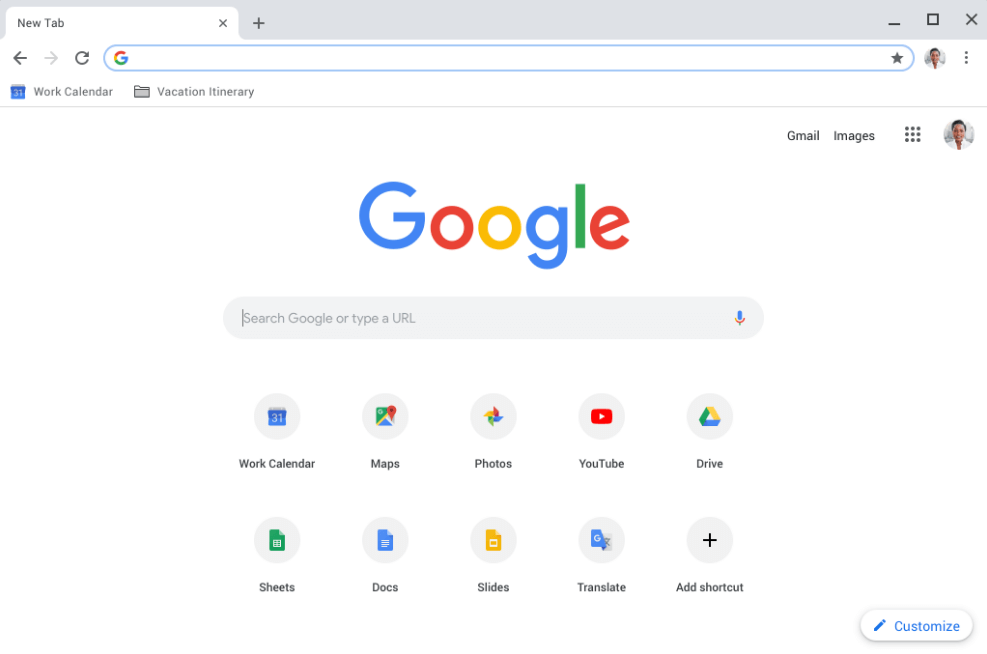
Image Source: Google Chrome
Google Chrome tops the position in the list of Windows software must-haves. All hail the king of the browsing world. It’s not just a favorite; it has become a part of people’s lives. It’s free, fast, and efficient — and comes with an abundance of add-ons so you can customize it to your liking. And the option of incognito windows helps to keep the data and history private. What more does anyone want?
Brave Browser
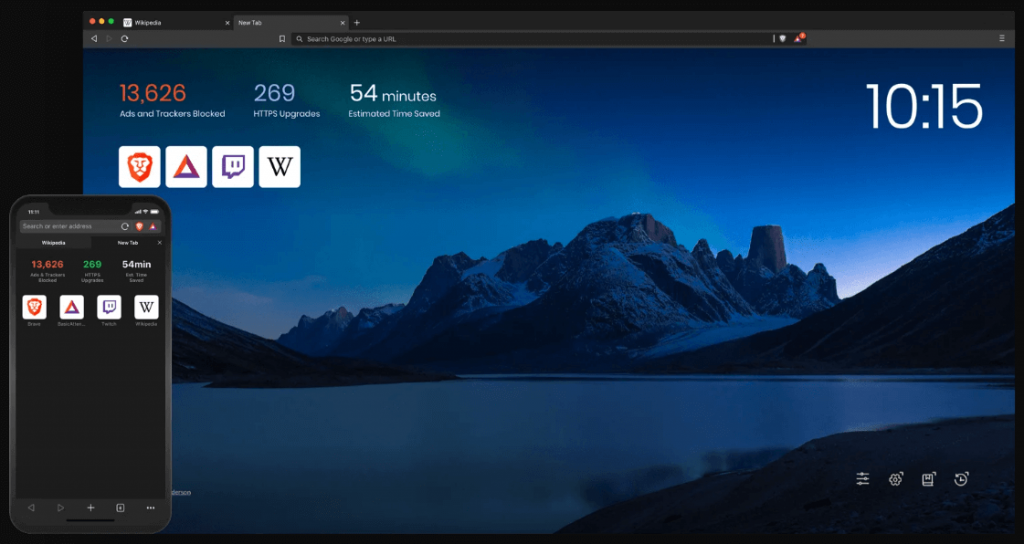
Image Source: Brave Browser
Brave is another famous name in the world of web browsers. It’s completely free to use and offers support for every major operating system (Windows, macOS, Linux, Android, and iOS) out there.
It comes with a plethora of privacy and security features that focuses on blocking online trackers and harmful ads to provide you a top-notch Internet experience.
The interface is intuitive and elegant allowing you to track your every move on the Internet and surf the web more privately. If you’re tired of using Chrome, you can give Brave browser a try and it surely won’t disappoint you.
Another popular alternative to Google Chrome and Brave browser which offers similar features is Firefox. It has tons of incredible plugins and makes the browsing experience very personalized.
Read Also: Google Chrome vs Mozilla Firefox: Which Web Browser is Better
So, if you no longer desire to use the Microsoft Edge web browser, then these are amongst the best Windows 10 apps you should use in 2023.
11. Media & Entertainment Software
“Must-Have software for Windows 10 to satisfy entertainment cravings”
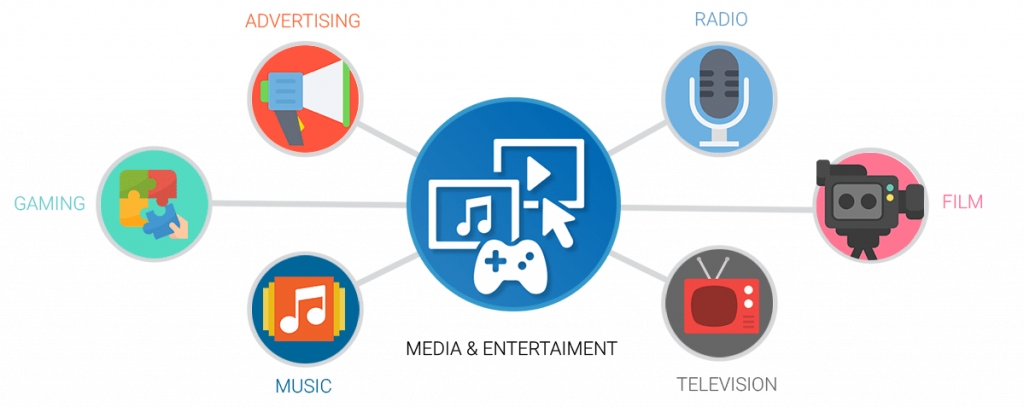
Image Source: Dreamstel
Media and entertainment are an integral part of our lives. We seek out some fun and recreation everywhere we go. Then why not incorporate this fun on our Windows system?
In addition to this, we have below-mentioned some of the essential programs for Windows 10, especially for people who love to listen to the hottest music videos and binge watch Netflix shows anytime, anywhere.
VLC Media Player
A media player like VLC is a must have app for your Windows 10 PC. Its ability to play all sorts of files without installing any third-party codecs makes it a favorite all over the globe and indeed a useful software for PC and laptops.
Spotify
One of the major issues that people have while working on their computers is the lack of good music. Long gone are the days when an individual had to download songs and play them on her/his computer for a joyful ride.
But it isn’t the same now. You have flooded with an array of music streaming apps for literally each and every one of your devices.
And our, as well as many others’, the favorite is ‘Spotify’. One of the most recommended apps for Windows 10, Spotify is a music streaming application that works wonders and is updated with all the new and the old songs quite rapidly as compared to their counterparts.
Netflix
How can you watch popular web series (like Stranger Things, Dark) on your PC? With an app like Netflix, obviously. Netflix is a one-place destination for all the most talked about movies and TV shows, all of which you can either watch online or stream right to your Windows 10 laptop, smart TV, mobile, etc. No need to say anything more. Its power and user base speak for itself.
In a nutshell, all we can say is that Netflix currently ranks among the top Windows 10 apps for binge watching your popular TV shows and movies.
12. Social and Communication Apps
“The most popular, essential apps for Windows 10 to communicate with others”

Image Source: Better Internet Kids
It is a given that you can’t stop socializing ever. And by socializing, I don’t mean actually meeting people and talking to them. I am referring to our constant social media and online connectivity. And who says we can’t continue with it even when we are on our PCs. You can install some of the best Windows 10 applications through the Microsoft store and have fun networking.
Skype
Everyone’s go-to choice for chatting, video calling, and long-distance communication.
Everyone’s one-stop application to be connected with their loved ones all around the world.
Everyone’s favorite social media application.
13. Office Suite
“Must-Have software for Windows 10 to carry out everyday computing tasks”
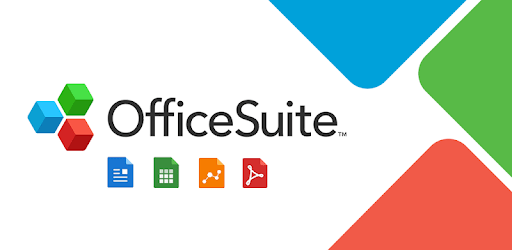
Image Source: Play Store
Most likely, you will need to work on documents, files, presentations, spreadsheets, and other work-related things at some point in time. And you can’t do all these without having a tool that adheres to all your needs.
This is where an office suite comes for your rescue, just like a knight in shining office features.
LibreOffice is the best knight of this kingdom. One of the essential apps for Windows 10, LibreOffice includes alternatives to Microsoft Word, PowerPoint, Excel, Access, and other more applications.
It includes a few little aesthetic differences from MS Office, but there’s just that. Every Windows and ex-MS Office users will love it and work through its interface smoothly.
Read Also: Microsoft Office Mobile App Combines Word, Excel, PowerPoint in One
14. Reading Application
“Must-Have Windows 10 apps for all the book lovers out there”
With the advancement of technology, eBooks have now taken over the traditional reading style for several good reasons.
In addition to this, below we have mentioned some of the must-have apps for Windows 10 that you should install right away for reading books of your favorite authors.
Adobe Reader (PDF)
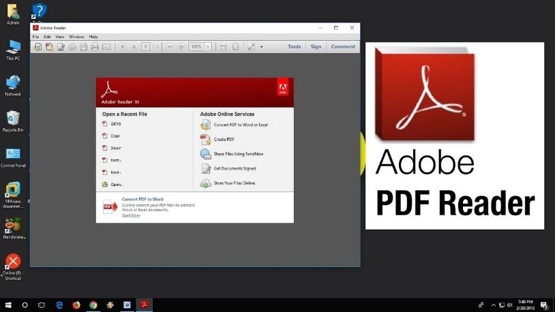
Image Source: You Tube
If you don’t have this installed, then my friend, what are you even doing? Most of the files, or books we find online, are available in PDF format. This software has different reading modes, features like highlighting text, adding notes, digital signatures, etc.
It also supports a tabbed view.
EPUB Reader
If you find yourself as an EPUB files aficionado (because of their super small size and great availability), then getting an EPUB reader should be on top of your priority list.
Some other great reading applications for Windows 10 users are:
- Icecream eBook Reader Pro
- Kobo
- Caliber
- FBReader
- Bibliovore
- MOBI Reader
- DjVu Reader (for viewing DjVu files and documents)
15. PC Optimizer Software
“An essential program for Windows 10 to make it run faster than ever before”
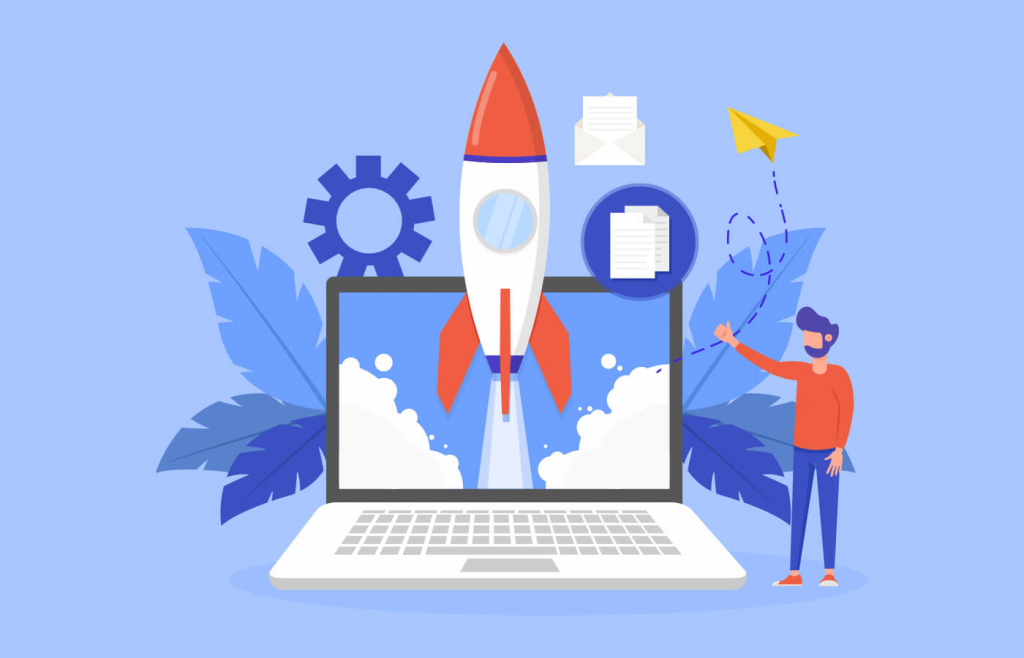
Image Source: Your Story
Is your computer system lagging behind in its tasks and actions? Do you feel like it needs an optimum boost?
Then a PC optimizer is your best bet to treat it. They are one of the best PC software as they remove various kinds of junk from the hard drive and make the computer more efficient.
If you want to know which is perfect for you, then you can take the help of our write-up on best PC optimizing software for Windows 10.
16. Video Conferencing Software
“One-stop solution for businesses to host virtual meetings”

Image Source: Computer World
Since working remotely is becoming a common workplace trend, having a dedicated video conferencing app installed on your Windows 10 PC is need of the hour.
It comes with a wide array of video conferencing and collaboration tools that you can use for face to face interactions, host live webinars, chat with colleagues, and what not.
With an app of such caliber at your disposal, you don’t have to worry about wasting your time and money on soul crushing commute. And that’s what makes it one of the must-have programs for Windows 10 PC.
Having trouble finding a perfect one for your Windows 10 computer? Check out the list of Best Video Conferencing Software.
17. Email Client Software
“Must have apps for Windows 10 users to manage multiple accounts effortlessly”
If you’re not already using a webmail client on your desktop PC, we would like to recommend Mailbird as the best Windows 10 application to manage all of your email accounts with great ease and hence manages to retain its place in the list of must have apps for Windows.
Something that makes it stand out from the crowd is that it allows you to access all of major apps (Such as Twitter, WhatsApp, WeChat, Facebook, etc.) from one screen.
If you want to see a complete list of the world’s leading email clients, you can then take the help of our write-up on best email clients for Windows 10 PC.
18. PDF Creation and Editing Software
“A must-have Windows 10 software to create and edit PDFs”
Portable Document Format, commonly shortened to PDF, is one of the most widely-used document formats in the business world. Like many large and mid-size businesses, if you’re also striving towards a paperless office, then having a dedicated PDF editing software installed on your system is a must for you.
Nitro PDF
If you wish to create, edit, or protect PDF documents, then it may be the right time to move beyond a plain PDF reader to a more feature-rich PDF editor. However, if you’re not sure which one is right for you, then you can use our favorite – Nitro PDF. It is one of the best Free PDF Editing Software available on the marketplace currently. With this software, you can create, edit, convert, sign, and protect PDF files and digital documents.
19. Educational Software
“Must-have software for Windows 10 users for teaching or self-learning”
Educational programs are a must in the list of essential programs to have in 2023. Whether you are young or old learning never stops, and to make learning more interesting. The developers have created programs that can help everyone learn new things easily with the help of new programs and different interfaces.
Below we have listed some of the programs which can help in making learning easy, check them out.
Duolingo
Duolingo is a very essential program for Windows that can help you in learning new languages without any tutor. You can easily pick the language that you wish to learn and start learning them at home. The program includes languages like Spanish, French, German, Portuguese, and many more. The best part about the software is that it is available for free.
Also Read: Best OCR Software to Extract Text from Images and PDFs
WeDo 2.0 LEGO Education
The next essential educational software is WeDo 2.0 LEGO Education. This can be the ideal program for kids who wish to learn coding. The unique interface of the software helps kids in learning the basics of coding easily using LEGO bricks.
Other than this the program also has crucial science and engineering practices that can help them in real life. This software can teach your kids every essential skill that can help them in the future which is why we have kept this software on the list of best essential programs to have in 2023.
20. Cloud Storage
“A must-have program for Windows 10, and 11 to back up and securely access all your files from any device.”
File storage should not be something we often think about, but with the pictures & videos we all capture with our friends & family, and of course, those funny memes we save, our device’s storage capacity can get full pretty quickly.
And, here comes Cloud Storage as a savior. It can certainly make your life much easier by keeping your precious and important files safe and also, saving storage space on your smartphone, computer, or tablet.
The most interesting thing about cloud storage is that even if you forget to back up your files before upgrading or just lose your phone in an accident, all your files or data are still in the cloud and you can easily access them.
Cloud Storage is especially useful for people working from home who have to frequently share files with their colleagues.
Google Drive
Talking about the best cloud storage, then Google Drive is a safe palace to back up files and securely access them from any device. It offers rich features and affordable backup and sync services. Google Drive comes with the collaboration of apps like Google Docs, Sheets, Photos & Slides (which together are known as Google Workspace).
Using this platform, you can seamlessly create, store, edit, view, and sync files, without any hassles. Google Drive gives you a free storage space of up to 15GB when you create a new account. And, the paid plans start at $1.99 (monthly) for 100GB. In addition to this, one can also upgrade their storage to a maximum of 30TB which costs $299.99 monthly. Google Drive can be used on iOS and Android, as well as on macOS and Windows.
Also Read: How to Find and Remove Duplicate Files in Google Drive
21. Image Editor Software: Paint.NET
Images have become a great source of keeping memories intact. Capturing screenshots, enhancing them, or trying basic image editing is needed by almost all the tech users. And here comes the need for Image Editor Software. Photoshop is a common tool but is not available for free. But there are plenty of alternatives for image editing software. Paint.NET is one such reliable software to edit images on your Windows devices.
The tool is powerful enough to meet the basic needs of editing. Blur out the extra sections of the image, level images to make the appearance better, and edit them by adding text. Also, you can add numerous plugins to expand the core functionality of the tool.
22. Screenshot Software
“A must-have program for Windows 10 to capture the contents of the visible screen”
A few years ago, screenshots or snapshots were not that vastly popular among PC users. At that time, it was only utilized for sharing the error codes on the screen.
But, nowadays, screenshots are widely & routinely used in our day-to-day life. For example, capturing a screenshot of a particular post available on any social media platform or a funny message. Students also capture a screenshot for education purposes. Now, if you are wondering how to do that with ease, then you can use our top recommendation mentioned below.
Greenshot
Greenshot is one of the popular and best screenshot software for Windows that you can use to take snapshots or screenshots. With the help of this utility tool, you can easily and quickly take screenshots of a particular area, window, or full screen. Not only that, but you can also capture entire web pages from Internet Explorer.
In addition to this, you can even highlight or annotate parts of the screenshots. It is an easy-to-use and configurable tool for software developers, testers, project managers, technical writers, or anyone else who wants to take screenshots.
23. File Compression and Extraction Software
“A must-have tool for Windows to easily compress files to save space”
With limited Storage availability on systems, it is important to manage data. And to do so you can use the best compression tools. Compression tools help in compressing and decompressing files to make more space in the system. It is basically a data reduction technique that reduces the file size. Now, let’s proceed with the best file compression and extraction software available in the market.
WinRar
WinRar is one of the most popular file compression and management software. This utility tool is great for file compression, encryption, sharing, and backup. Using this windows program, you can archive and compress files so that you can save or distribute them more effectively. The tool lets you easily and quickly zip or unzip files, saving time and space.
WinRar is an easy-to-use and powerful tool that one must have installed on their Windows PC. The program offers a free trial and enables you to access all the features of WinRar free for 21 days. However, once the trial period is over, you will have to buy a license to continue using the tool.
24. Professional Messaging Tool
“A must-have software for Windows to control all the messaging platforms and apps.”
To connect with any individual or user in this world of technology, you can take the help of a messaging app. A messaging tool is surely part of the Must-Have Software For Windows 10. Especially if you are working with the corporate sector, then a messaging app becomes a must to manage all the messaging platforms in a single palace. Let’s have a look at one such tool.
RamBox
RamBox is one of the most reliable and trusted messaging apps of the decade. With the help of this tool, you can easily control all the messaging apps and platforms in a single space. This tool is generally used by businessmen and working professionals who want an entire control of the messaging platforms at their fingertips.
The platform is available for Windows, Mac, and Linux-based devies and operating systems. You can use this tool for free. However, you may need to pay some money to get the ability to add unlimited messaging apps after a certain period. This workspace simplify is just the thing you need if you have multiple social media and messaging platforms to control your DMs.
25. Backup Utility Programs
“Must-have Windows app to protect your PC from physical threats by creating smart and easy backups.”
The last category on this list of the best programs for Windows 10 is a backup utility. The personal or physical computer is vulnerable and exposed to a lot of different threats. These include attacks from hackers, physical damages, system failures, etc. All these threats can very well affect the important files or data present on the PC’s storage. Hence, to stay ahead and protect yourself from such threats, you should install reliable backup utility software.
To help you with the same, we have shortlisted the best must-have software for Windows 10 for backup purposes. Check these out.
AOMEI Backupper
Whenever it comes to creating or taking a backup of the Windows OS or its files, the name of AOMEI Backupper shines the brightest. This is the best free backup software for Windows that allows you to back up everything and anything from your Windows device. You can also use this software on Mac. The strong backup capabilities of the software make it one of the best ones ever. With the tool, you can also avail yourself of free cloud storage of up to 1 TB. Using the AOMEI Backupper, you can back up data on SSD, HDD, and various other internal and external devices.
26. Storage Management Tools
“Must-have Windows apps to efficiently manage the storage of your Windows device.”
At the end of this list of the best programs for Windows 10, we have Storage Management tools. As there is always a limited storage capacity on any Window device, it becomes tough at times to manage the space effectively. With the help of storage management tools, you can do the same. These tools allow you to analyze the storage used in any device and free up the same with ease.
Below, you will find the shortlisted best must-have software for Windows 10 for ease of software management. Try them out.
TreeSize Free
TreeSize Free is one of the most amazing and easiest tools to control the storage of the device. With the help of this tool, you can analyze where most of your storage space is spent. Additionally, you can clean your disk space with the tool. To do the same, the tool will help you get rid of temporary files with a single click. The tool divided the storage usage into color-coded structures. You can use the color codes to determine the threat levels of the tool. You can try the free version of this must-have Windows app and then proceed to get the professional version if satisfied.
27. Some Bonus Must-Have Apps for Windows 10
Below are a few additional useful programs for Windows 10 that every user should install in 2023:
A. F.lux
We are all guilty of embedding our eyes onto our computer screens till the late hours of the night. But there’s one app that will help in reducing eye strain and improving the sleep patterns.
f.lux, a multi-platform application, adjusts the brightness and screen light automatically depending upon the color of the room one’s in, time of the day, and the light sources around.
B. LastPass
Don’t tell me that you don’t feel flustered and overwhelmed about the sheer amount of accounts you have and the passwords that you have to remember? I am so sure that you do.
A password manager will ease all your troubles indefinitely. LastPass is an apt choice.
You require only a ‘master password’, for the password manager and all the other passwords will be uniquely generated for every website being used.
All the information and data are stored in the cloud with AES-256 bit encryption.
C. Unchecky
You know how when you are installing software in your system, and suddenly you realize that there has been a lot of junk downloaded as well? Super annoying, right?
Unchecky is an application that dynamically watches check-boxes while you are installing software and keeps checking to see that you don’t install any third-party junk.
D. ClipClip- Clipboard Manager
Another best free and must-have software for Windows 10 or 11 devices in 2023 is ClipClip. With the help of the software, you can copy multiple texts, images, or other files on the clipboard. These multiple files can be browsed and Saved under specific names. To view the list of files copied on your clipboard use the keyboard shortcut: Ctrl + Shift + V.
Manage your Clipboard and use it as a screen-capturing tool. Additionally, you can perform multiple actions through in-built editor; such as transforming images, formatting text, and so much more with just a few clicks.
And these were the must-have software for Windows 10. If you don’t have them in your system, then man you are surely doing something wrong. If we missed out on any, do let us know in the comments.
Now go and install them!
Even though the Microsoft Store for Windows 10 devices isn’t as populated as Google’s Play Store or Apple’s App Store, it most certainly features a decent selection of apps that you can use for a variety of things. You can find everything ranging from simple personalization apps to programs that will help boost your productivity but, in my experience, finding these apps could prove to be a chore as Microsoft Store’s search and discovery isn’t really all that great. So, if you’re on the lookout for some great apps for your PC or laptop, here are the 50 best Windows 10 apps you should use in 2022 to make the most out of your device.
Best Apps for Windows 10 You Should Use in 2023
Here, we have categorized all the best apps for Windows 10 so you can easily pick an app for your need. You can use the table of content below and jump to the corresponding section easily.
Note that some of these app might misbehave if you have not activated Windows. I would suggest that you use our tutorial to get yourself a Windows 10 key for free or cheap, and activate Windows on your device.
Table of Contents
Best Windows 10 Entertainment Apps
1. VLC
Did you know that the popular VLC media player is also available as a Windows 10 UWP app? Well, it is and it looks a whole lot better than the desktop version – that’s one reason why you should get it right away. The app features support for a variety of different video formats, including mp4, mkv, avi, and a lot more.
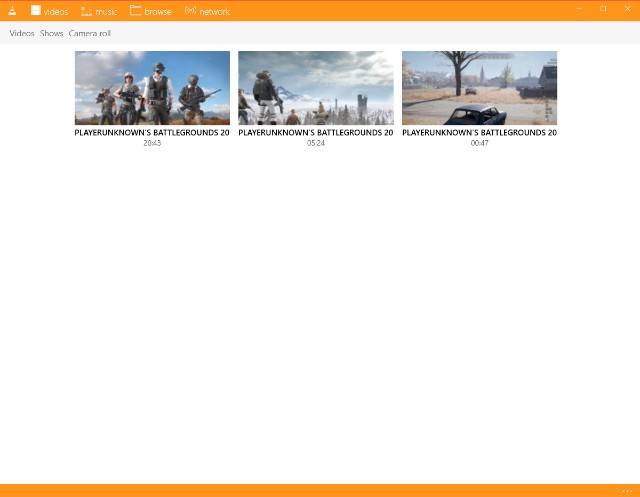
On top of that, the app also includes a bunch of additional features, including the ability to add subtitles, sync audio, and video, and use any video as a live wallpaper. VLC is one of the best media players you can get for your Windows 10 device and you should definitely go ahead and download it without thinking twice.
- Download VLC (Free)
- Download VLC from Microsoft Store (Free — UWP)
2. Spotify Music
Spotify is also available on the Windows Store, meaning you don’t necessarily have to download the desktop version to enjoy listening to some great music.
The app includes all the features you’d find on the Spotify app on any other platform, making it a must-have for all music (and podcast) lovers, especially those who want to discover great music – Spotify’s recommendations are just that great.
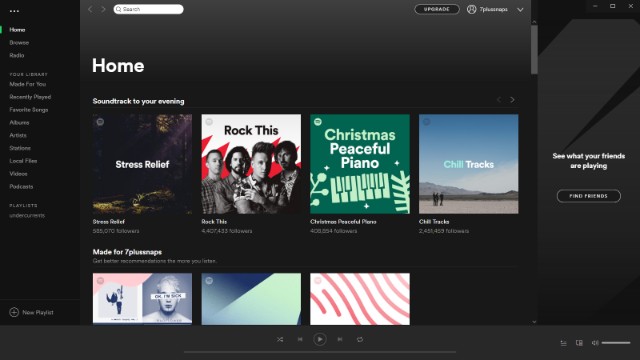
The app has a really clean user interface, it’s simple to use and it syncs all of your data across all platforms, so you can seamlessly switch from your desktop to your mobile device without missing a beat.
Download Spotify Music (Free, requires paid subscription)
3. Tidal
Tidal is another great music streaming service you can get, which, although a bit expensive, should be the go-to app for audiophiles. Not only does Tidal have a larger music library than Spotify, but it also boasts of Hi-Fi audio output which is great for anyone who wants to stream and listen to high-quality music on their Windows 10 or Windows 11 computer.
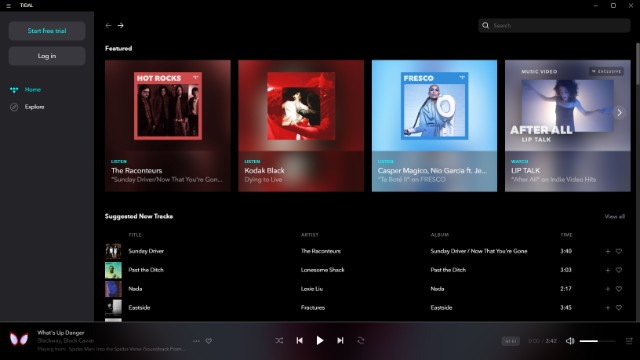
On the downside, however, Tidal isn’t available in as many locations as Spotify, so some of you might not be able to make use of the music streaming service.
Download Tidal (Free, requires paid subscription)
4. Amazon Music
Amazon Music is a great music streaming app for people who are already subscribed to Amazon Prime. The app lets you access a curated selection of 2 million songs for free without any ads. You also get unlimited skips and offline music download.
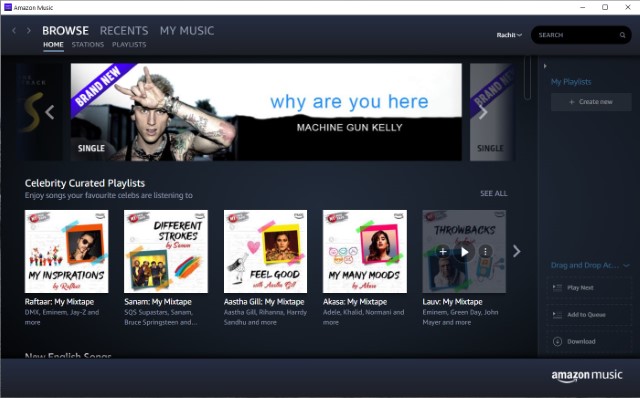
These are the features that are reserved for the paid tier of other music streaming services like Spotify. You might have noticed that the music selection here is far lesser than what is offered by Spotify (over 30 million songs), however, I rarely found a popular song that was missing on this platform.
This is a great app for music lovers who don’t want to pay extra for streaming music. On the other hand, if you do want a larger selection, you can subscribe to Amazon Music unlimited service that gives you access to 50 million songs at $7.99/month. Non-Prime members will have to pay the full price at $9.99/month.
Download Amazon Music: (Free, Unlimited Plan requires a subscription)
5. Netflix
In case you’re looking to stream videos, and not music, on your device then you’d be glad to hear that Netflix is also available on the Microsoft Store. Now that you know this, there’s no need for you to watch Netflix on the web and considering the fact that the Netflix app allows you to download videos for offline viewing.
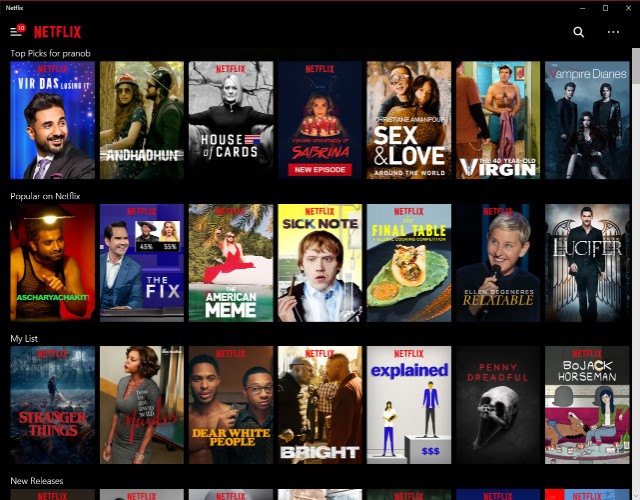
I know am not going back to watching Netflix on my browser again. More so, when it supports 4K playback. The Netflix app is a must-have for anyone with a Windows 10 device and a Netflix subscription.
Note: Check out our list of best Netflix Originals, movies, TV-shows, comedies, action movies, and more.
Download Netflix (Free, requires paid subscription)
6. Hulu
If you’re not much of a “Netflix and Chill” person and swear by Hulu instead, then you’d be happy to know that you can get the Hulu app on Windows as well. With the Hulu app you can watch the latest episodes of your favorite TV show on your device.
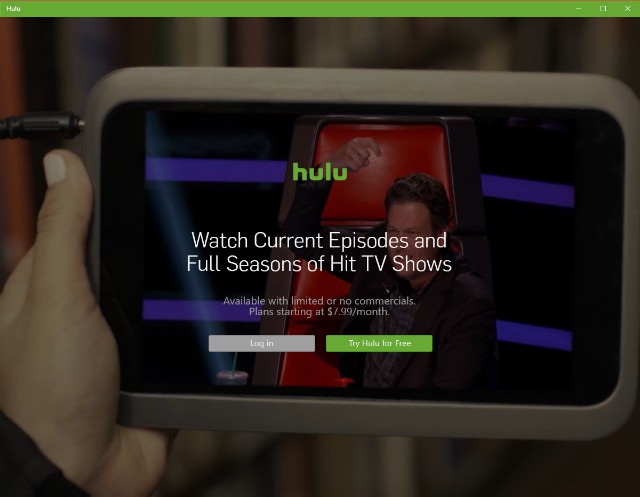
However, it doesn’t offer as great of an experience as the web version of the service and doesn’t include quite a few features which is rather disappointing. Another thing worth noting that the Hulu app for Windows 10 doesn’t include the option to download videos for offline viewing, which is another major setback for the app.
Download Hulu (Free, requires paid subscription)
7. Kodi
If you have a big offline media library and want to be able to easily manage it and stream it across devices, you should install Kodi. The best part about Kodi is that it is completely free to use. Once you set up Kodi on your device, you will be able to use it as a home server and stream content using Kodi on any device.
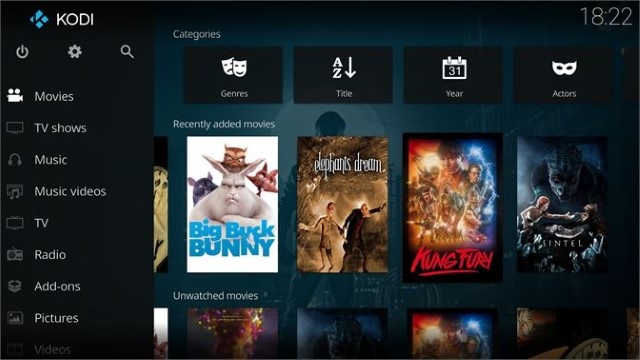
Not only that, but Kodi also comes with various plug-ins which lets you enhance its power. For example, you can install Kodi add-ons for Live TV shows and various Kodi repositories to stream content for free. If you are a media buff, there is no better Windows 10 app out there. If you have never used Kodi, be sure to check out our beginner’s guide on Kodi to get started.
Download Kodi: Free
8. Audible
I have loved books for as long as I can remember. However, as life went on, I found less and less time to read books and I missed doing that a lot. That is until I discovered Audible. Audible is an audiobook service that lets you listen to books on the go. I subscribed to Audible almost a year back and was able to go through 18 books till now.
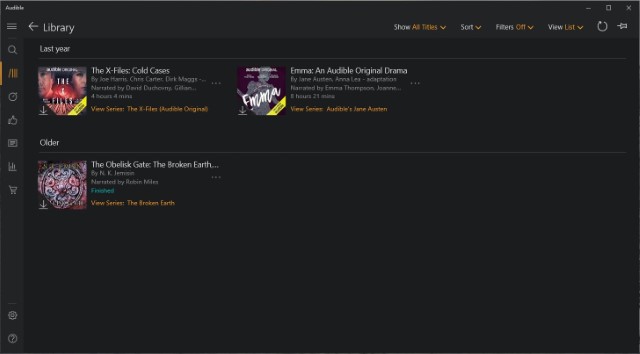
I cannot tell you how happy that makes me. Thanks to Audible, now I can consume books when I am traveling, doing chores at home, or just lying in bed sleepless. Now, the jury on reading books vs listening to books is still out there, but I believe that there’s plenty of space for them to co-exist.
I still go for a physical book on the quiet Sunday afternoon but after a hard day at work, nothing relaxes me more than listening to an audiobook on my way home. If you love books, you should install this app on your Windows 10 machine.
Download Audible: (Free (first book), $14.99/month)
Best Windows 10 Educational Apps
9. Duolingo
One of the highest-rated language learning apps – Duolingo – is also available on the Microsoft Store, allowing you to pick up a new language from the comfort of your home. The app includes support for a number of languages, including widely used ones like Spanish, French, German, Portuguese, etc, and it gamifies the learning course to help you pick up languages quickly.
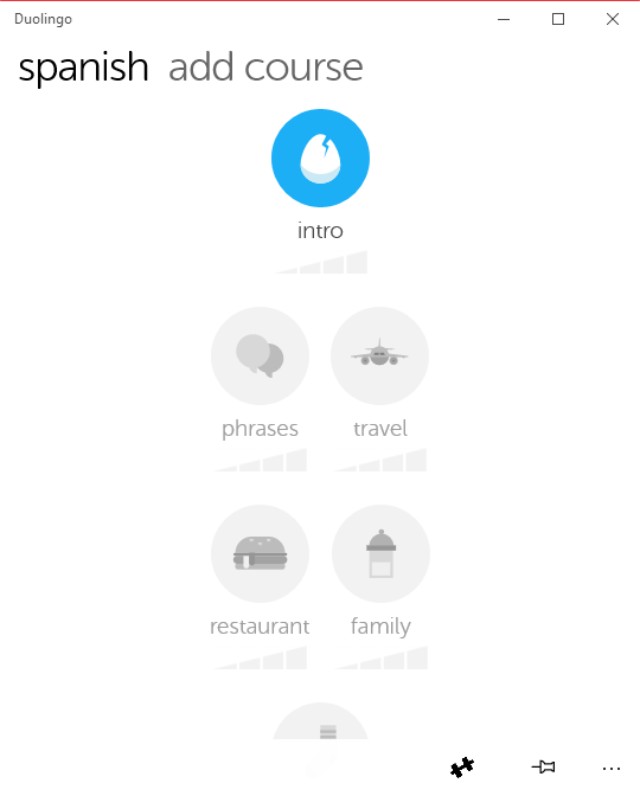
Duolingo picks up each course right from the basics, but if you’re just looking for a refresher on a language you already know, then you can even tackle higher-level courses on the app itself.
Download Duolingo (Free)
10. WeDo 2.0 LEGO Education
WeDo 2.0 LEGO Education is a great app for kids that can help them pick up the basics of coding using LEGO bricks. The app has a very simple user interface which makes it easy for kids to pick it up on their own and it can also be used as a tool by teachers to teach their students simple programming skills.
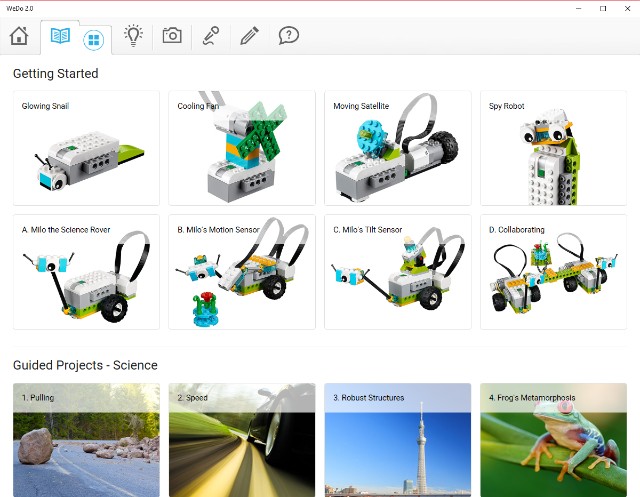
Not only that, the app can also be used to teach students crucial science and engineering practices, including problem-solving, modeling, prototyping, investigating, analyzing and interpreting data. WeDo 2.0 LEGO Education is a must-have app for anyone with young kids who wishes to teach them coding in a simple and playful manner.
Download WeDo 2.0 LEGO Education (Free)
11. TED
TED is another great educational app which you can install on Windows and keep up to date with the latest TED Talk videos and audio. The app has a really minimal user interface and it categorizes all of its videos in curated lists, making it easy for you to watch all the latest and popular TED Talks.
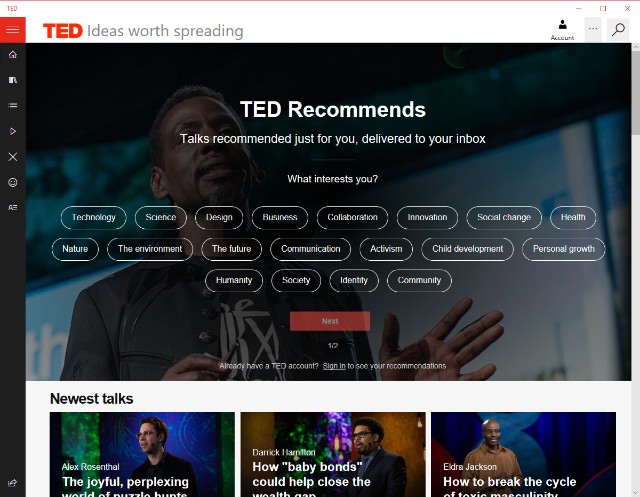
The app features over 1700 TED Talks on a variety of different topics and it keeps adding more, so you’ll never run out of cool educational videos to watch. Download the TED app on your system and I’m sure you’ll be able to learn a whole lot from the platform.
Download TED (Free)
12. FlashQuiz
Do you ever use flashcards while studying? Even if you don’t you should definitely check out FlashQuiz on your device as it will allow you to study more efficiently with the help of flashcards.
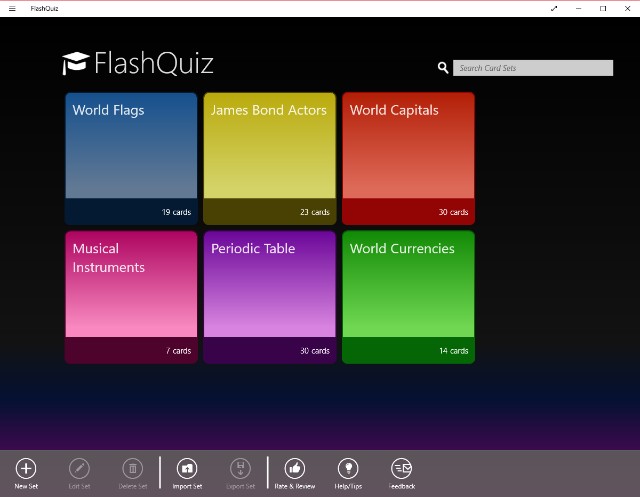
The app features a variety of flashcards which will allow you to memorize things like world flags, world capitals, world currencies, and the periodic table, but if none of the included flashcards are of much use, you can even create flashcards of your own and embed text, images, and sounds to help you memorize whatever topic you want to focus on.
Download FlashQuiz (Free, includes in-app purchases)
13. Reading Trainer
Next up is another great learning app for kids called Reading Trainer which, as its name suggests, serves to improve the reading speed and retention rate in kids using fun exercises.
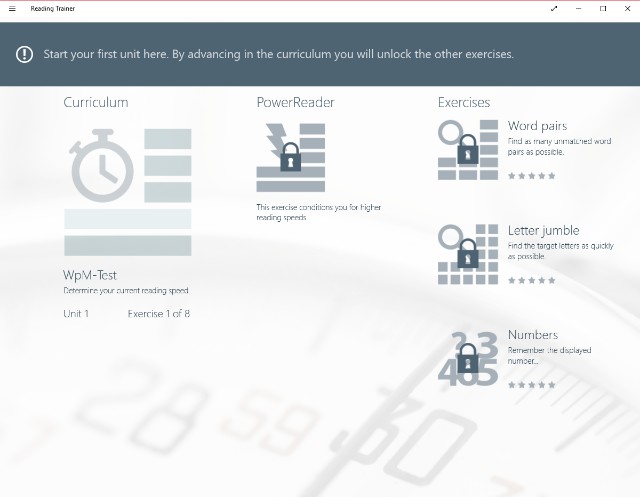
The app claims that you can double your reading speed in just two days of training and that can really come in handy if you’ve got to complete reading a large volume of material in very little time. The eye-exercises play a major part in improving anyone’s reading speed and I’m sure slow readers everywhere will benefit from using this Windows 10 app.
Download Reading Trainer ($3.99, offers a free trial)
Best Windows 10 Multimedia Design Apps
14. Adobe Photoshop Elements
In case you’re looking for a great image editing app for Windows, you should definitely consider purchasing Adobe Photoshop Elements. You can use the app for anything from editing images to creating your own memes and thanks to its relatively simple user interface, the app is pretty great for beginners as well.

Granted, it doesn’t offer all the features you’d find in the full-fledged desktop version of Photoshop, but it’s pretty great for a start and it’ll really come in handy for Windows 10 users who don’t have devices powerful enough to run the desktop version of the app.
Download Adobe Photoshop Elements ($99.99, offers a free trial)
15. Autodesk SketchBook
Autodesk SketchBook is another great app for creative professionals and artists alike, offering an expansive set of tools to help users create masterpieces on their PC. The app comes with complete touch input support.
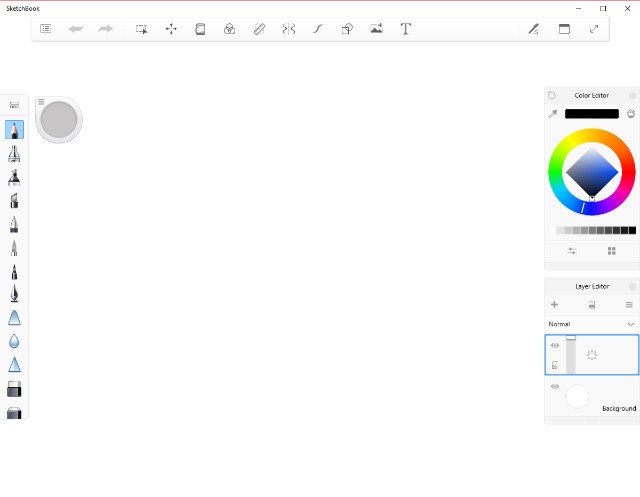
It’s great for users with touch-screen devices and it also includes support for the Microsoft Surface Dial, making it a great app to have in case you have a Surface Studio.
Download Autodesk SketchBook (Free, offers in-app purchases)
16. Paint.NET
If you’re looking for a simple yet functional drawing and image editing software that is geared at casual users, then you should definitely check out Paint.NET. Don’t let the app’s name fool you, it’s nothing like Paint or Paint 3D on Windows.
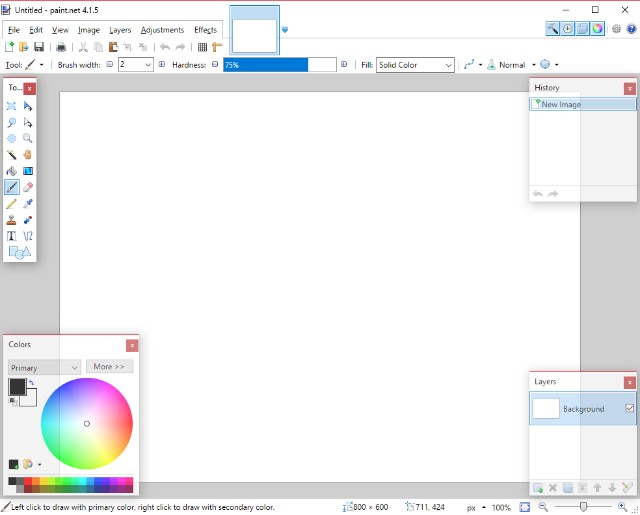
It offers a much wider selection of tools and features that you can use to edit or create stunning projects. On top of that, the app has an active online community which provides useful plugins that go a long way in improving user experience.
Download Paint.NET ($9.99)
17. Cyberlink PhotoDirector 10 Essential
Cyberlink PhotoDirector 10 Essential is another excellent image editing app that offers a plethora of professional, easy-to-use tools for editing photos. Granted, the app’s user interface might seem a bit intimidating for beginners, but once you get a hang of it, I’m sure you’ll fall in love with its capabilities.
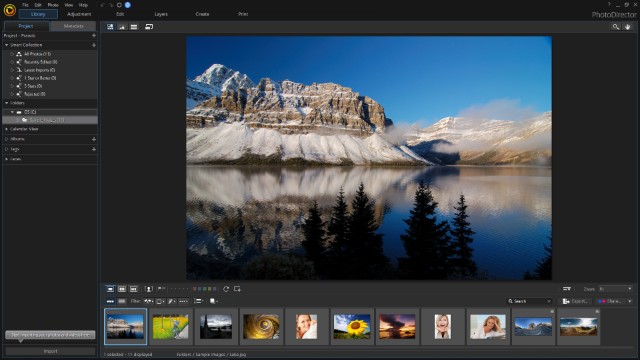
It’s worth noting that PhotoDirector 10 Essential offers all premium features for a period of 30 days, after which users will only be able to use the app’s basic features. In case you wish to use any of the premium features, you’ll need to purchase PhotoDirector 10 Ultra from the Microsoft Store.
Download PhotoDirector 10 Essential (Free)
18. Affinity Photo
Rounding off the list of multimedia design apps for Windows 10 is Affinity Photo – another great image editing tool that will allow you to create stunning masterpieces with any photo. The app is directed at creative professionals and as such, it includes a ton of useful features.
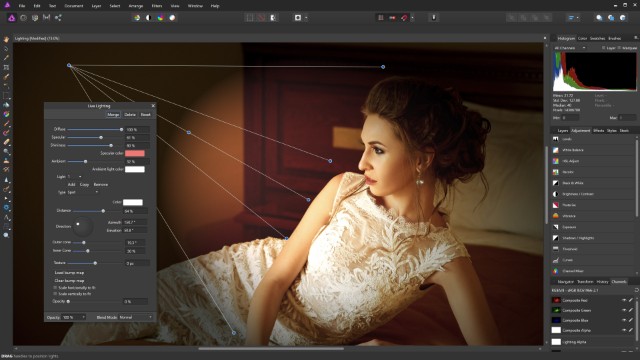
It has support for different color spaces, full 16- and 32-bit per channel editing, support for unlimited layers, and a lot more. Try out Affinity Photo on your device if you’re looking for a great (and more affordable) Photoshop alternative that offers as many, if not more, useful features.
Download Affinity Photo ($49.99)
Best Windows 10 Personalization Apps
19. TaskbarX
After the announcement of Windows 10X, people are really excited about the new UI with a centered taskbar. A developed named Chris Andriessen has brought the same feature on Windows 10 and it’s called TaskbarX. It allows you to move your apps in the taskbar to the center and believe me, it looks really cool.
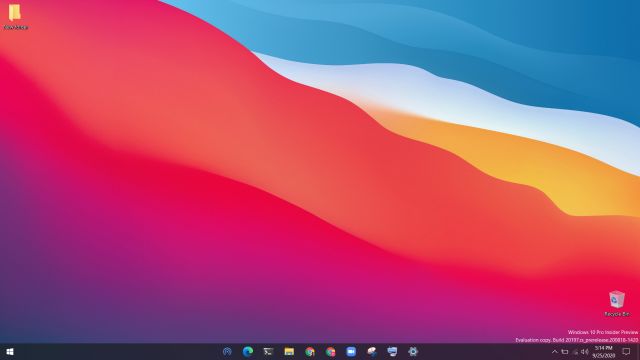
TaskbarX also offers many transition effects and animations while switching between apps. On top of that, you can make the taskbar transparent, blur it, adjust opacity, and much more. I would say, TaskbarX is one of the best apps for Windows 10 in the personalization segment. You can learn how to center Taskbar icons on Windows 10 from our linked guide.
- Download TaskbarX (Free)
- Buy from Microsoft Store ($1.09)
20. Files UWP
If you love UWP designed-apps then Files UWP is among the must-have apps for Windows 10. It’s a file explorer just like the default Windows Explorer but built using Fluent design guidelines. The app looks pretty cool and you can do a bunch of useful things.
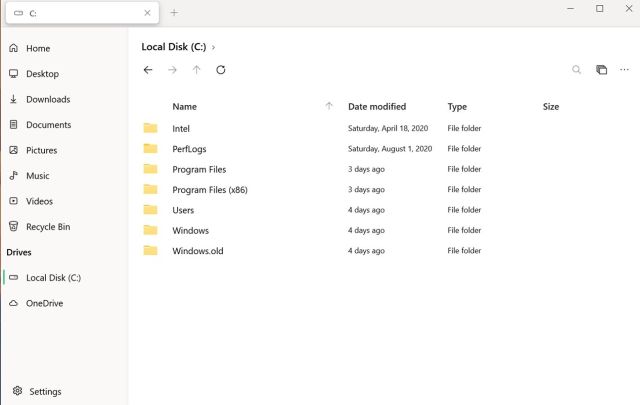
For example, you can pin folders in the left pane, sort files and folders based on multiple metrics, enable dark mode, and more. Simply put, if you are looking for a modern-looking file explorer for Windows 10 or Windows 11 then Files UWP is your best bet. It is a paid app, but it does offer plenty of features to justify that price.
Download Files UWP ($8.47)
21. Seer Pro
If you’ve ever used a macOS device before, you’d be familiar with the platform’s quick look tool which allows you to view file contents without even opening the file. Seer Pro brings that same macOS feature to Windows.
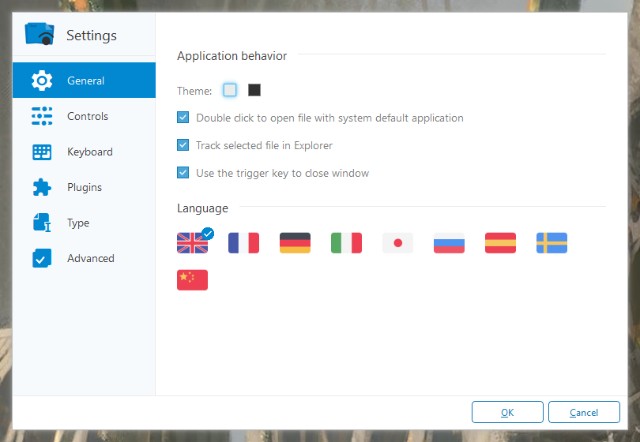
With Seer Pro, you can quickly preview files by pressing the spacebar. The app comes with support for several file formats and it allows you to copy video frames, images or text right from the preview. Seer Pro is a handy app which will definitely go a long way in improving the way you interact with files on your PC or laptop.
Download Seer Pro ($7.49)
22. TouchMe Gesture Studio
Even though there are several Windows 10 devices with touch screens in the market these days, not many of these devices come with handy gestures for you to speed up your workflow. This is exactly where the TouchMe Gesture Studio app comes into play.
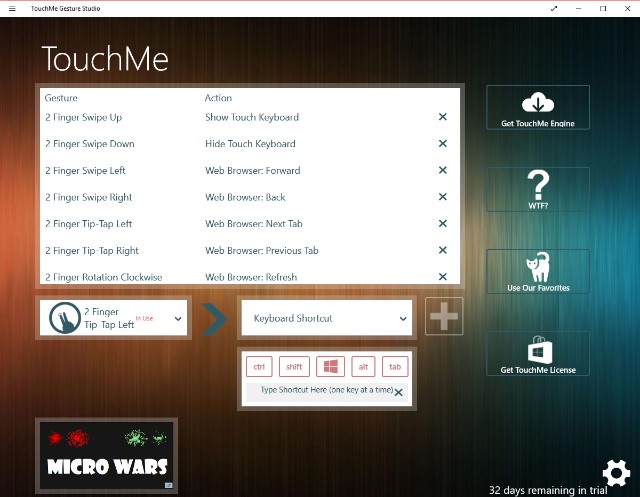
The Windows 10 app allows you to create personalized touch screen gestures for your system, featuring support for 2/3/4/5 finger gestures. You can customize these gestures to do pretty much everything from launching apps to shutting down your system. However, for these gestures to work on your Windows 10 device you’ll need a gesture engine, which is conveniently linked within the app.
Download TouchMe Gesture Studio (Free, offers in-app purchases)
23. Wallpaper Studio 10
Bored of your desktop background? Get the Wallpaper Studio 10 app and get access to thousands of high-quality wallpapers for your desktop. The app not only allows you to set up cool wallpapers on your device, but it can also be used to create Windows themes using a bunch of your photos.
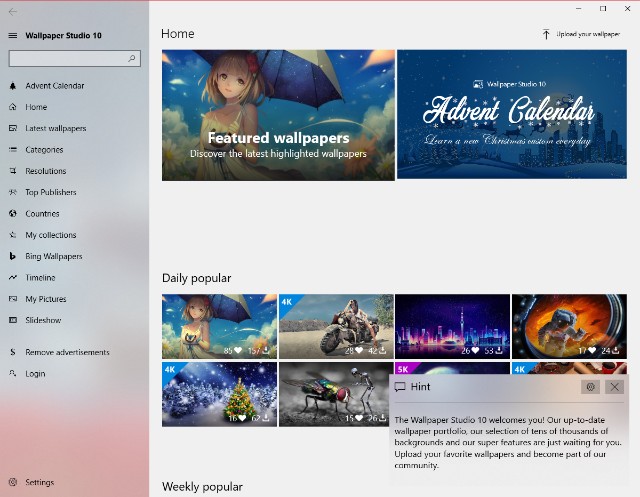
You can even upload your own images to the platform, allowing other users around the world to download and use your wallpapers on their system. With the app, you can instantly set a new wallpaper for your desktop and lock screen, without messing around with any Windows settings.
Download Wallpaper Studio 10 (Free, offers in-app purchases)
24. TranslucentTB
TranslucentTB is a simple and functional app for Windows 10 that does exactly what its name suggests – it makes your taskbar translucent. With this app, you can customize the look of your system’s taskbar, with options to adjust the opacity.

You can also customize the accent color and combine states which allow you to give your taskbar a dynamic experience that changes depending on your actions.
In case you’re like me and like to keep your taskbar hidden when not in use you could give TranslucentTB a shot, you might like even more than having the taskbar hidden (I know I did!).
Download TranslucentTB (Free)
25. Accent Applicator
Another great personalization app for Windows, Accent Applicator is fairly self-explanatory. The app allows you to customize the color of the selected text and other UI elements in desktop applications.
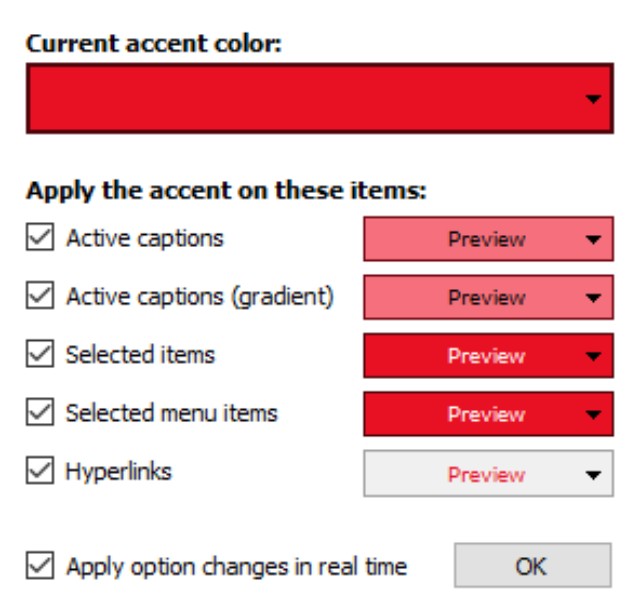
You can even create brighter and dimmer accents for particular UI elements, which is a great option. The app is fairly simple to use and will help you give your PC or laptop a more unique appearance.
Download Accent Applicator (Free)
Best Windows 10 Productivity Apps
26. Dropbox
Popular file-hosting service Dropbox needs no introduction but in case you’ve been living under a rock, Dropbox is a cloud-storage service that also doubles up as a modern workspace, allowing you to stay connected to your team and access all your files securely in one place.

Whether you want to share large files with your team or free up some space on your device, the Dropbox app has a variety of different applications and it’s definitely worth downloading for anyone with a Windows 10 device. That said, if Dropbox isn’t your cup of tea, you can check out some great Dropbox alternatives as well.
Download Dropbox (Free, Premium plan starts at $9.99 per month)
27. OneNote
While OneNote is generally clubbed with Microsoft Office apps, but I must mention it separately because it has become a powerful note-taking app on Windows 10 and has carved a space for itself. You can jot down your notes, ideas on a whiteboard with support for multiple pens, images, screen clippings, audio commentaries, and more.
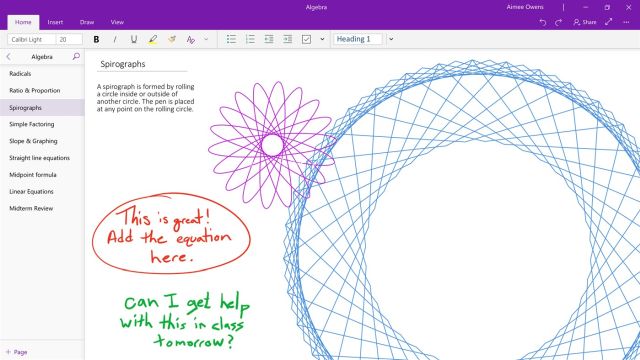
And now with further improvements, it supports multi-user collaboration too. To sum up, if you want a note-taking app like Evernote then OneNote is the best software for Windows 10 in this category.
Download OneNote (Free)
28. iA Writer
iA Writer is one of the best writing apps for PC that you can find in the market. It has a fluid and clean interface which helps you avoid distractions and focus more on the writing itself. You can use the syntax (Markdown) to format your text. You can also create sheets and search between the sheets using keywords.
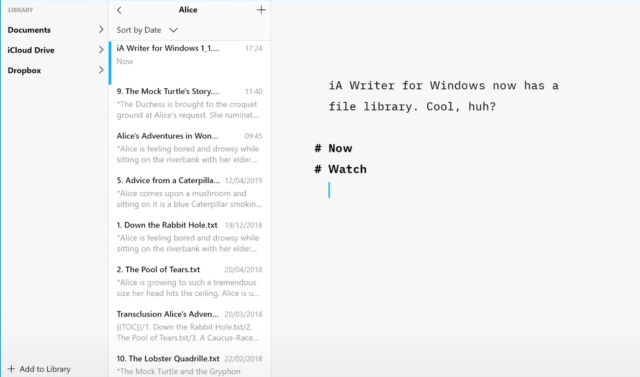
One of the cool features of iA Writer is that when you are writing, only the current line is highlighted while the rest of the text is greyed out. This helps you focus more on what are you writing. Apart from that, it alsohas a dark theme to go with it. Simply put, the writing environment is fabulous and the app is very light and never lags.
Download iA Writer (Free trial for 14 days, $29.90)
29. Bamboo Paper
Turn your Windows 10 touch screen device into a notebook with Bamboo Paper, a Windows 10 app from Wacom which allows you to take notes or sketch on your Windows device with surprising accuracy.
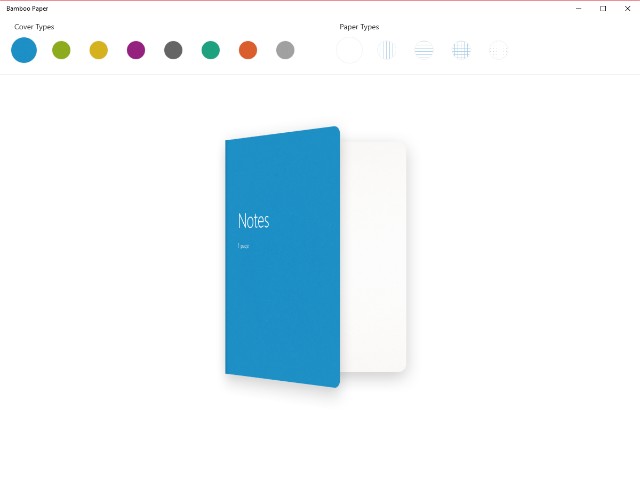
The app includes a wide variety of tools, including different pens and brushes, which will allow you to write, draw, color or annotate documents on the fly. Thanks to its minimal user interface, it’s quite easy to get started with the app and I’m sure you’ll find it quite handy if you’ve got a 2-in-1 Windows laptop.
Download Bamboo Paper (Free, offers in-app purchases)
30. Microsoft To-Do
Give your productivity a boost with Microsoft To-Do, a simple yet smart to-do list app that allows you to create to-do lists, set tasks and reminders, and plan out your day to increase your productivity and decrease your stress levels.
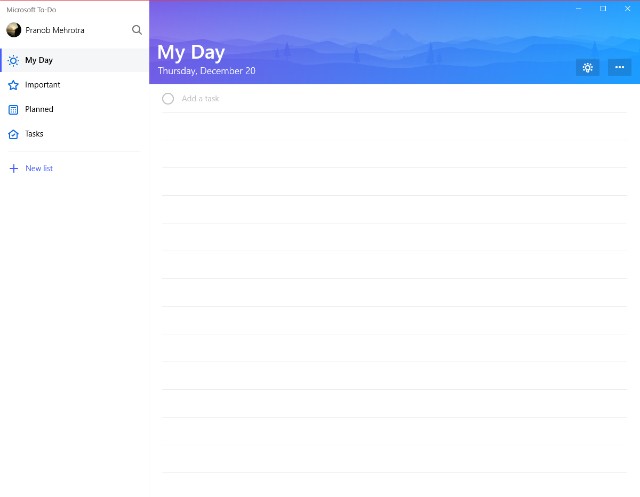
The app even features a smart suggestions feature that will recommend the most important tasks you need to complete first so that you know you won’t miss out on an important task while focusing on something else. The Microsoft To-Do app is a must-have for any Windows 10 users looking to streamline their day-to-day workflow.
Download Microsoft To-Do (Free)
31. Code Writer
Are you a budding developer who’s on the lookout for a good text and code editor for your Windows PC? Then you should probably take a look at Code Writer. The app brings support for over 20 file types and features active syntax highlighting which updates as you edit your documents.
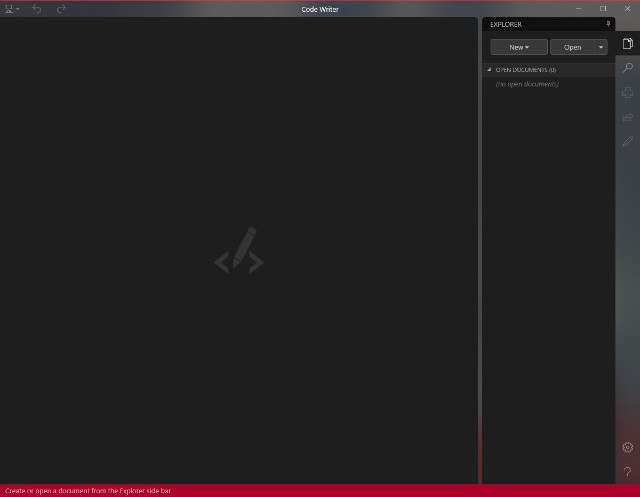
You can use it as a replacement for Notepad++ or any other quick edit apps that you’ve been using. I especially like the app for its clean and distraction-free user interface, which I’m sure most developers will appreciate.
Download Code Writer (Free)
32. Ditto Clipboard
Ditto Clipboard is a great clipboard manager for your Windows PC that acts like an extension for Windows’ in-built clipboard and saves all items placed on the clipboard.
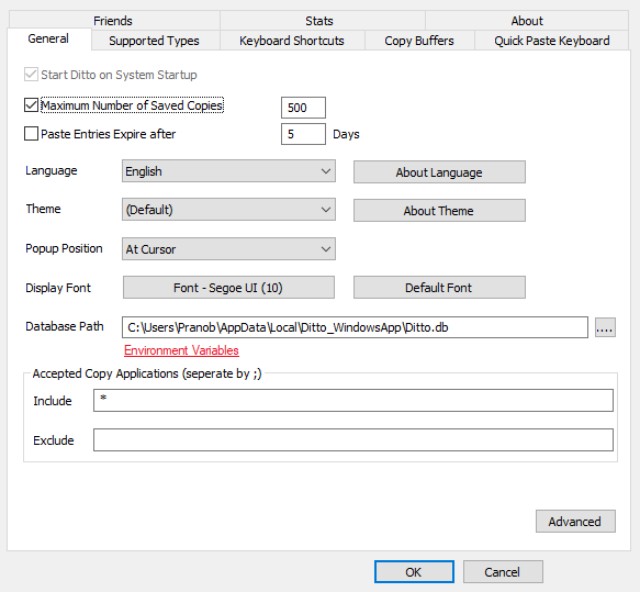
You can access these items at a later stage and the app even allows you to save any of the information, be it text or images, stored on your clipboard, something that you won’t be able to do with the native Windows clipboard.
Download Ditto Clipboard (Free)
33. PDF Reader
PDF Reader is an excellent app to read, edit, annotate, and share PDFs on your Windows 10 machine. Most of us have to deal with PDF documents from time-to-time and having a robust app that not only lets us read the document but also annotate it is necessary.
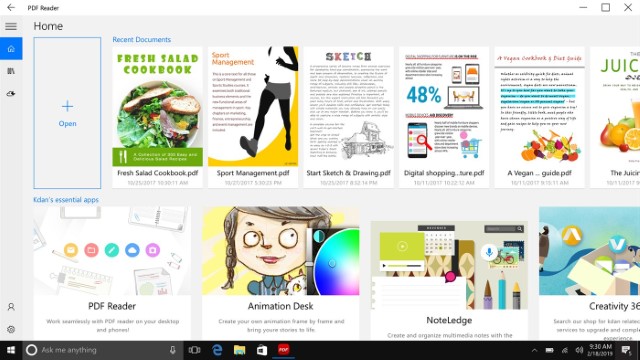
I love that the app supports both horizontal and vertical scrolling along with single-page and continuous scrolling modes. It also brings a capable PDF manager which lets you create bookmarks and folders to easily organize your PDF documents.
Overall, it’s a good free app for anyone who deals with PDF files regularly. Note that while the app is free to download and use, some of its features are hidden behind a paywall which you can unlock using in-app purchases.
Download PDF Reader (Free with in-app purchases)
34. WhatsApp Desktop
Don’t want to depend on a web browser to use WhatsApp on Windows 10? Then download the WhatsApp Desktop app on your device. With the app you’ll be able to sync all your chats to your laptop or PC so that you can chat with your friends and family right from your desktop.
The app especially comes in handy at the workplace, when you don’t want to be seen using your phone all that often. You can take my word for it.
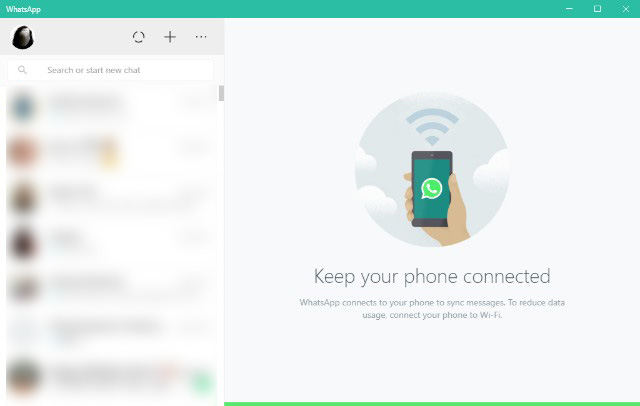
Download WhatsApp Desktop (Free)
35. Instagram
Even though the web version of Facebook’s image sharing platform Instagram is fairly decent, it lacks a couple of crucial features, including the lack of messaging support. So if you’ve been looking for the complete Instagram experience on your Windows system, you should download the Instagram app from the Microsoft Store.
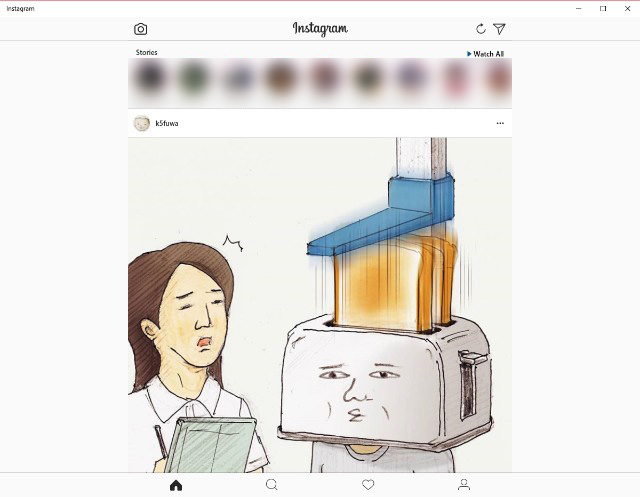
The app, unlike the web version of the platform, includes pretty much all the features including DM and the ability to upload media. You can learn how to use Instagram for PC without any limitation from our guide.
Download Instagram (Free)
36. Zoom
Since the pandemic started, video conferencing has become an essential tool in our daily lives. Zoom is one of the excellent video conferencing tools that has a multitude of features and brings a native app for Windows 10. Under the free tier, Zoom allows you to have video conferencing of up to 100 participants but the calls are capped at 40 minutes.
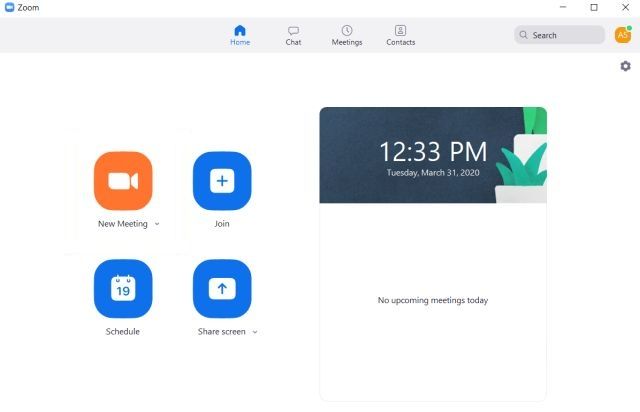
If you want to have unlimited calls on Zoom then you can only have 2 participants or subscribe to its premium plan. There were some initial security issues regarding zoom-bombing and encryption, but most of them have been addressed and now you can use it reliably. There are also a bunch of really useful Zoom tips and tricks that you should check out.
While Skype is a go-to app for video calls on Windows, I still recommend Zoom because of stable call quality even on slower internet speed. If Zoom does not cut it for you then you can take a look at some of the best Zoom alternatives.
Download Zoom (Free, Premium plan starts at $149.9 per year)
37. Skype
The Skype app is also one of the few apps that you must have on your device. The app includes support for all of Skype’s features, including video calls, voice calls, and text chat, along with the share feature which allows you to easily drag and drop files onto the app and share them with friends.

That said, if you find Skype limited in features then check out our list of best Skype alternatives. You can also take a look at Skype’s instant and free video conferencing solution Skype Meet Now.
Download Skype (Free)
38. Readit
Readit has long been the top Reddit client for Windows Phone users. Hence, when Readit came to Windows 10, the developers didn’t fail to impress the userbase. Readit offers almost all the features you get with the website and is arguably the best Reddit client available for Windows 10.
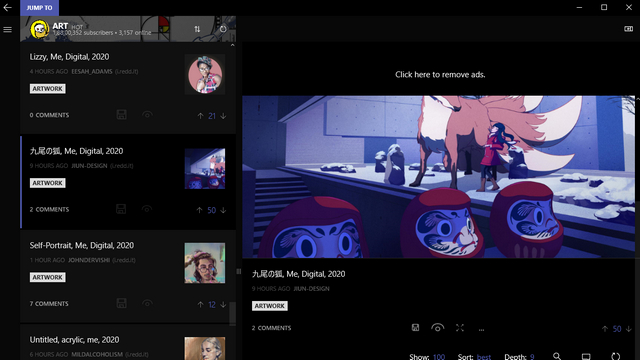
One aspect I like about Readit is how you can specify the depth of comments. This way, you can easily keep track of the conversation at your own pace without getting overwhelmed. If you’ve been looking for a decent Reddit client, Readit will not disappoint you.
Download Readit (Free, offers in-app purchases)
Best Windows 10 Utility Apps
39. Your Phone
If there’s one app on Microsoft Store that I cannot live without it has to be the “Your Phone” app. This is a complimentary app to its sibling app on Android which lets you seamlessly connect your Android device to your PC wirelessly.
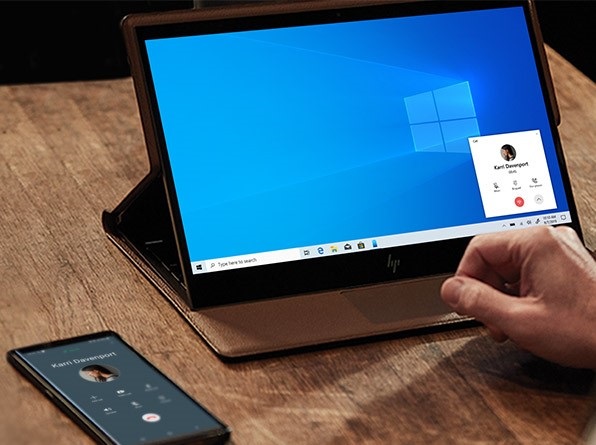
Once you set it up, you can browse your phone’s photo gallery, get message and call notifications, reply to messages directly from PC, and even pick up calls. I mean, how cool is that? As a user of both and Android and iPhone, I sorely miss Apple’s strong ecosystem that lets iPhone speak to Mac when I am using Android.
However, now the “You Phone” app has mitigated most of my complaints. If you own an Android smartphone and Windows PC, you should install this app right now.
Download Your Phone (Free)
40. IrfanView
IrfanView is one of the best apps for viewing photos on Windows 10. You are absolutely going to love this app, especially if you are coming from the default Windows 10 Photos app.
Unlike the Windows Photo Viewer, it’s extremely snappy and loads images in no time. The difference in performance is simply day and night given that IrfanView is a pretty lightweight app. It has a footprint of just 3 MB so there’s no bloatware embedded in the app.
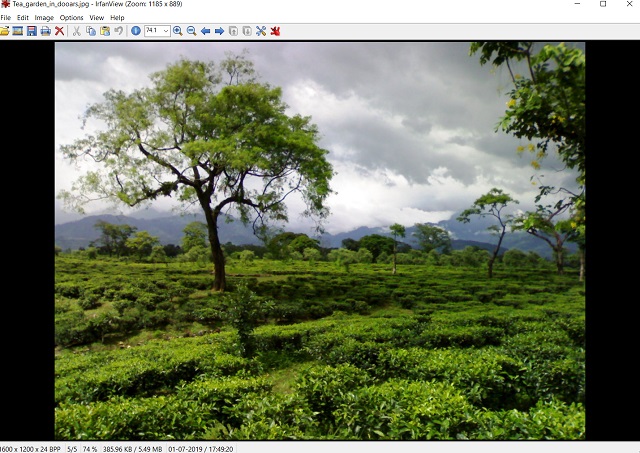
Besides the performance, it supports countless media formats, has a decent image editor, can convert media files, batch edit images, and a lot more. You can also zoom images and switch to different images with the scroll bar. Basically, the functionalities are very similar to the earlier Windows Photo Viewer and you will get all those perks with IrfanView.
So if you want to say goodbye to the laggy mess that is the Windows 10 Photos app, IrfanView has you covered. Apart from that, if you want more choices, you can check our article on the best Windows photo viewers for Windows 10. Also, alongside IrfanView, you should get one of the best Windows photo editors as well, just to fully round out your media software on Windows 10.
Download IrfanView (Free)
41. PowerToys
If you need the best software for Windows 10 that comes with multiple utilities then there is no better app than PowerToys. The app is developed by Microsoft and it brings many of the features that you wish were built into the system. Nevertheless, PowerToys closes that gap as it’s tightly integrated with Windows 10. First of all, you can get PowerToys Run which is very similar to macOS’ Spotlight feature.
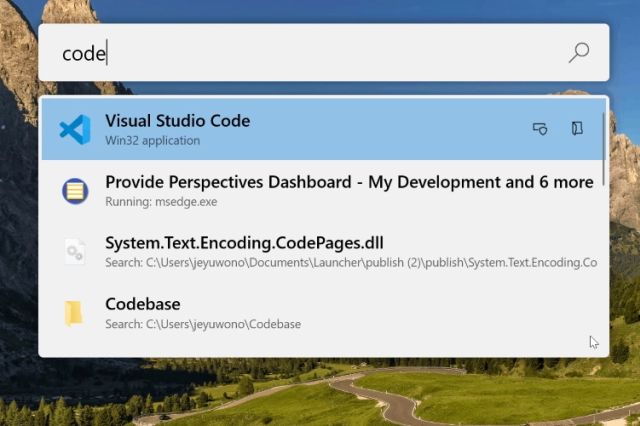
Just press Alt and Space and you are ready to find any app, file, folder, document, basically anything. Apart from that, you get a handy image resizer, Windows keyboard guide, rename tool, fancy zones, and more. To conclude, PowerToys is a must-have Windows 10 app and you can’t afford to miss it.
Download PowerToys (Free)
42. 1Password
While there are a bunch of great password managers for Windows 10, in case you’re looking for a reliable password manager app for your PC then you should consider installing 1Password. It has the best UI and I love its minimalist design. The feature set is there and its vault is still the best in my opinion as it lets me store a ton of information and not just my password.
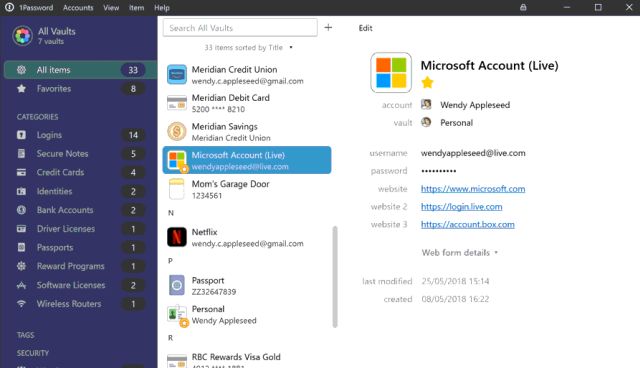
What’s more, there is a WatchTower feature that keeps an eye on your online accounts and informs you if an account is hacked and appears on data breaches. All in all, to protect your online accounts, 1Password is a must-have app for Windows 10. If 1Password isn’t a good fit for you, definitely check out our list of 1Password alternatives.
Download 1Password (Free trial for 30 days, Paid plans start at $2.99 per month)
43. Converter Bot
Looking for a universal file converter for your Windows 10 PC? Check out Converter Bot, a simple and handy file conversion app that is capable of instantly converting files across a variety of file formats.
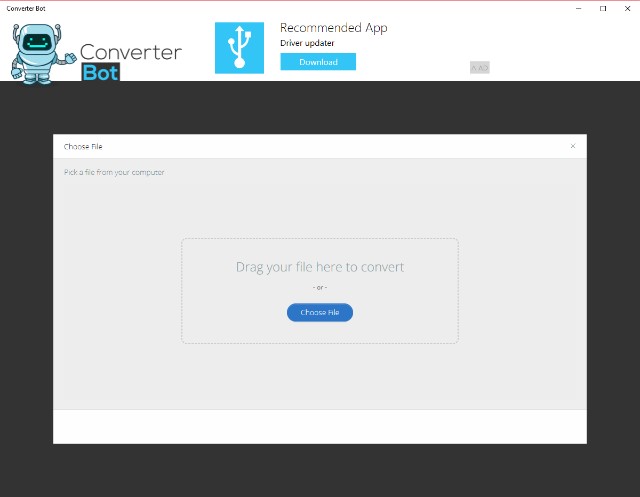
The app has a very minimal and simple to use interface, requiring the user to just drag and drop the file they wish to convert and then proceed to select the output file format. If you’re tired of ad-laden free file converter websites, you should definitely go ahead and download the Converter Bot app for a more intuitive and fluid user experience.
Download Converter Bot (Free)
44. Malwarebytes
While Windows Defender is probably the best firewall app for Windows 10 you will need, Malwarebytes is one of the most popular software for Windows 10 when it comes to malware detection and removal. Malwarebytes has lots of features that can help both home and business users. The best part is that you do not have to uninstall your antivirus program to run Malware Anti-Malware, but the tool will run smoothly along with most of the popular antivirus tools.
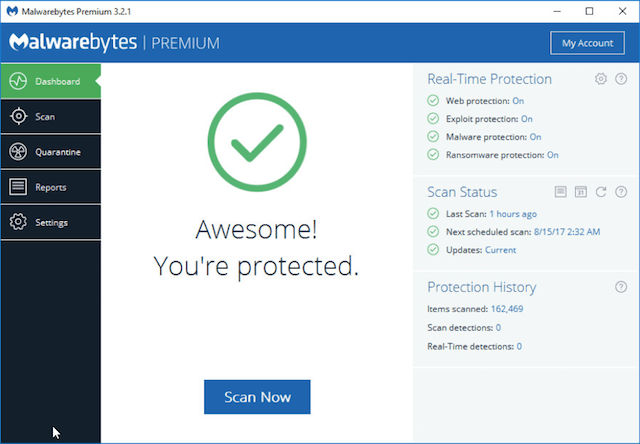
Although the basic version is powerful enough to find and remove malware, consider opting for the premium version if you want real-time monitoring and access to scheduled scanning, phishing & hacking protection, etc. If you want more options, you can go through our article on the best antivirus for Windows 10.
Download Malwarebytes (Free, Paid plan starts at $3.33 per month)
45. AquaSnap
The Windows 10 snap feature is pretty useful and it’s completely fine for most people. However, if you’re looking for more flexibility in your window management software, you should check out AquaSnap. This app is basically Windows Snap on steroids. It brings a ton of useful features, including a feature called AquaGlue which is just amazing.
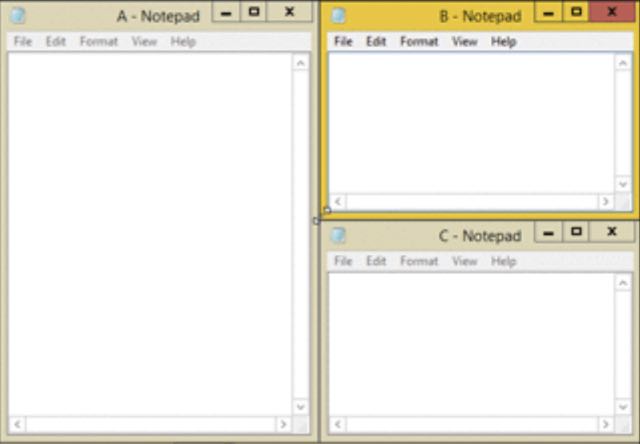
AquaSnap also comes with a bunch of other features such as AquaMagnet, and this neat AquaStretch feature that lets you stretch a window to one side by simply double clicking. The app is free to use, but there are a bunch of advanced features that you can only use with a paid version of the software.
Download AquaSnap (Free, Pro license starts at $18)
46. Tomato – Be Focused
Often find yourself giving in to distractions around you? Not able to focus on work? Try the Tomato – Be Focused app which makes use of the Pomodoro technique to help you power through all the distractions around you and focus on your work.
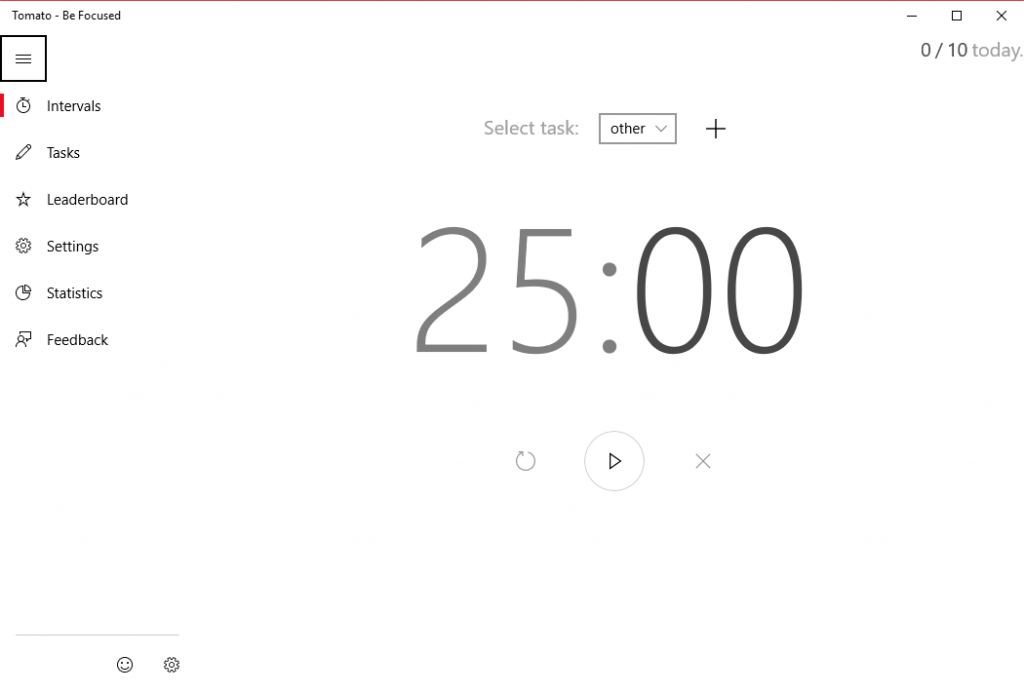
With Tomato – Be Focused, you can get things done in short bursts, while taking frequent breaks in between to relax. The app works by breaking up all the work you need to do into individual tasks separated by short breaks. Try it out, it’s surprisingly effective.
Download Tomato – Be Focused (Free, offers in-app purchases)
47. ProtonVPN
ProtonVPN is one of the best VPNs for Windows 10 and perhaps the best when it comes to privacy and security. It offers unlimited data with 256-bit encryption and has a no-logging policy for both free and paid users. I have been using ProtonVPN for quite some time and I can vouch for its performance and overall security.
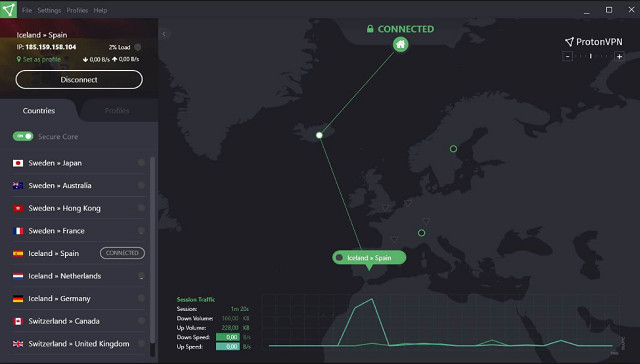
Under the free tier, I have not encountered much reduction in speed, but there is limited access to servers from all around the world. For example, multiple servers from the US, Netherlands, and Japan are free for use but other than that, most countries are behind the paywall.
Nevertheless, since you have access to at least one server from the US, Europe, and Asia, you can unlock any geographically-restricted content without any issue. Apart from that, ProtonVPN also supports DNS Leak Prevention and Kill-switch to shut off the VPN tunnel in an emergency.
Download ProtonVPN (Free, Paid plans start at $4/month)
48. ShutUp10
ShutUp10 is a must-have app for Windows 10 if you want to protect your privacy. The software is completely free and offers a one-stop privacy dashboard that can be managed by anyone and everyone. The tool is developed by O&O which is quite popular for creating some of the best Windows apps.
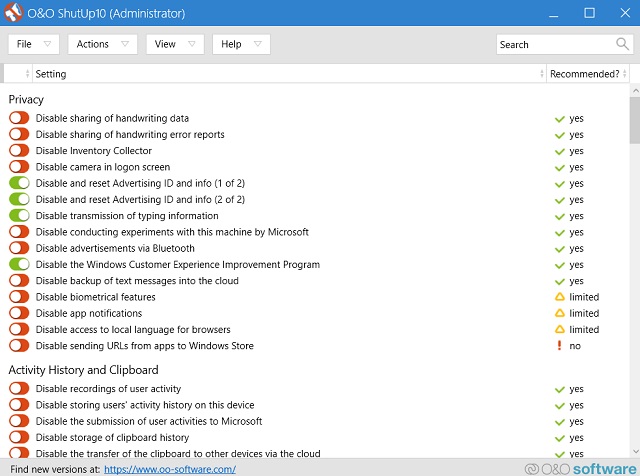
It has dedicated columns for various privacy-related settings. The software offers its recommendation for every privacy setting. Upon how comfortable you are with sharing your data, you can choose to pass it on to Microsoft. Apart from that, you can disable targeted advertisement, user tracking, typing data, location services, data sharing between apps, and more. To sum up, ShutUp10 is a one-click solution to all your privacy woes on Windows 10 and you should definitely use it on your PC.
Download ShutUp10 (Free)
49. Autoruns
There are a lot of times when you might have deleted a software from your computer but there’s some part of the program that just doesn’t go away and keeps running in the background. While it’s sometimes innocent, these apps can also be spying on us and that’s obviously a problem.
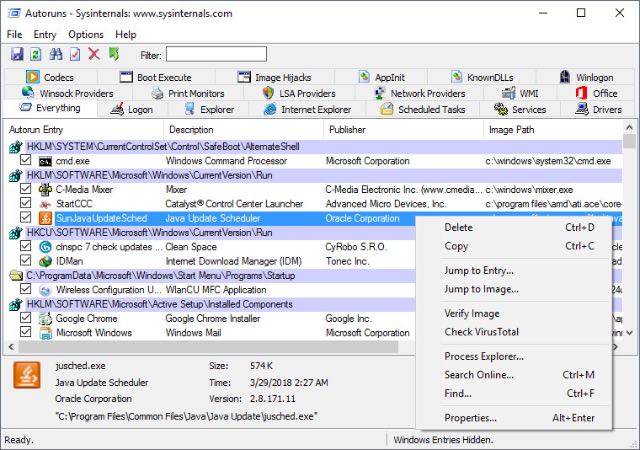
With Autoruns you can see all such services that are autorunning on your Windows 10 PC. It also lists out all the browser extensions that are running on your PC. This can be very helpful to spot and remove extensions and services that shouldn’t be on your PC anymore. Especially if you’ve deleted the apps related to them. Do keep in mind that this app lists system services also and if you’re not careful with what you’re deleting you can end up messing up Windows 10. So be careful.
Download Autoruns (Free)
50. IObit Driver Booster
While Windows 10 now seamlessly handles all the driver updates, there are times when even Windows is unable to find a suitable driver for a particular hardware device. It mostly happens when you use an external hardware device. For instance, Windows 10 was unable to find a proper driver for a WiFi USB adapter.
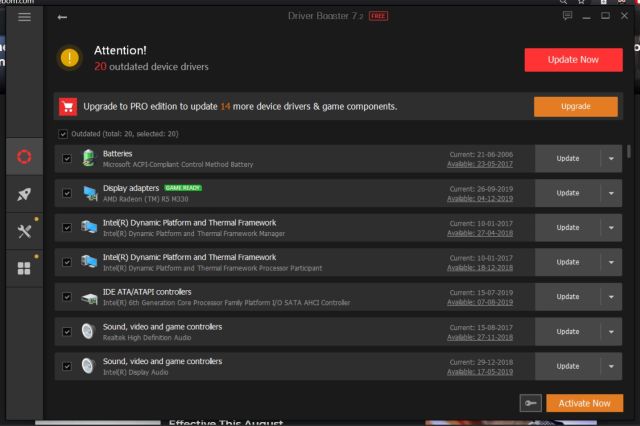
However, IObit came to the rescue and instantly recognized the device and offered a driver update. So from my side, I would give IObit full marks for being a complete driver solution on Windows 10. Not to mention, the software is free to use.
There is a paid version of the app, but I can assure you that you don’t need to buy it. The free version can easily handle all your driver update needs. In case you want to check out more options then go through our article on the best free tools to update drivers on Windows 10.
Download IObit (Free, Pro version costs $22.95)
Frequently Asked Questions
Q. What is the best weather app for Windows 10?
The built-in native Weather app that ships with Windows 10 is definitely the best weather app for most users’ needs. However, if you’re looking for some great third party options, you should check out our article on the best weather apps for Windows 10.
Q. Which is the best email app for Windows 10?
eM Client is our pick for the best email/Gmail app for Windows 10. It offers plenty of features, including things like PGP encryption, live backups, auto-reply, and more.
Q. What Apps Can You Get on Windows 10?
Windows is one of the oldest desktop platforms so it has thousands of apps for education, productivity, professional work, image editing, and countless other things. You can find the best Windows 10 apps from our list above.
Q. Can I run Android apps on Windows?
Yes you can run Android apps on Windows 10 by using emulators.
Q. What apps should you install on a new PC/laptop?
We have mentioned over 50 apps that you should use on your Windows laptop. Go through the list and I am sure you will find apps suitable for your need. You can also use Ninite to download apps on your new Windows PC.
Q. What are the Best Microsoft apps?
Undoubtedly, Microsoft 365 apps including Word and Excel, are some of the best apps Microsoft has developed for its platform. Apart from that, I would recommend Your Phone, OneNote, and OneDrive.
Try Out These Windows 10 Apps Right Now!
Well, that rounds up our list of the best apps for Windows 10 that will serve you well in 2022. The apps cover a wide variety of use cases and I’m sure you’ll find something that works for you. In case you’re on the lookout for a particular type of Windows 10 app (maybe for your Windows 10 S device) and didn’t see it on this list, let us know in the comments section below and we’ll do our best to include the deserving ones on the list.