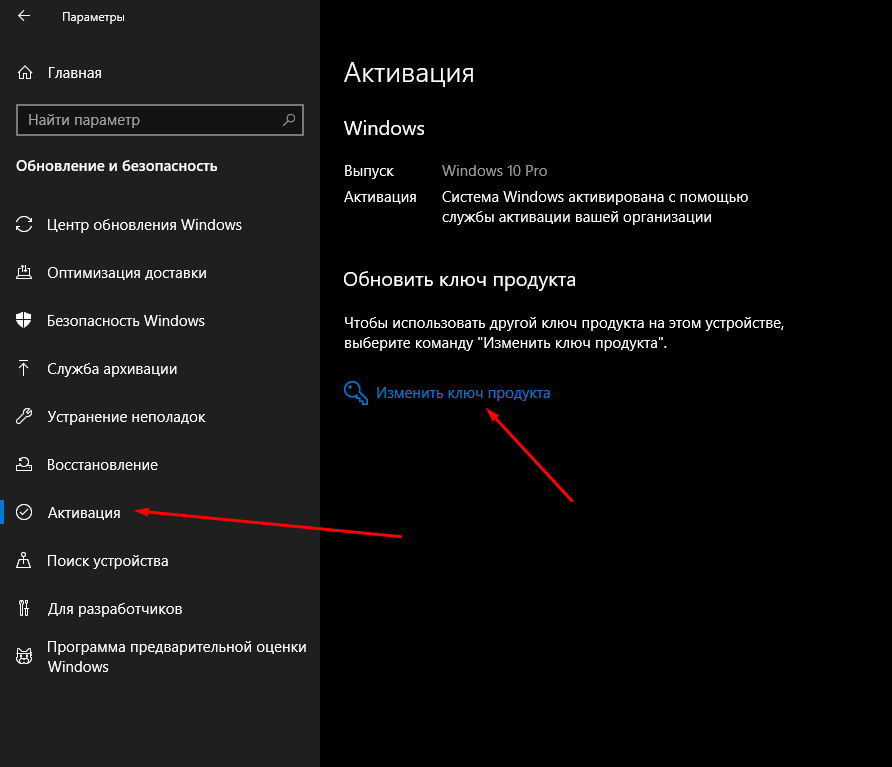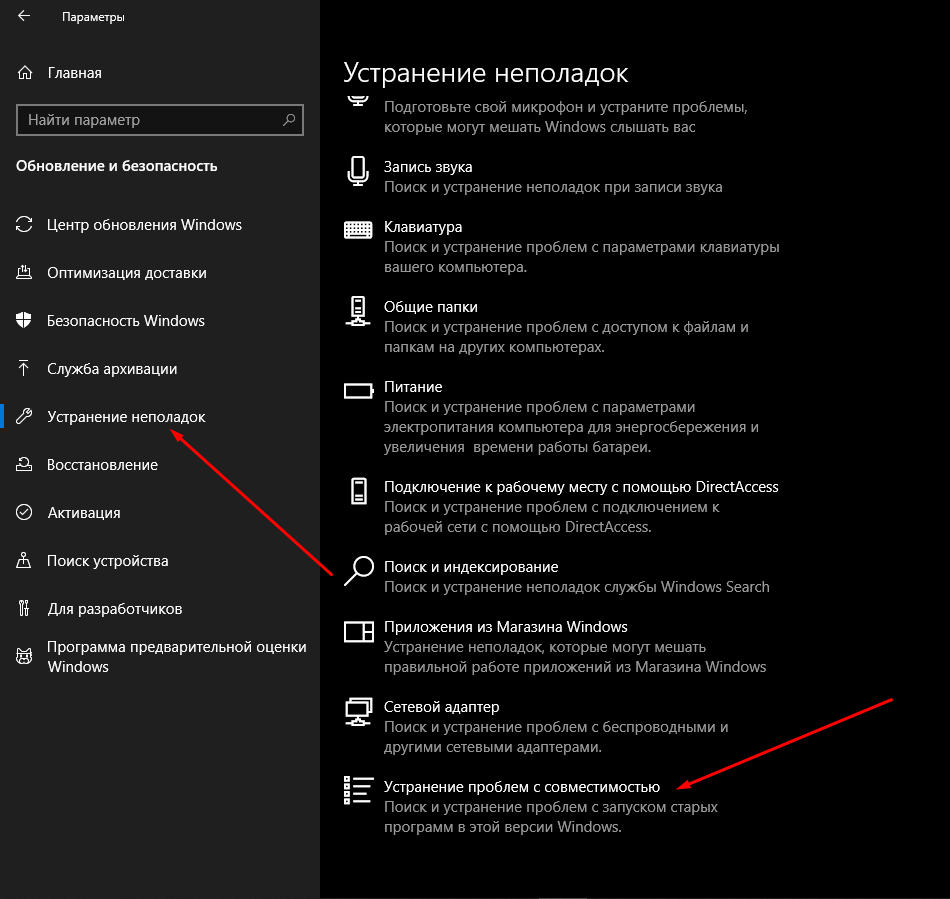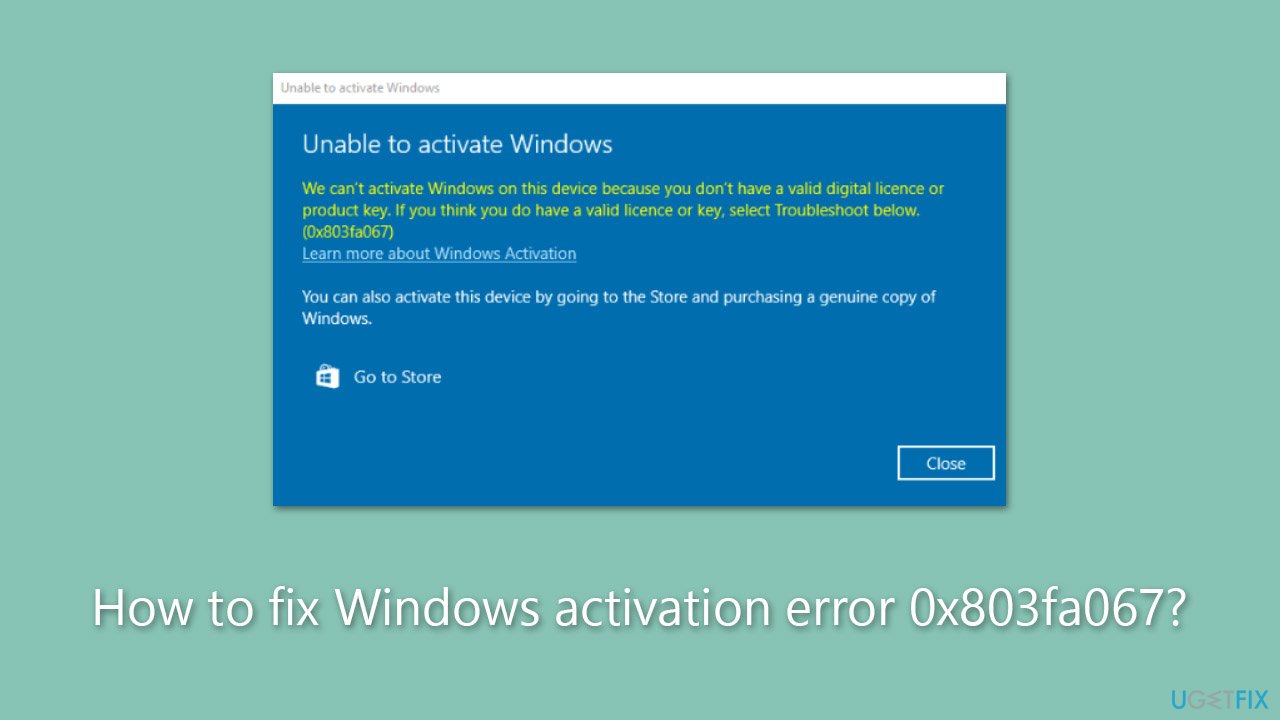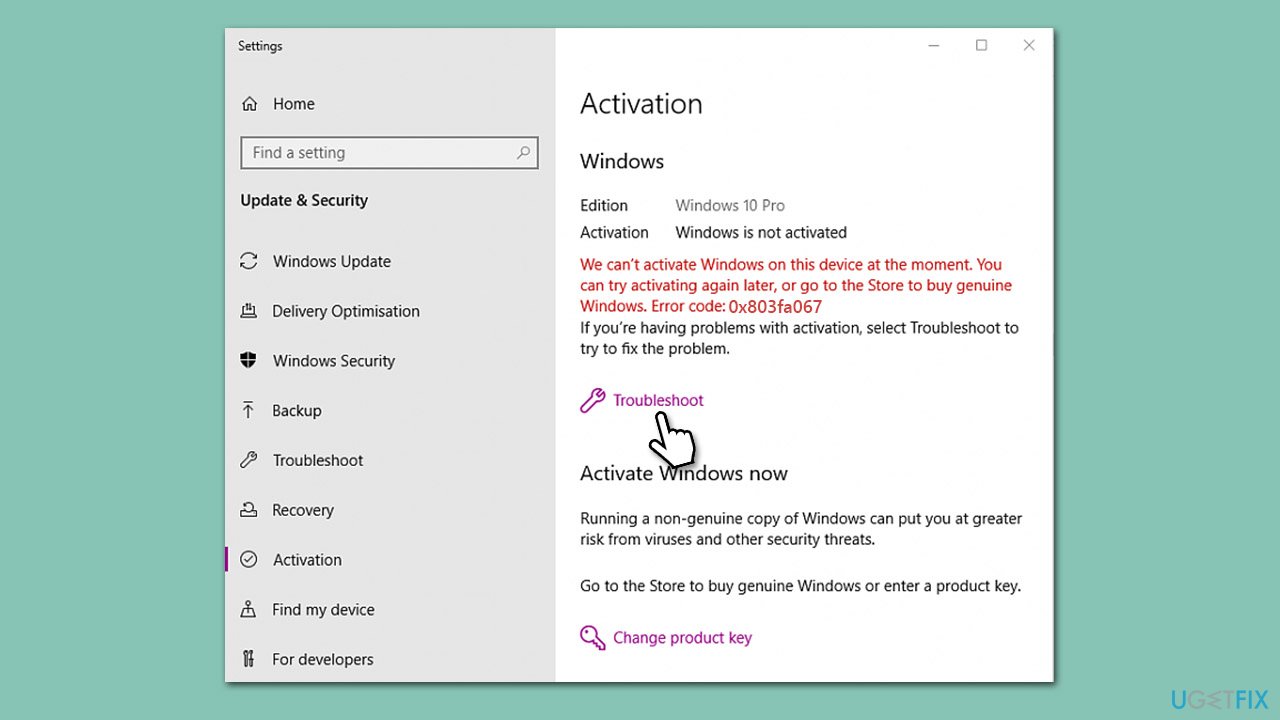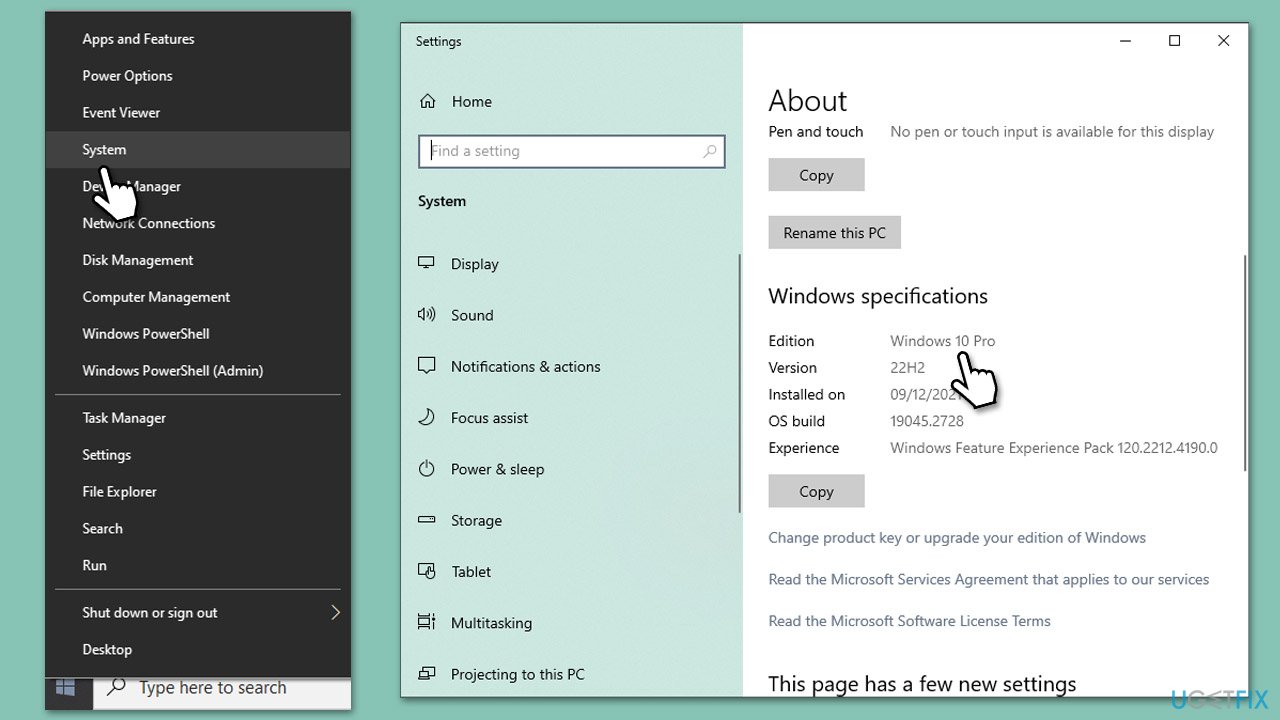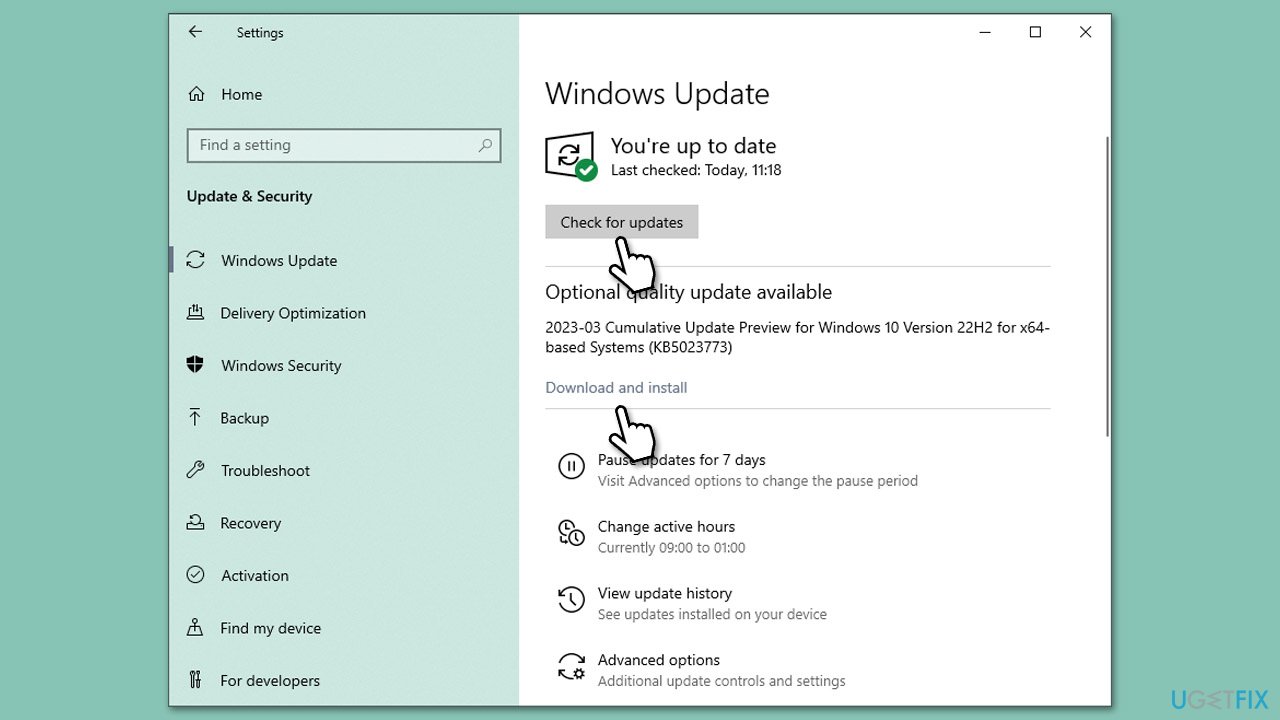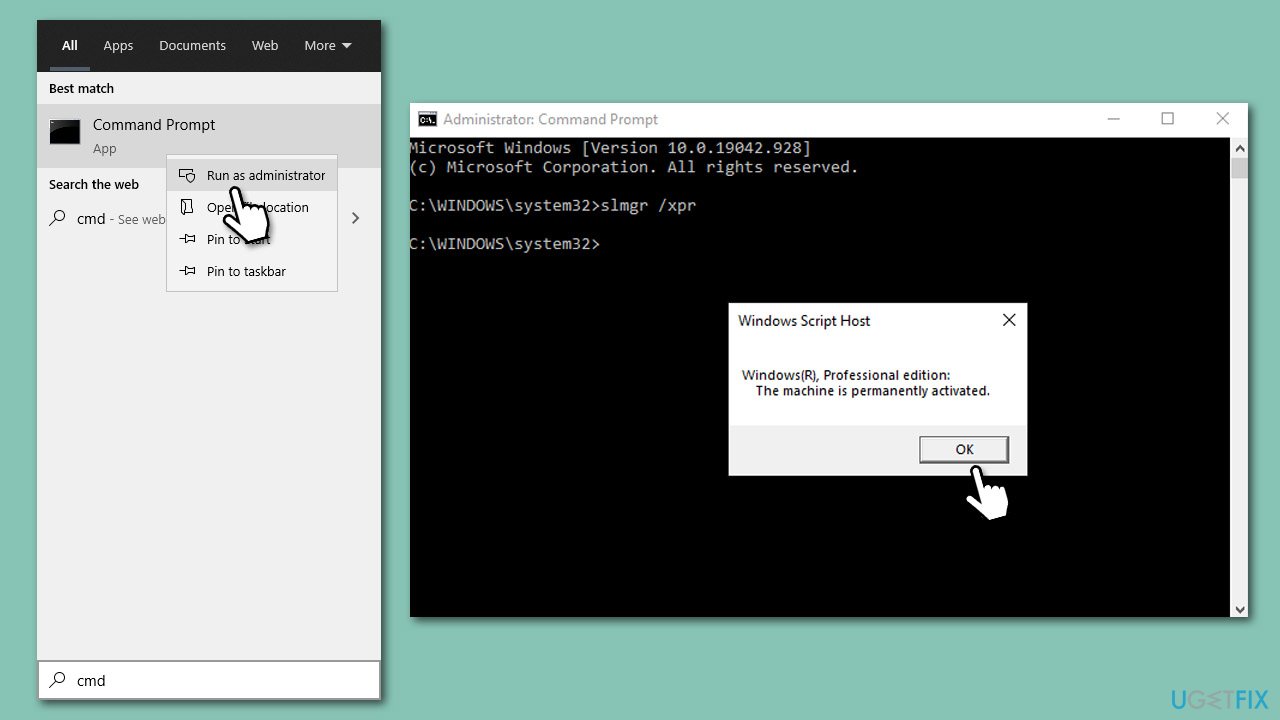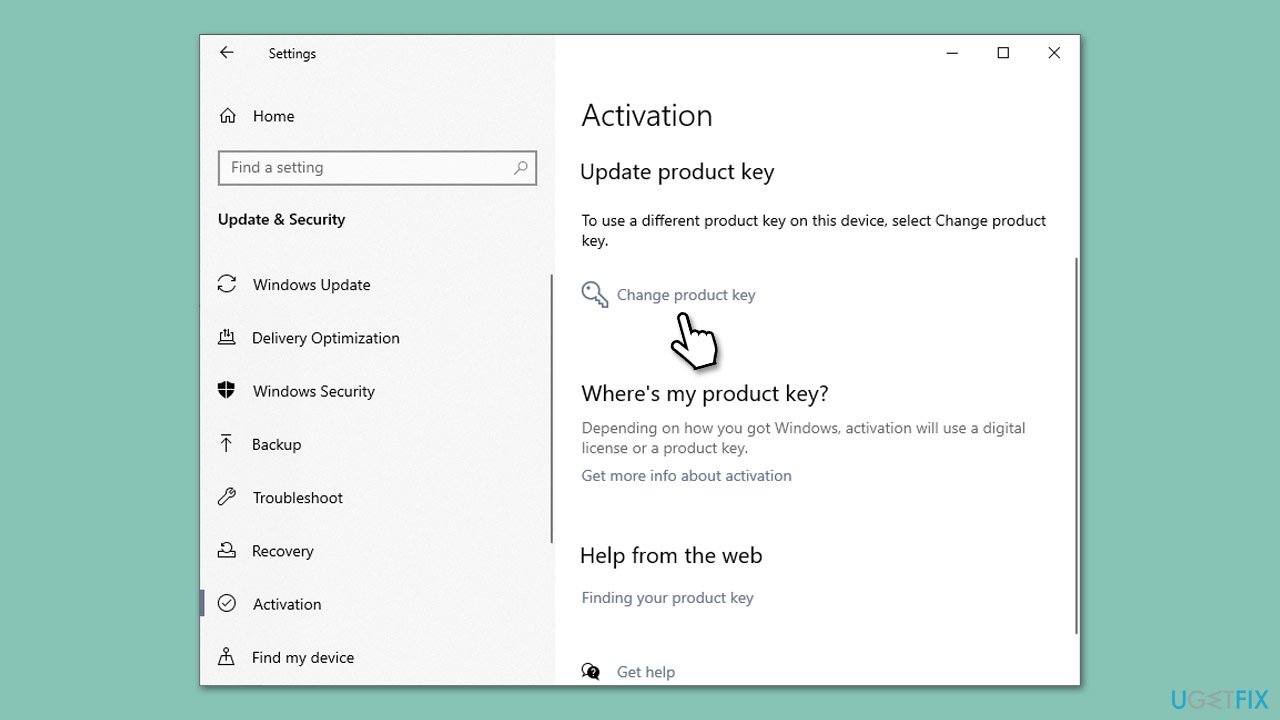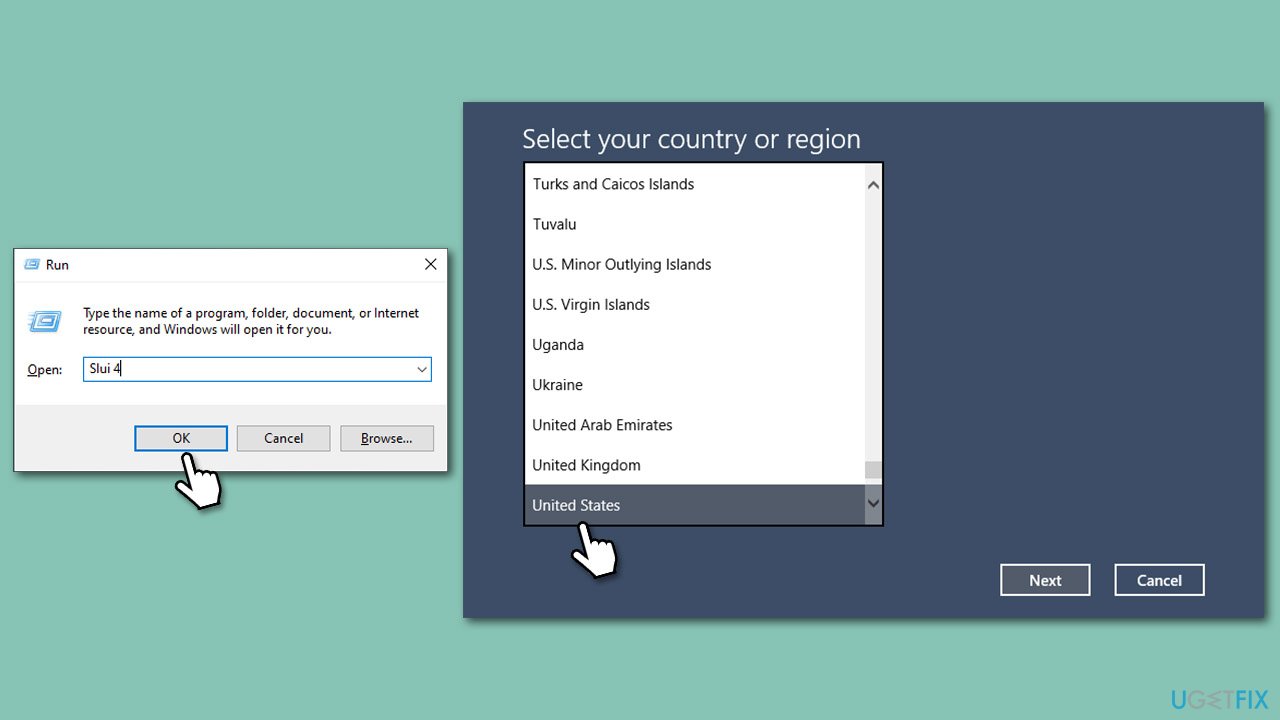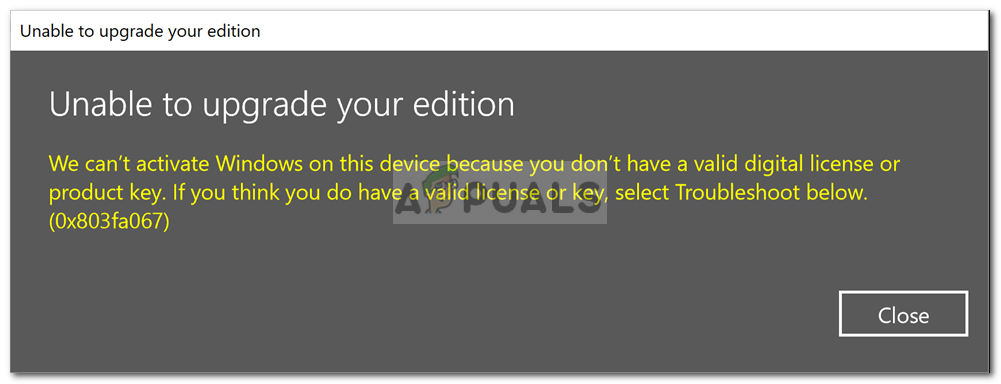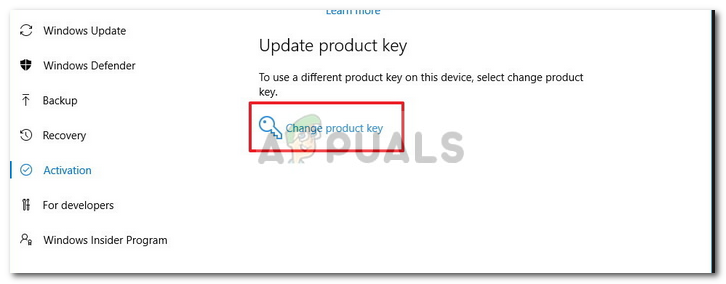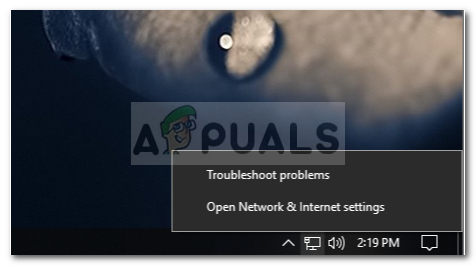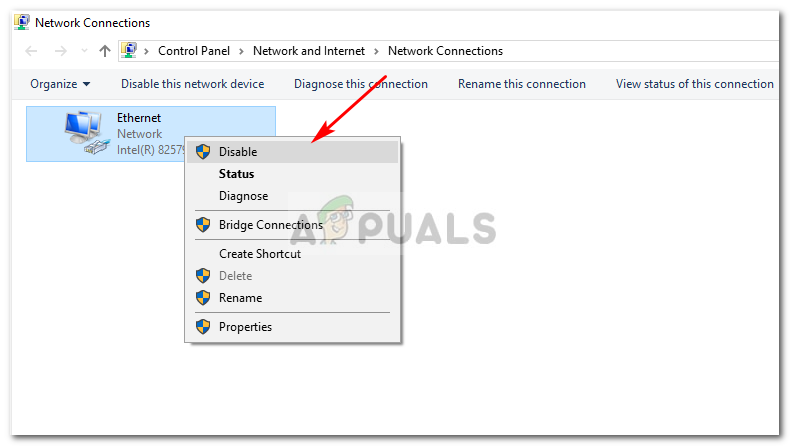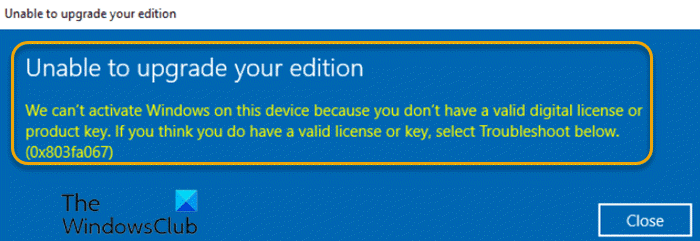В Windows 10, как известно, часто могут появляться какие-либо ошибки, препятствующие нормальной работоспособности операционной системы. Причем причины на то могут быть самые разные, даже незначительные. Одна из них, которая встречается при обновлениях и активации – ошибка с кодом 0x803fa067. Я расскажу о том, по каким причинам она может появляться в системе, а также опишу несколько способов ее устранения.
В Windows 10 ошибка с кодом 0x803fa067 чаще всего появляется при попытке пользователя загрузить обновления. Также проблема возникает в момент активации системы, то бишь при вводе лицензионного ключа. Причин ее появления может быть несколько, и среди них:
- нелицензированная, поддельная копия ОС Windows;
- неподходящий для активации ключ, вводимый пользователем;
- загруженность серверов, отвечающих за установку системы.
Происходит подобное именно в момент обновления системы Windows 10 с версии Home до Pro (а иногда и наоборот). При этом система может уведомлять пользователя о том, что срок действия лицензионного ключа истек, но причина при этом кроется в другом. Наличие данной проблемы официально подтверждено корпорацией Microsoft.
Способы устранения неполадки
Так как все проблемы связаны с переходом Windows 10 на другое издание, то и устранить их можно лишь установив обновление. Если уже после его загрузки появляется подобного рода ошибка, рекомендую воспользоваться встроенным средством устранения неполадок.
Повторный ввод лицензионного ключа
Перед вводом лицензионного ключа обязательно необходимо отключиться от сети Интернет. Можно просто отсоединить сетевой кабель или отключить функцию Wi-Fi на некоторое время. Вводить код активации необходимо в «Параметрах», открыть же их можно нажатием на комбинацию Win + I. Далее перехожу в раздел «Обновление и безопасность», открываю вкладку «Активация», там нахожу ссылку «Изменить ключ продукта» и жму по ней. Ввожу нужный код, после чего запускаю обновление системы.
Для решения ошибки 0x803fa067 в Windows 10 нужно просто ввести лицензионный ключ в соответствующем разделе «Параметров»
Загрузка …
Запуск средства устранения неполадок
Обычно при появлении ошибок различного рода система сразу предлагает найти и автоматически устранить их. Желательно сразу запустить средство через окно ошибки, так как оно будет направлено именно на данную проблему.
В тех же «Параметрах» есть специальное средство для устранения неполадок, возникших в работе разных подсистем. Открываю тот же раздел, «Обновление и безопасность», затем перехожу во вкладку «Устранение неполадок». В самом конце списка есть пункт «Устранение проблем с совместимостью» — выбираю его для запуска процесса сканирования системы на наличие проблемы. При обнаружении таковых будет предложено несколько оптимальных вариантов их устранения.
Если данный пункт не помог, можно запустить сканирование других элементов системы Windows 10.
Если ввод лицензионного ключа не помог устранить проблему, я запускаю средство устранения неполадок
Загрузка …
Заключение
Ошибка с кодом 0x803fa067 в Windows 10 появляется только при обновлении и переходе с версии Home на Pro. В таких случаях может возникнуть проблема с активацией. Устранить ее очень просто – необходимо лишь отключить компьютер от сети Интернет, ввести лицензионный ключ в разделе «Параметры» и перезапустить систему.
Загрузка …
Post Views: 16 035
Question
Issue: How to fix Windows activation error 0x803fa067?
Hi, I have reinstalled Windows 10 recently due to previous problems, and now I just can’t seem to activate Windows, despite having a valid key. I always receive an error 0x803fa067. How do I fix this?
Solved Answer
When users purchase Windows, they receive a legitimate license key that they can use to activate their copy of the operating system. Activation is necessary to ensure that the copy of Windows being used is genuine and has been purchased legally. In addition to purchasing Windows, Microsoft also offered free upgrades to the newer version of Windows for a limited time.
However, some users may encounter activation errors despite having a legitimate license key. One such error is the 0x803fa067 error. This error occurs when Windows is unable to activate because it cannot establish a connection with Microsoft’s activation servers. This can happen due to a number of reasons, including network connectivity issues or problems with the user’s computer system.
Another common reason for the 0x803fa067 error is a mismatch between the license key and the version of Windows being installed. For example, if a user tries to activate Windows 10 Home using a license key for Windows 10 Pro, the activation will fail with this error code.
To resolve the 0x803fa067 error, users should first check their network connectivity and make sure that their firewall is not blocking Windows from accessing the activation servers. If the issue persists, users should check that they are using the correct version of Windows for their license key. This also applies if Windows license is not genuine.
If you encountered the 0x803fa067 error after an upgrade to the newest Windows version or after reinstalling the OS, you could try activating it using several methods provided below. If you notice that you often encounter errors, crashes, or other issues, you can employ FortectMac Washing Machine X9 PC repair to repair them for you.
1. Begin with the troubleshooter
Fix it now!
Fix it now!
To repair damaged system, you have to purchase the licensed version of Fortect Mac Washing Machine X9.
Troubleshooters are a set of built-in tools that can help you diagnose your computer problems and sometimes even solve them for you if possible.
- Right-click on Start and select Settings.
- Go to the Update & Security section.
- Select Activation on the left.
- Under the error code, click Troubleshoot.
- Wait till the scan is finished and apply the recommended solutions.
2. Check the Edition of your Windows
Fix it now!
Fix it now!
To repair damaged system, you have to purchase the licensed version of Fortect Mac Washing Machine X9.
In many cases, you won’t be able to activate Windows if you have upgraded using the Wrong version of Windows. For example, if you used to run Windows 10 Home and are trying to install Windows 11 Pro. To check when Windows edition you are currently using, proceed with the following:
- Right-click on Start and pick System.
- Scroll down to Windows specifications.
- Check the Edition section.
3. Update Windows
Fix it now!
Fix it now!
To repair damaged system, you have to purchase the licensed version of Fortect Mac Washing Machine X9.
Make sure that all the latest Windows updates are installed:
- Type Updates in Windows search and press Enter.
- Click Check for updates and wait.
- If available, install all the optional updates as well.
- Restart your PC.
4. Use Command Prompt to activate Windows
Fix it now!
Fix it now!
To repair damaged system, you have to purchase the licensed version of Fortect Mac Washing Machine X9.
When using a digital license, follow these steps:
- Type cmd in Windows search
- Right-click on Command Prompt and select Run as administrator
- When User Account Control shows up, click Yes
- Once Command Prompt opens, copy and paste the following command:
slmgr /xpr - Press Enter.
If a product key was used on your system, proceed with the following:
- Open Command Prompt as administrator once again and use the following command:
wmic path softwarelicensingservice get OA3xOriginalProductKey - Paste the slmgr.vbs.ipk <product key> into the window, and press Enter
- Finally, use slmgr.vbs/ato command and hit Enter
- Restart your PC and see if the problem persists.
5. Disconnect your internet connection before activating
Fix it now!
Fix it now!
To repair damaged system, you have to purchase the licensed version of Fortect Mac Washing Machine X9.
If the solutions above do not help, you can use a small workaround for the error by disconnecting your device from the internet before proceeding with the activation process.
- Click Start and go to Settings.
- Go to Update & Security > Activation.
- Under Update product key, click Change product key.
- Enter the official key provided by Microsoft:
VK7JG-NPHTM-C97JM-9MPGT-3V66T - When done, disable your internet by disconnecting from WiFi or unplugging your Ethernet cable.
- Then, use the steps to activate Windows with your own key.
6. Activate by phone
Fix it now!
Fix it now!
To repair damaged system, you have to purchase the licensed version of Fortect Mac Washing Machine X9.
- Press Win + R, type Slui 4, and press Enter.
- In the new window, select your country and press Next.
- This should provide you with a local support number.
- Pick up your phone and follow the provided instructions.
- You might need to provide some information about your Windows license. To acquire it, open Command Prompt as administrator and type in slmgr.vbs /dlv command and hit Enter.
Other related topics that might be relevant:
- Windows activation fails after hardware change
- How to fix Windows Activation error 0xC004F211?
- How to fix Windows activation error 0x8007023E?
Repair your Errors automatically
ugetfix.com team is trying to do its best to help users find the best solutions for eliminating their errors. If you don’t want to struggle with manual repair techniques, please use the automatic software. All recommended products have been tested and approved by our professionals. Tools that you can use to fix your error are listed bellow:
do it now!
Download Fix
Happiness
Guarantee
do it now!
Download Fix
Happiness
Guarantee
Compatible with Microsoft Windows
Compatible with OS X
Still having problems?
If you failed to fix your error using FortectMac Washing Machine X9, reach our support team for help. Please, let us know all details that you think we should know about your problem.
Fortect — a patented specialized Windows repair program. It will diagnose your damaged PC. It will scan all System Files, DLLs and Registry Keys that have been damaged by security threats.Mac Washing Machine X9 — a patented specialized Mac OS X repair program. It will diagnose your damaged computer. It will scan all System Files and Registry Keys that have been damaged by security threats.
This patented repair process uses a database of 25 million components that can replace any damaged or missing file on user’s computer.
To repair damaged system, you have to purchase the licensed version of Fortect malware removal tool.To repair damaged system, you have to purchase the licensed version of Mac Washing Machine X9 malware removal tool.
A VPN is crucial when it comes to user privacy. Online trackers such as cookies can not only be used by social media platforms and other websites but also your Internet Service Provider and the government. Even if you apply the most secure settings via your web browser, you can still be tracked via apps that are connected to the internet. Besides, privacy-focused browsers like Tor is are not an optimal choice due to diminished connection speeds. The best solution for your ultimate privacy is Private Internet Access – be anonymous and secure online.
Data recovery software is one of the options that could help you recover your files. Once you delete a file, it does not vanish into thin air – it remains on your system as long as no new data is written on top of it. Data Recovery Pro is recovery software that searchers for working copies of deleted files within your hard drive. By using the tool, you can prevent loss of valuable documents, school work, personal pictures, and other crucial files.
The error 0x803fa067 can be caused by a bogus Windows copy or a previously installed update that altered your system files due to which users are not able to upgrade their Windows. When Windows 10 was pushed out, you could easily upgrade your Windows 7 or 8 to the newest in the market if your current copy was genuine. Generously, Microsoft also allowed the users to upgrade to Windows 10 Pro edition.
However, during the upgrade process, some users encountered the 0x803fa067 error. The lack of a solution and no resolving response from Microsoft made most of the people buy a new digital license. Fortunately, there’s a solution available now which is quite simple and can resolve your issue in minutes. Before we get into the details of the fix, let us put forth the causes.
What causes Windows 10 Activation Error 0x803fa067?
The error 0x803fa067 occurs when you upgrade your Windows 10 Home to Windows 10 Professional using a generic key. Here are the following causes of the error –
- Counterfeit Windows copy. If your copy of Windows is not genuine, you are destined to get this error as the default license key for Windows 10 Pro is not going to work for you.
- Recent Windows update. If you have recently updated your system before upgrading, the error might have popped because of it.
This generic error has only one solution that has proven effective and worked for the users. Unlike the other activation errors, if this sole solution doesn’t work for you, you’ll probably have to buy a new digital license as there is no other fix that you can apply to overcome the error.
Disconnecting internet before updating
Being the only solution out there, it is pretty straightforward and easy. The essence of it is; you will have to unplug your ethernet cable or disable your Wifi before you upgrade your system. Here’s how you are going to have to do it:
- Boot up your system.
- Press Winkey + I to open the Settings window.
- In the search box, type in Activation.
- Change the product key to the following (default key from Microsoft):
Change the product key
VK7JG-NPHTM-C97JM-9MPGT-3V66T
- Once you’ve entered the key, disable your internet connectivity.
How to Disable Internet Connectivity?
In order to disable your network card, do the following:
- Right click on the Network icon on the bottom right of the taskbar.
- Click ‘Open Network and Internet settings’.
Right click and Select Open Network & Internet settings - Under ‘Change your Network settings’, double-click ‘Change adapter options’.
Double-click Change Adapter options - Right click on Ethernet and click ‘Disable’.
Click Disable
Finally, start the upgrade and your issue should be solved.
Kevin Arrows
Kevin Arrows is a highly experienced and knowledgeable technology specialist with over a decade of industry experience. He holds a Microsoft Certified Technology Specialist (MCTS) certification and has a deep passion for staying up-to-date on the latest tech developments. Kevin has written extensively on a wide range of tech-related topics, showcasing his expertise and knowledge in areas such as software development, cybersecurity, and cloud computing. His contributions to the tech field have been widely recognized and respected by his peers, and he is highly regarded for his ability to explain complex technical concepts in a clear and concise manner.
Back to top button
Download Windows Speedup Tool to fix errors and make PC run faster
If when you attempt to upgrade your edition of Windows from Home to Pro but encounter the activation error 0x803fa067, then this post is intended to help you. In this post, we will provide the most suitable solutions to this error.
When you encounter this issue, you’ll receive the following full error message;
Unable to upgrade your edition
We can’t activate Windows on this device because you don’t have a valid license or product key. If you think you do have a valid license or key, select Troubleshoot below. (0x803fa067)
You’ll encounter this error due to a counterfeit Windows copy or a previously installed update that altered your system files.
If you’re faced with this Windows 10/11 activation error 0x803fa067, you can try our recommended solutions below in no particular order and see if that helps to resolve the issue.
- Run Windows Activation Troubleshooter
- Disconnect PC from the internet before upgrading
- Change the Product Key
- Activate Windows by phone
Let’s take a look at the description of the process involved concerning each of the listed solutions.
1] Run Windows Activation Troubleshooter
This solution requires you to run the inbuilt Windows Activation Troubleshooter. Basically, if your Windows 10/11 is not activated after changing the hard drive, SSD, or motherboard, you can use the built-in Activation Troubleshooter to address the issue and get your copy of Windows activated without having to contact the support team.
Note: The Troubleshoot option is available only if your copy of Windows isn’t activated. Once you activate, the option disappears.
If the troubleshooter fails to resolve the activation error 0x803fa067, you can try the next solution.
2] Disconnect PC from the internet before upgrading
Here, you need to disconnect your Windows device from the internet and then retry the upgrade from Home to Pro edition of Windows.
3] Change the Product Key
If you don’t have a valid digital license, you may encounter this activation error. In this case, you can change the product key to resolve the issue. See this guide if the Change product key link is not available.
4] Activate Windows by phone
If none of the above resolved the issue at hand, you can try Phone activation.
TIP: More suggestions here to fix Windows Upgrade error codes.
Hope something helps!
Obinna has completed B.Tech in Information & Communication Technology. He has worked as a System Support Engineer, primarily on User Endpoint Administration, as well as a Technical Analyst, primarily on Server/System Administration. He also has experience as a Network and Communications Officer. He has been a Windows Insider MVP (2020) and currently owns and runs a Computer Clinic.
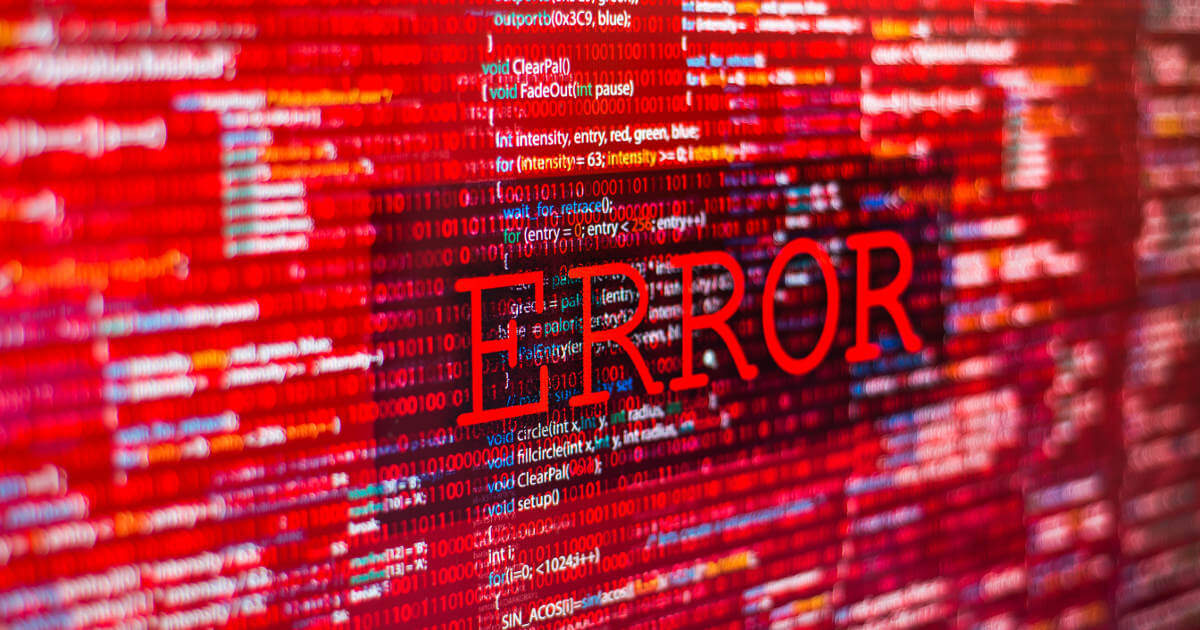
0x80070bc2: How to Resolve the Windows Update Error
Microsoft regularly provides its users with the latest features and security improvements via the Update Center. What’s more, the update packages also remove known errors and issues. But the update process doesn’t always work without a hitch: For instance, error 0x80070bc2 occurs when an update fails to install. We reveal how you can fix this problem.
0x80070bc2: How to Resolve the Windows Update Error
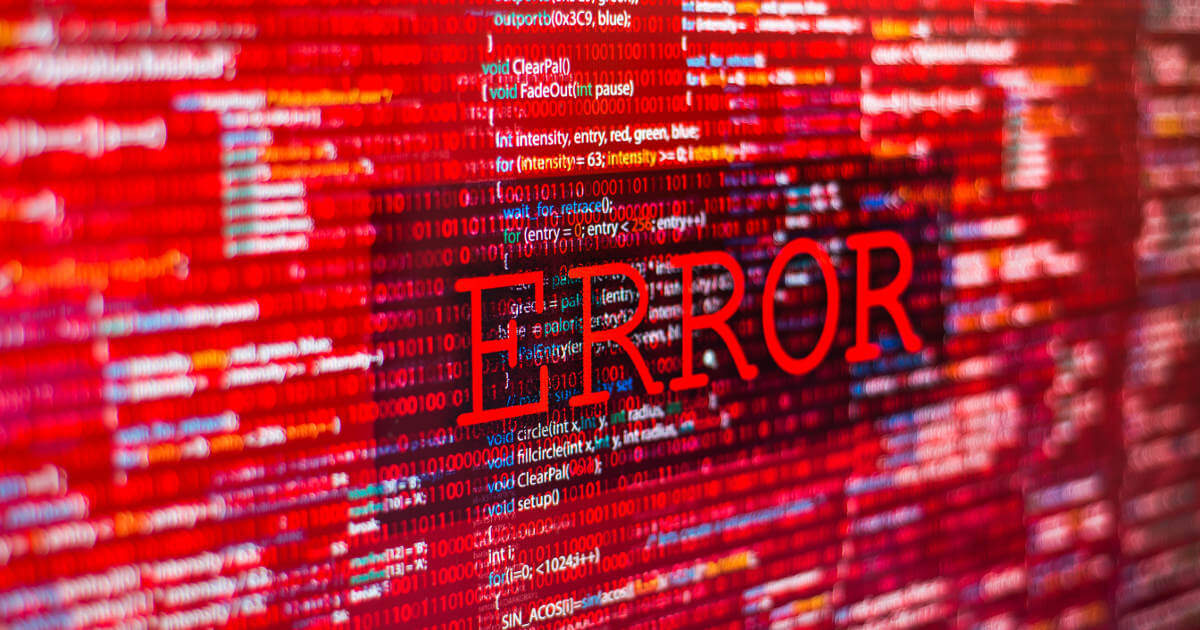
How to Fix the Windows Error 0x80070005
There may be different reasons when applications or files won’t open in Windows, and error code “0x80070005” is displayed. Possible causes include errors in the file system or the registry database, as well as issues with rights management. But how exactly do these errors occur and how can the 0x80070005 error be fixed?
How to Fix the Windows Error 0x80070005

How to Fix Windows Error 0x80004005
The big problem with many Windows error messages is that users hardly ever understand them. For instance, messages with the code “0x80004005” indicate an “unspecified” error. Since these kinds of errors can occur in all sorts of scenarios, we present a range of solution strategies that can prove helpful.
How to Fix Windows Error 0x80004005

0x8024200d: The Best Solutions to the Windows Update Error
Windows update errors can often be especially tricky. For instance, if the 0x8024200d error occurs while installing a new patch, even a restart won’t usually help. However, since continuous updates to Windows are vital for stability and security, you may have to fix this problem yourself if necessary.
0x8024200d: The Best Solutions to the Windows Update Error

0xc00000e9 | How to fix the Windows error
Error code 0xc00000e9 indicates an unexpected input/output error when reading or writing data in Windows systems. The error may occur randomly while the system is running and may affect only one specific drive. The error is particularly serious during the boot process because it will cause Windows to stop booting properly. What are some strategies for resolving this issue?
0xc00000e9 | How to fix the Windows error