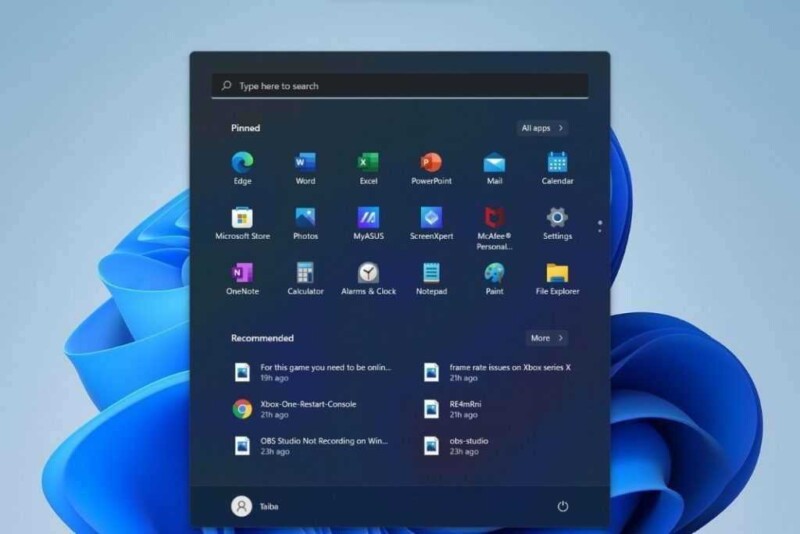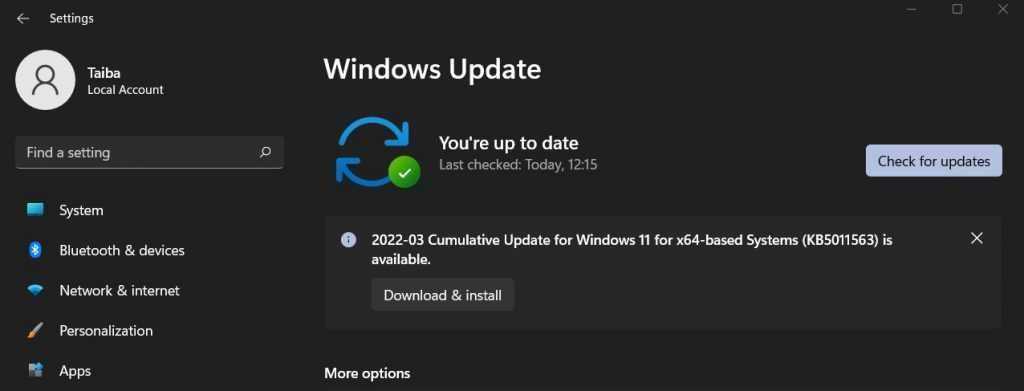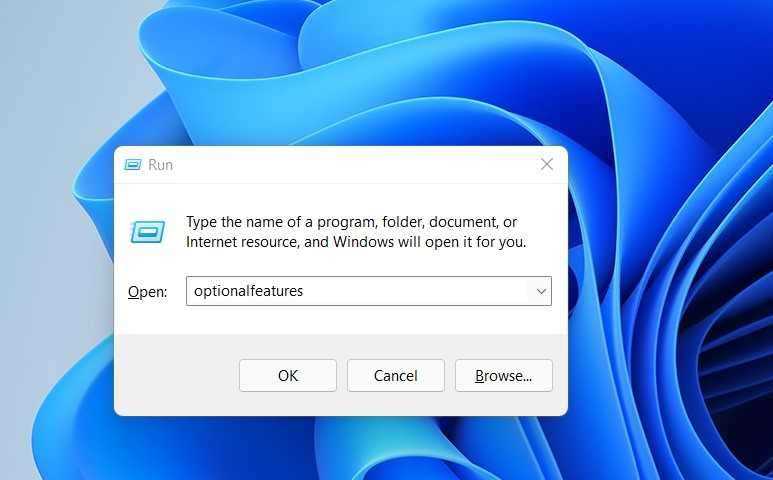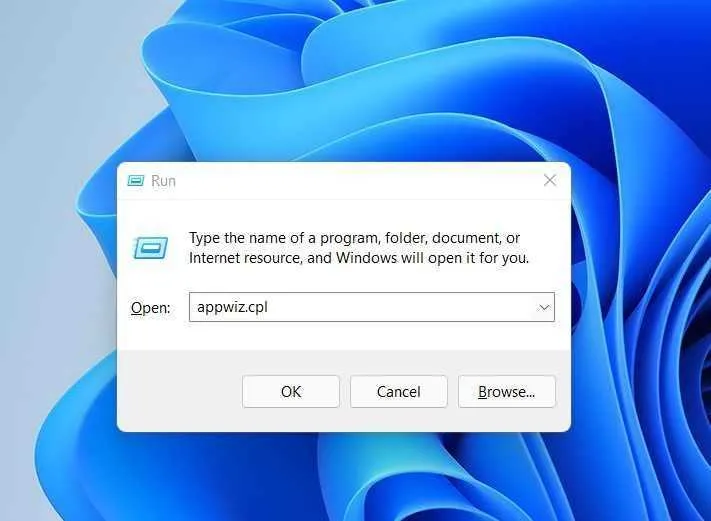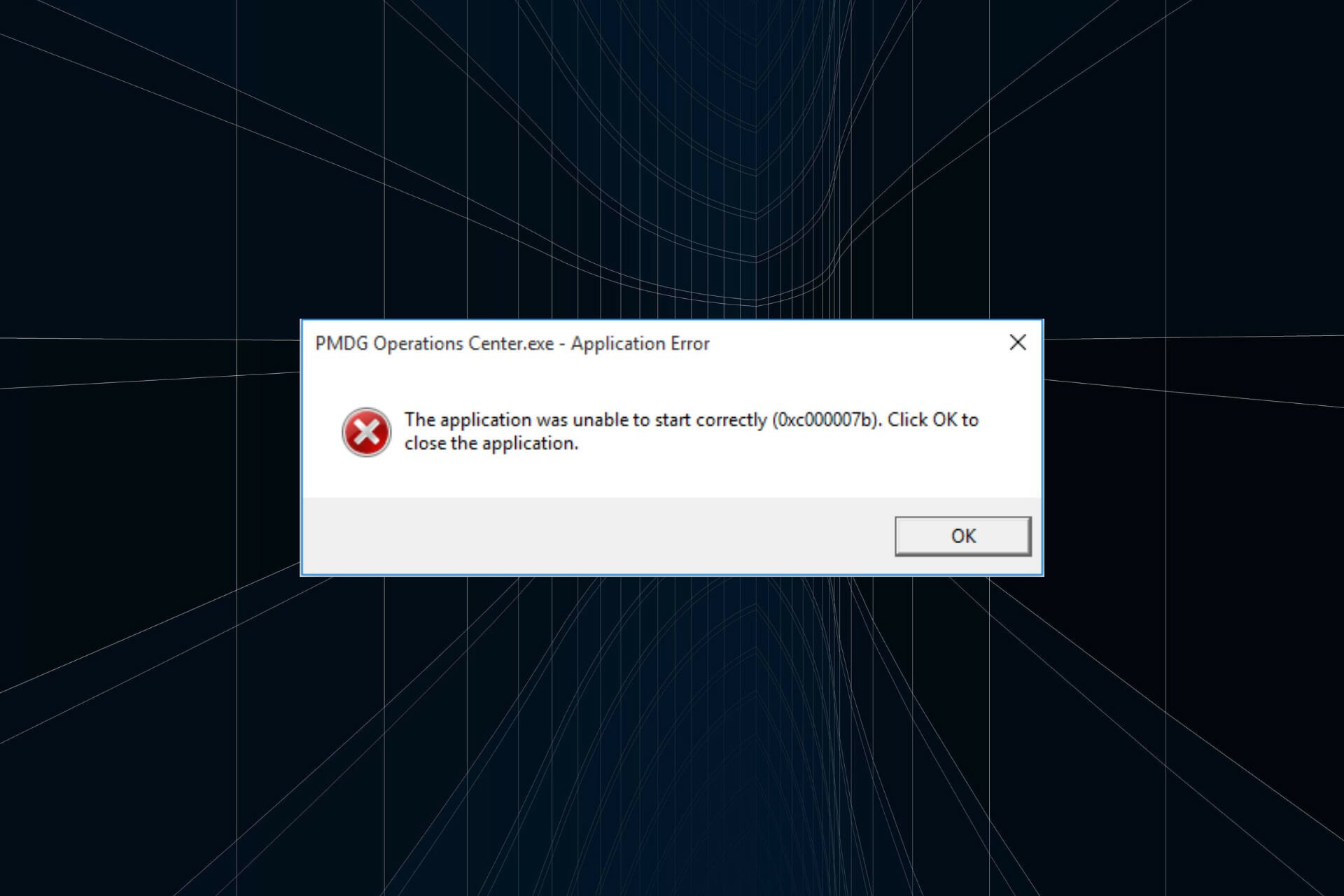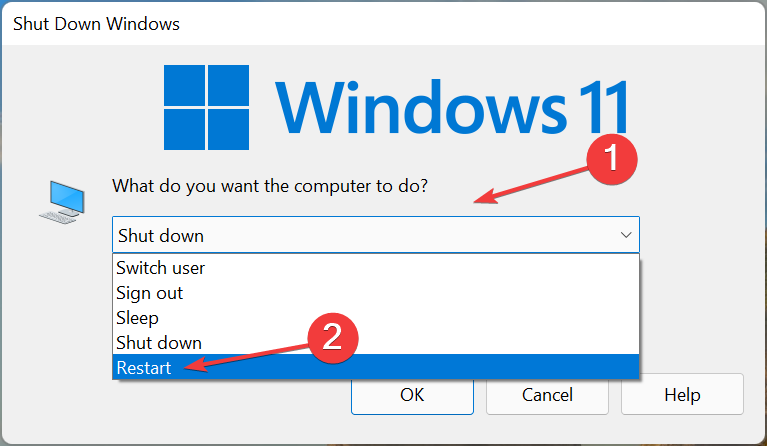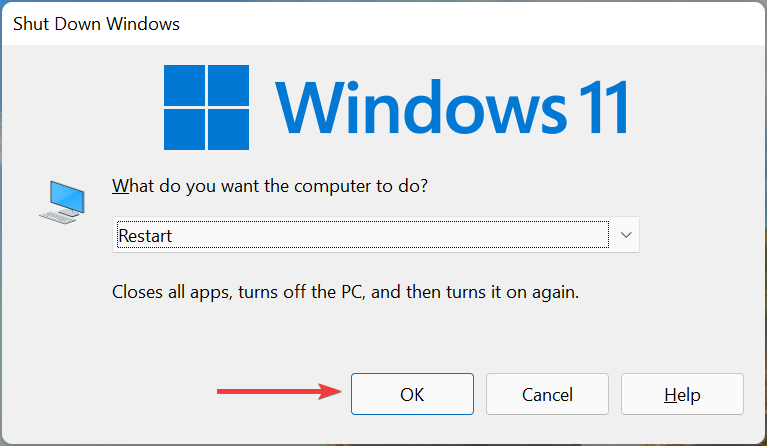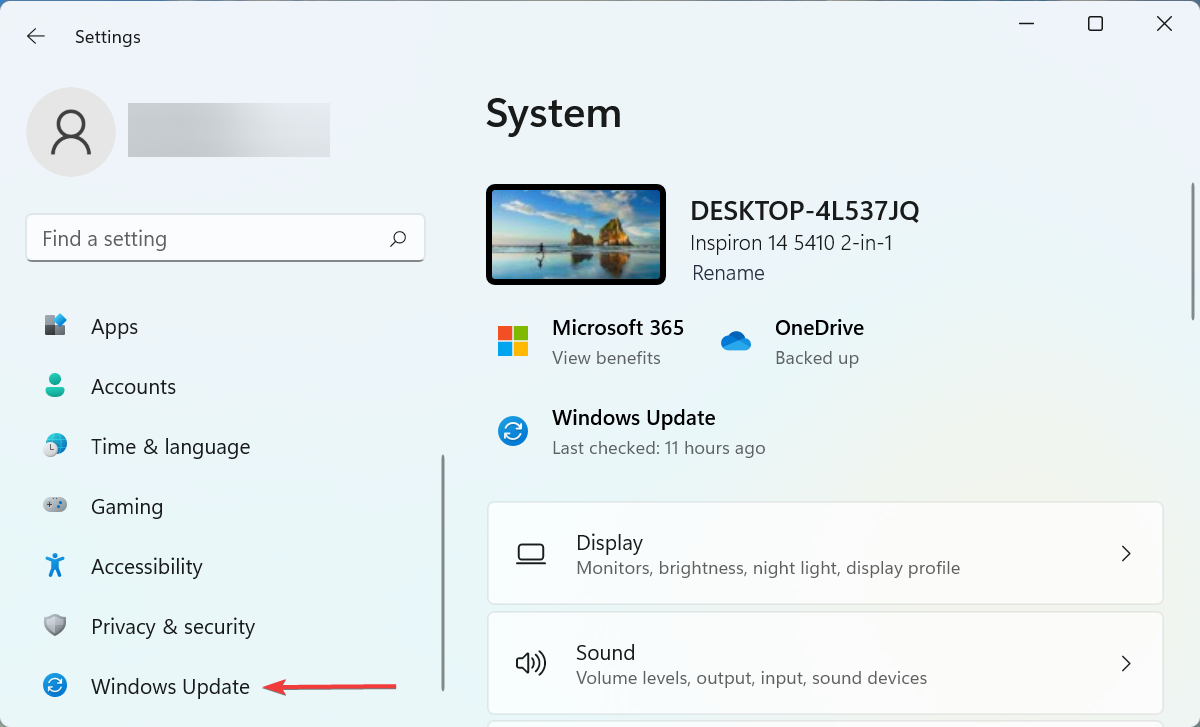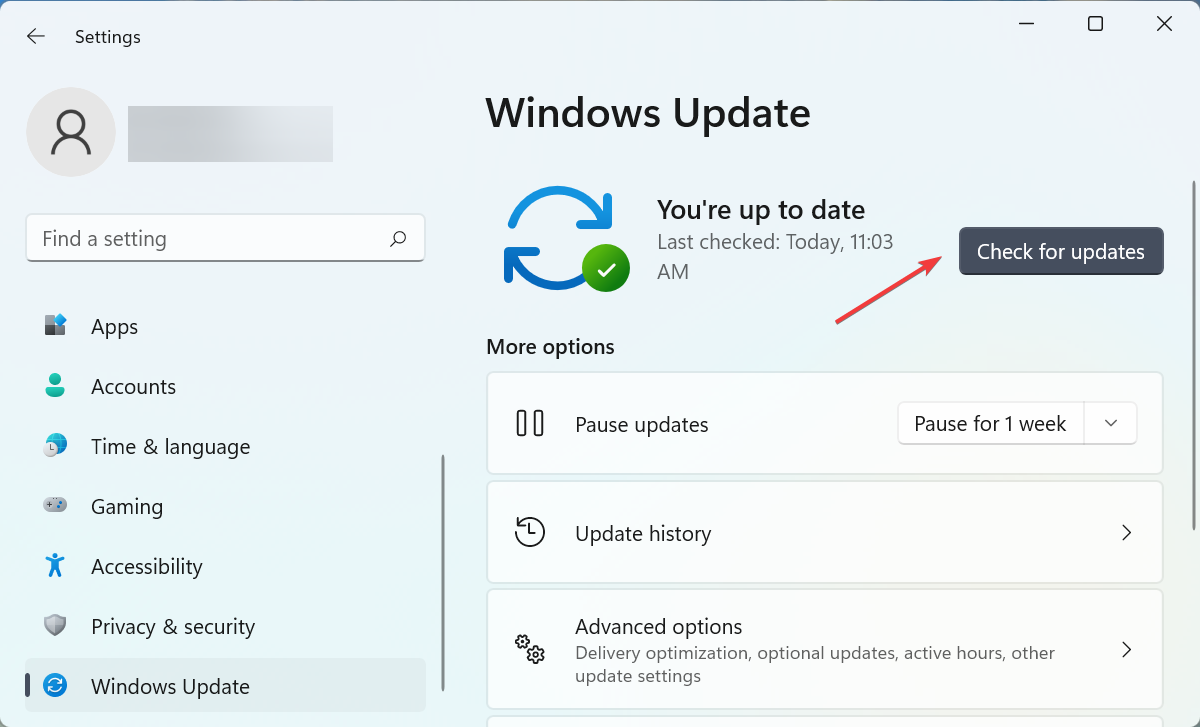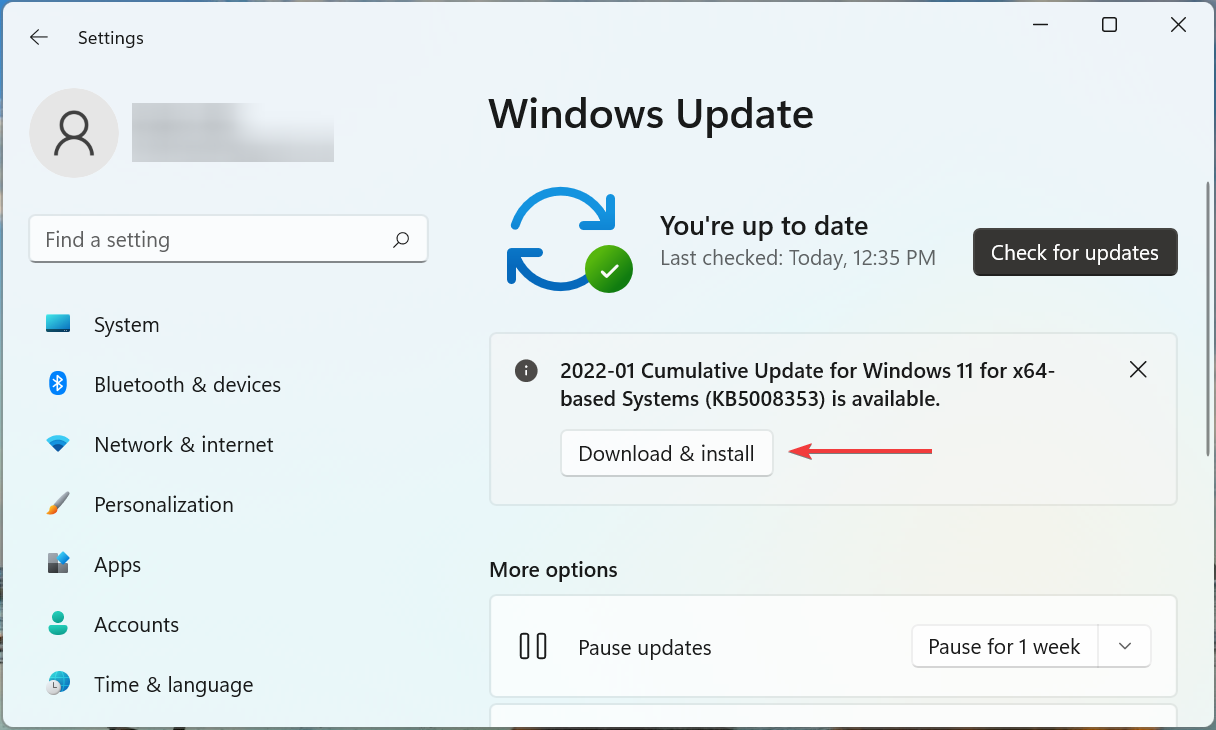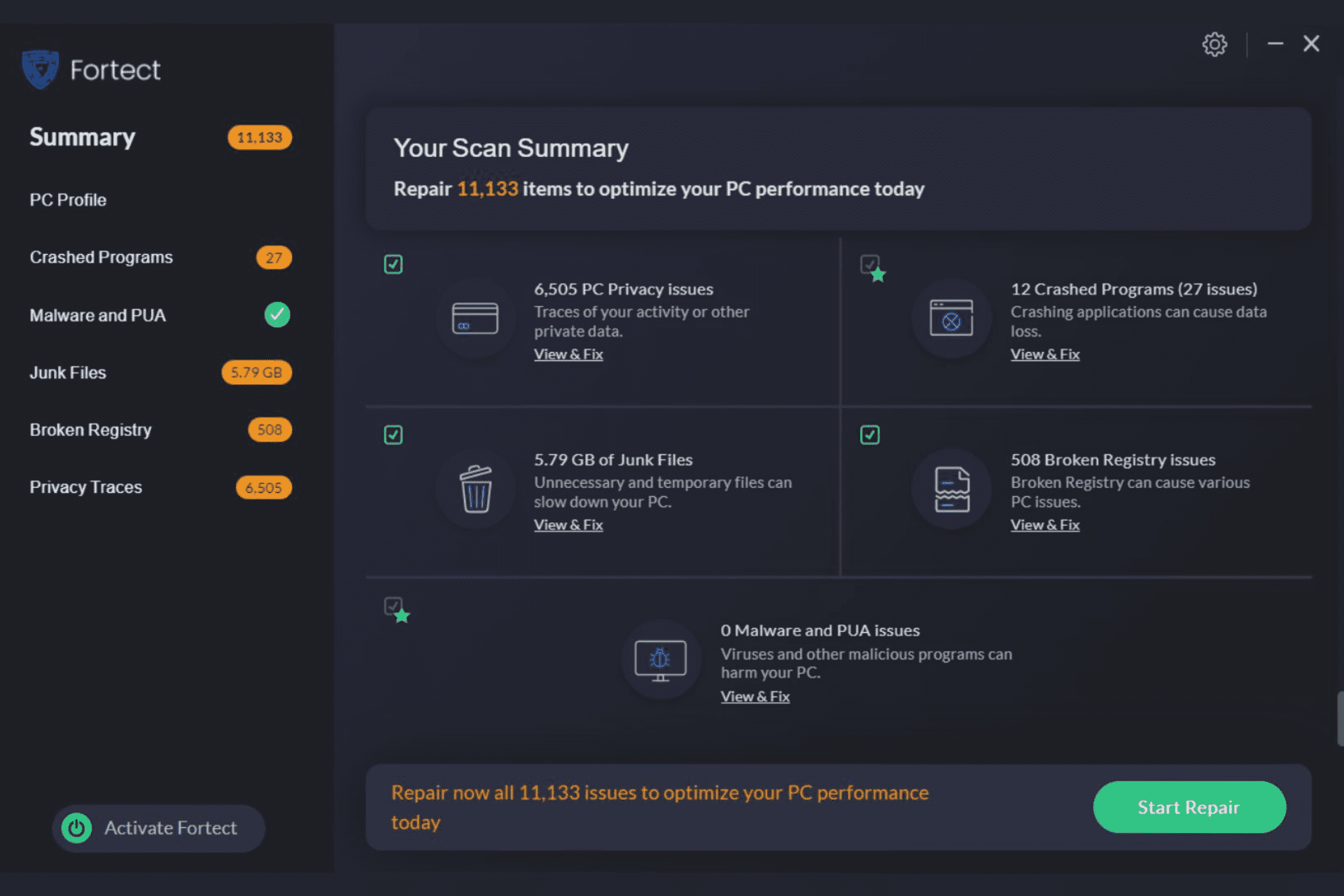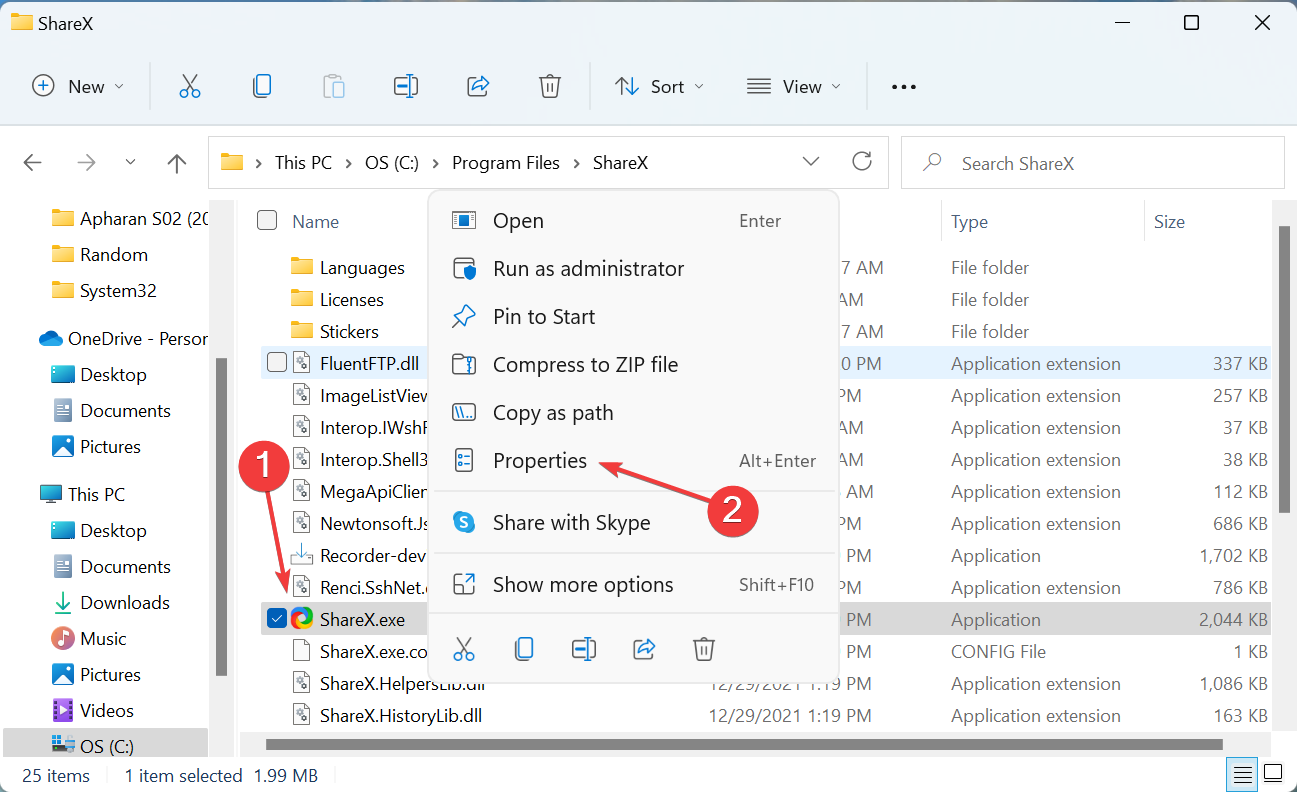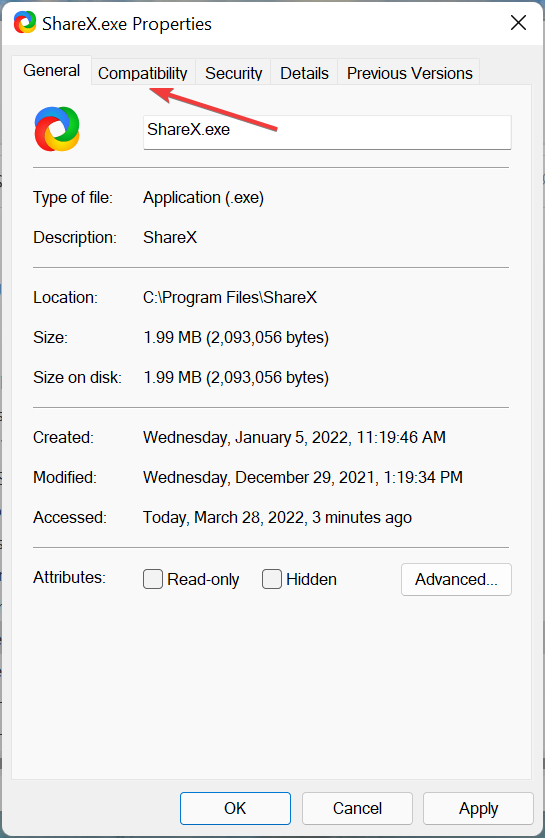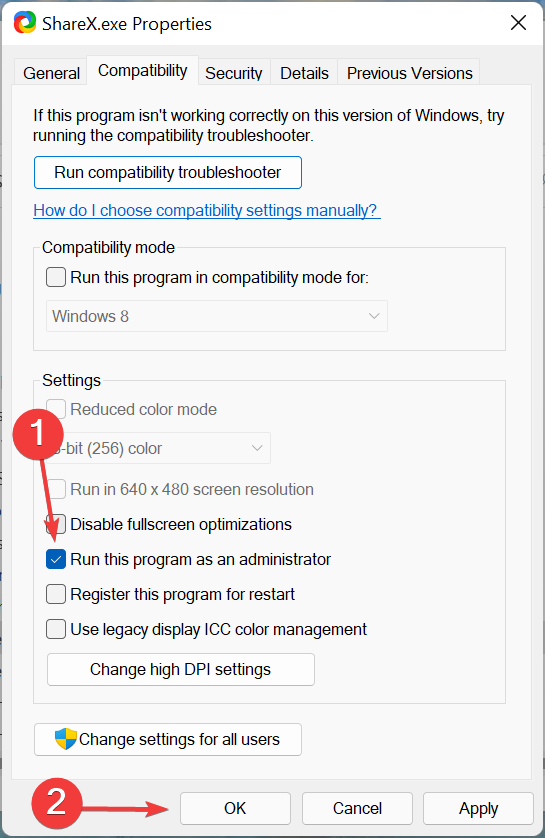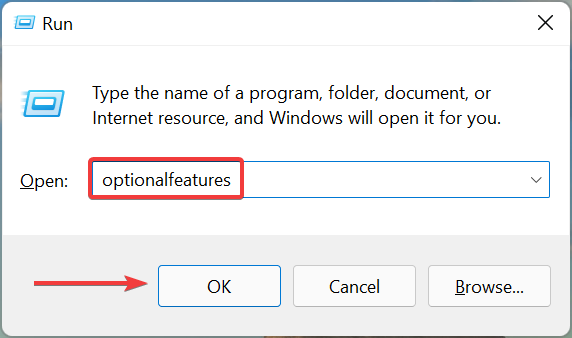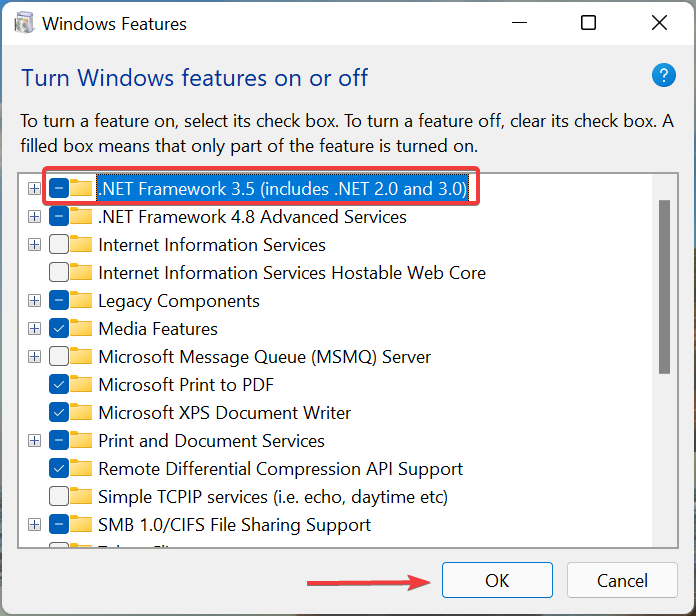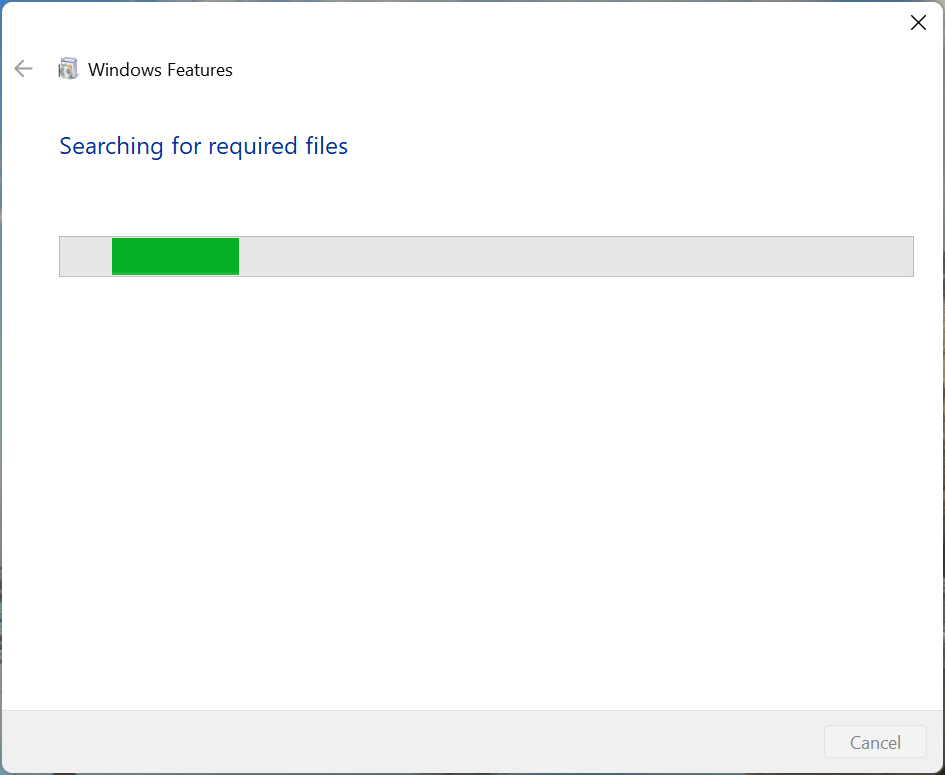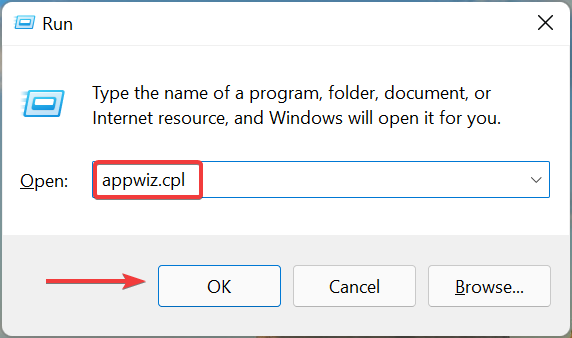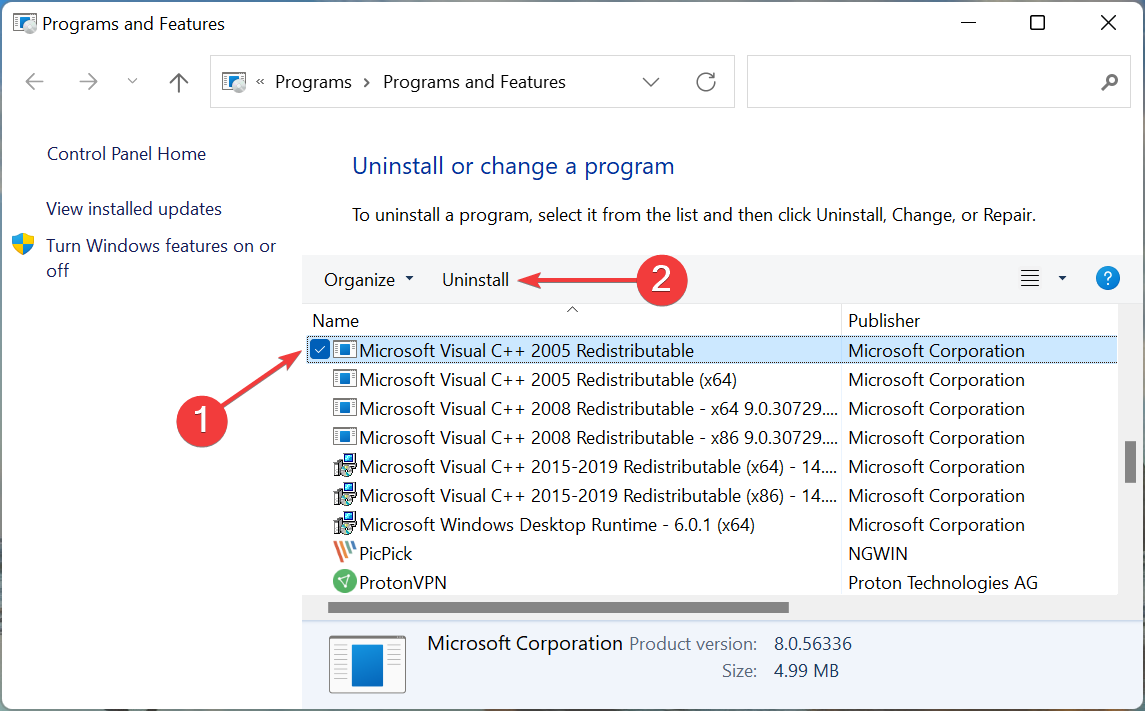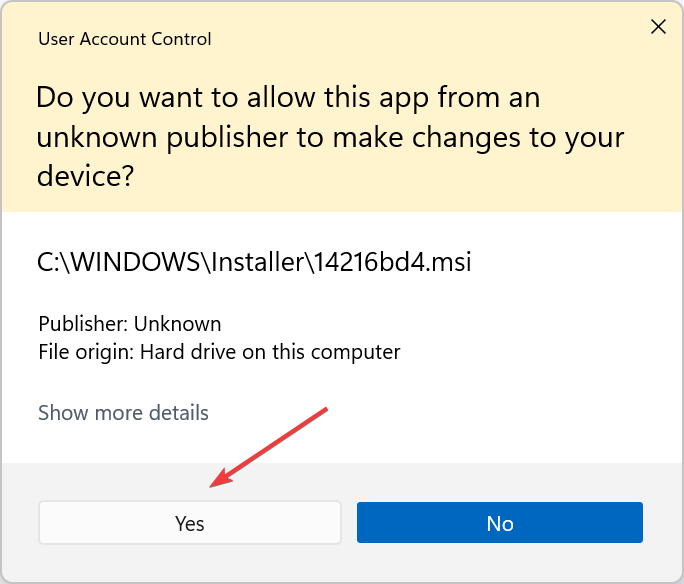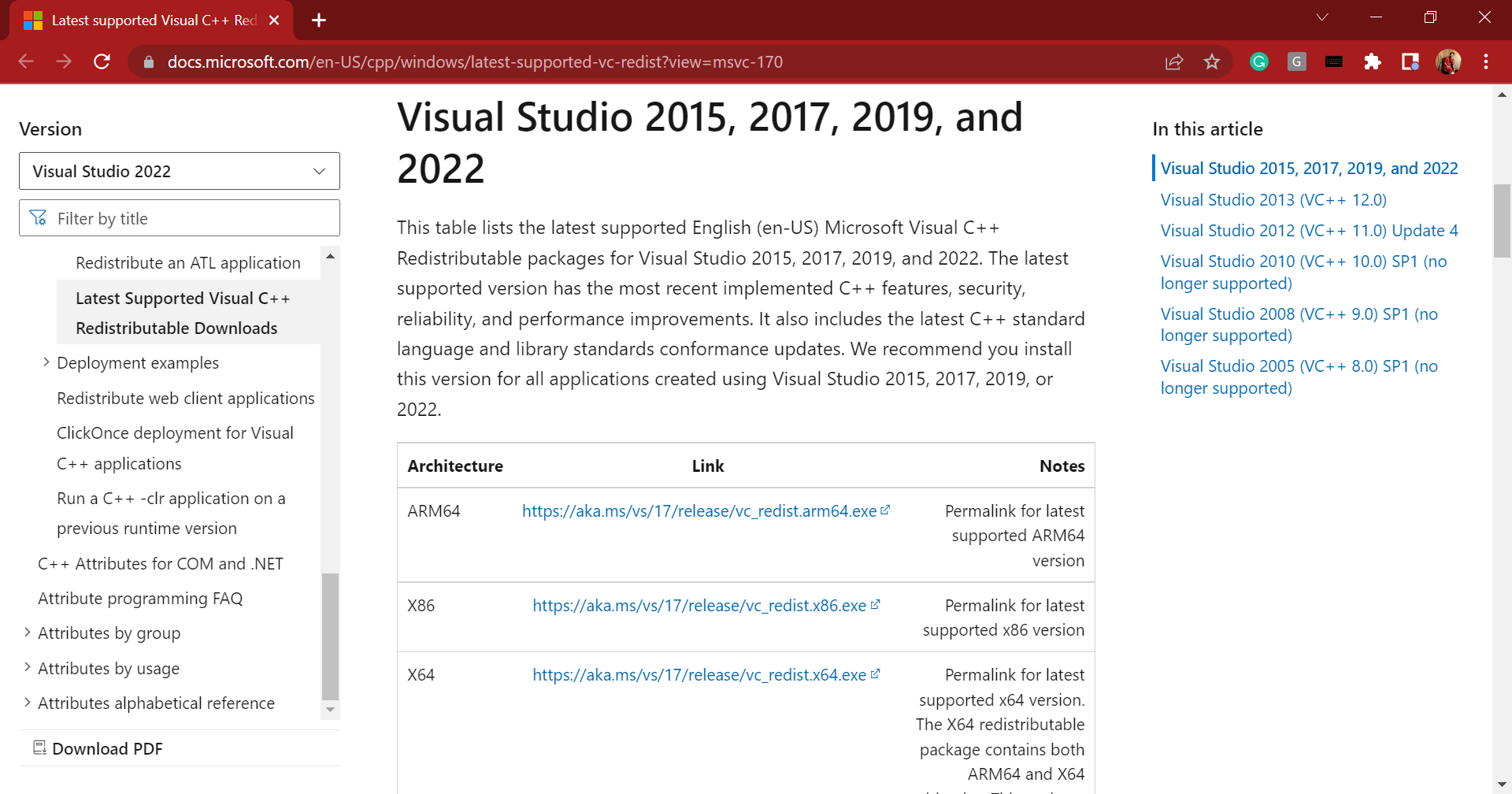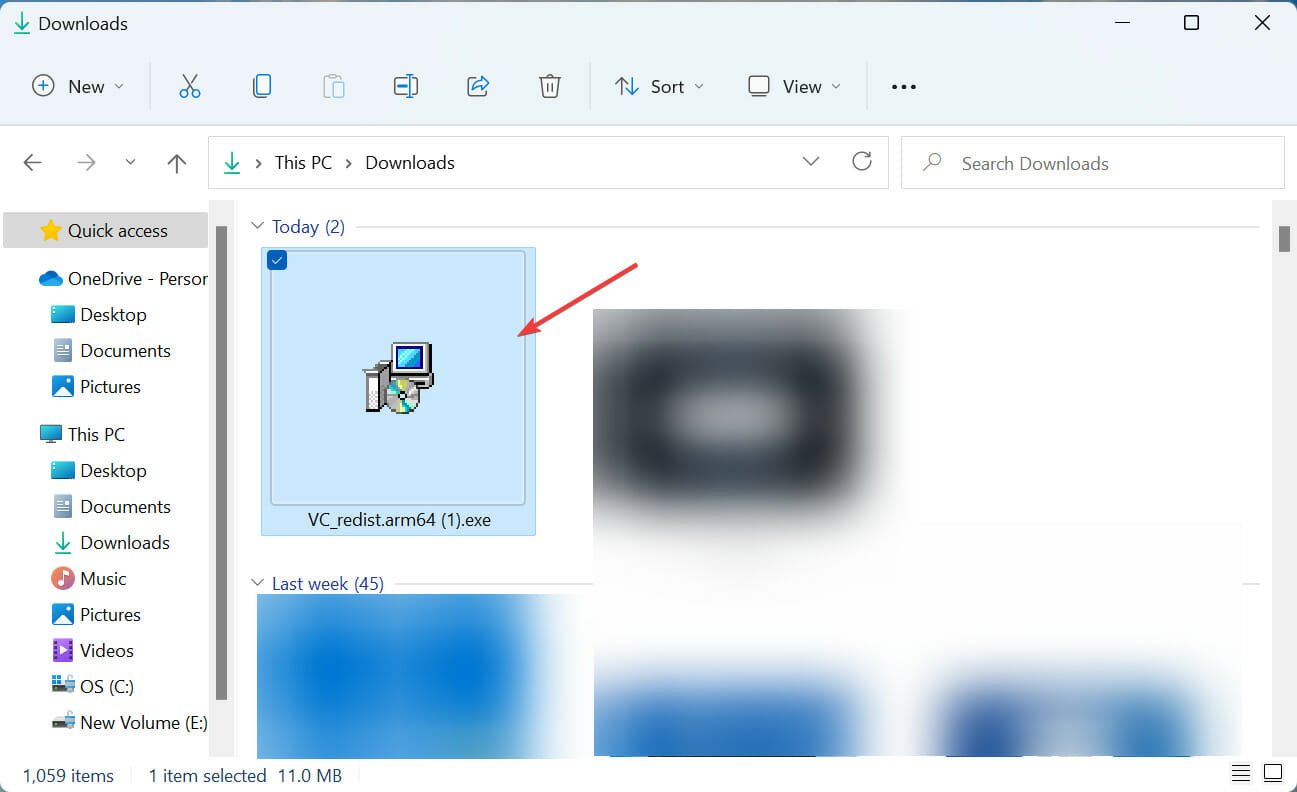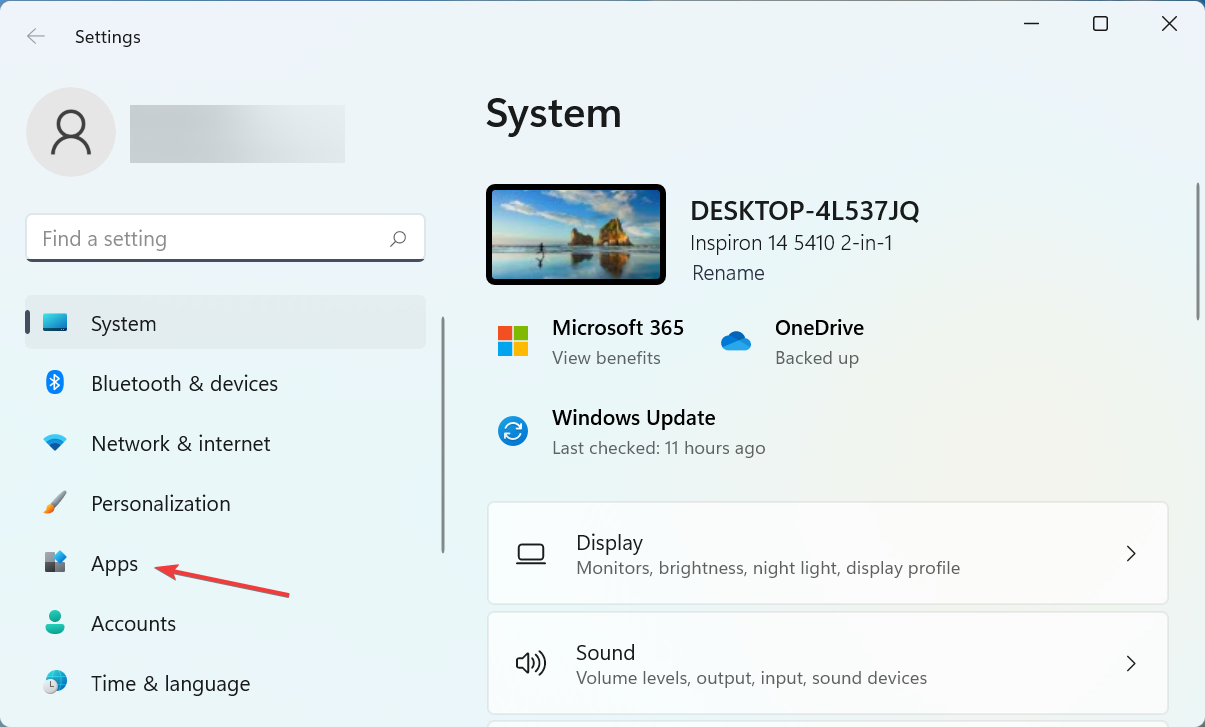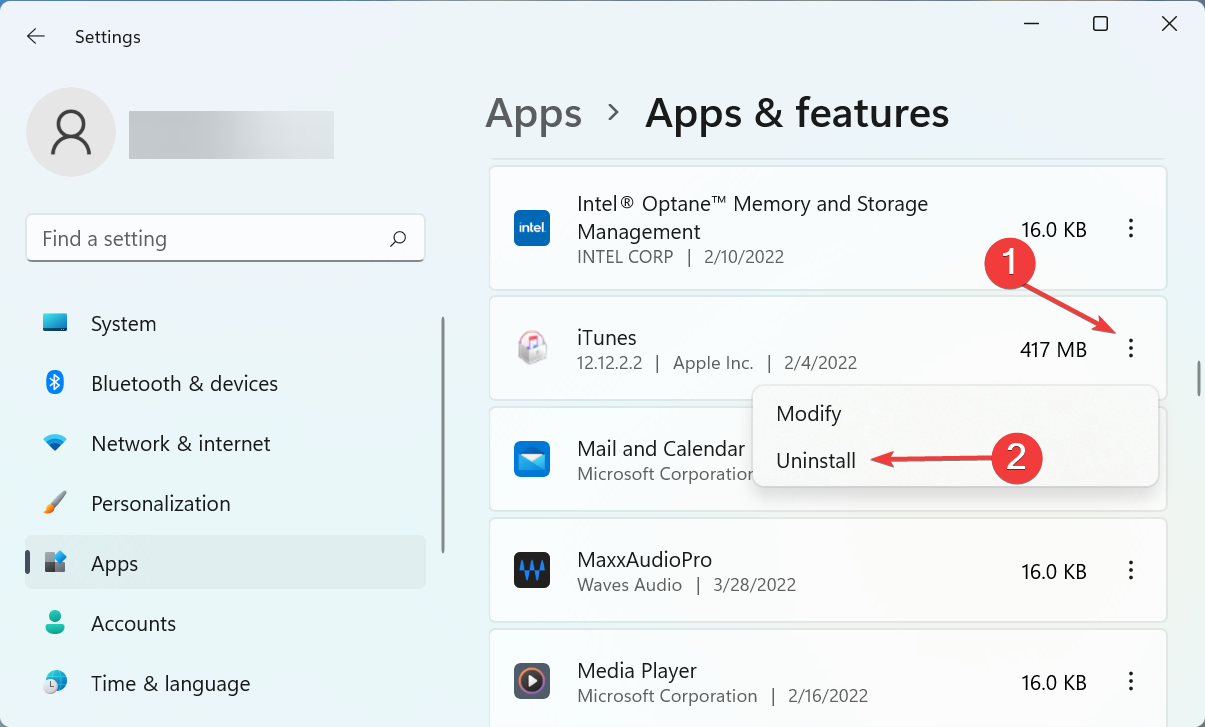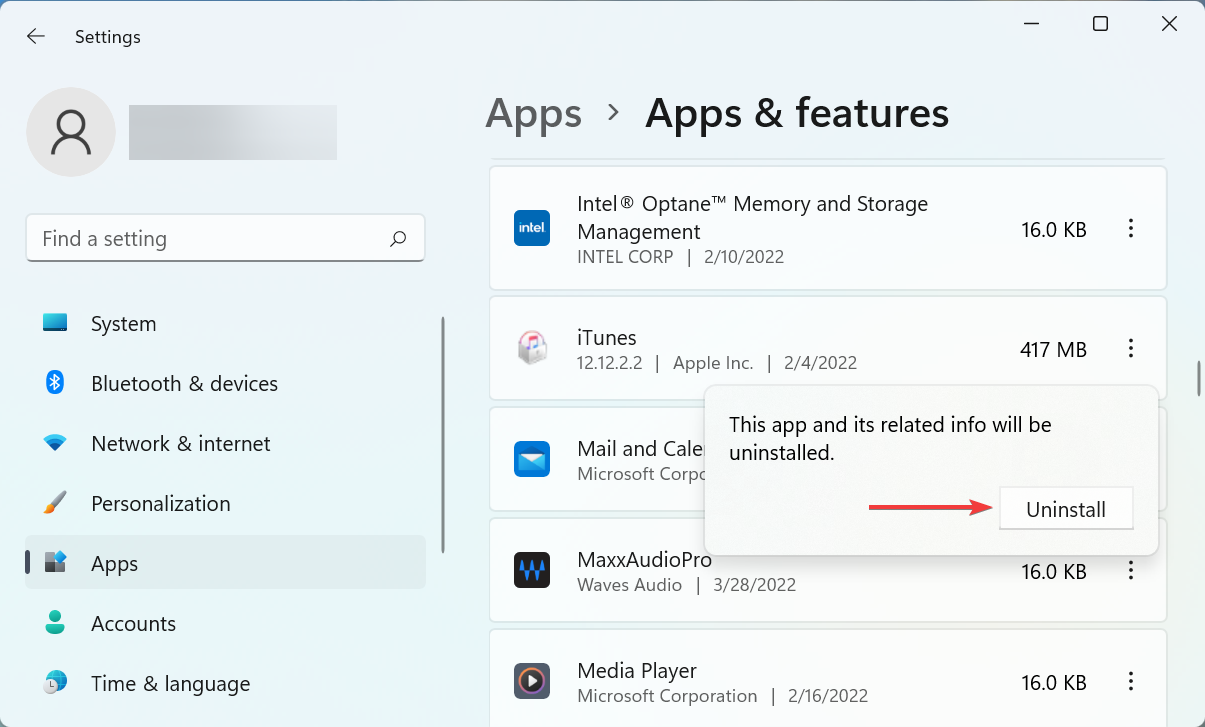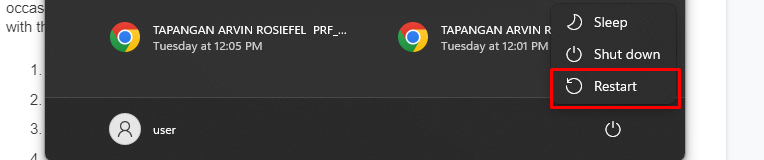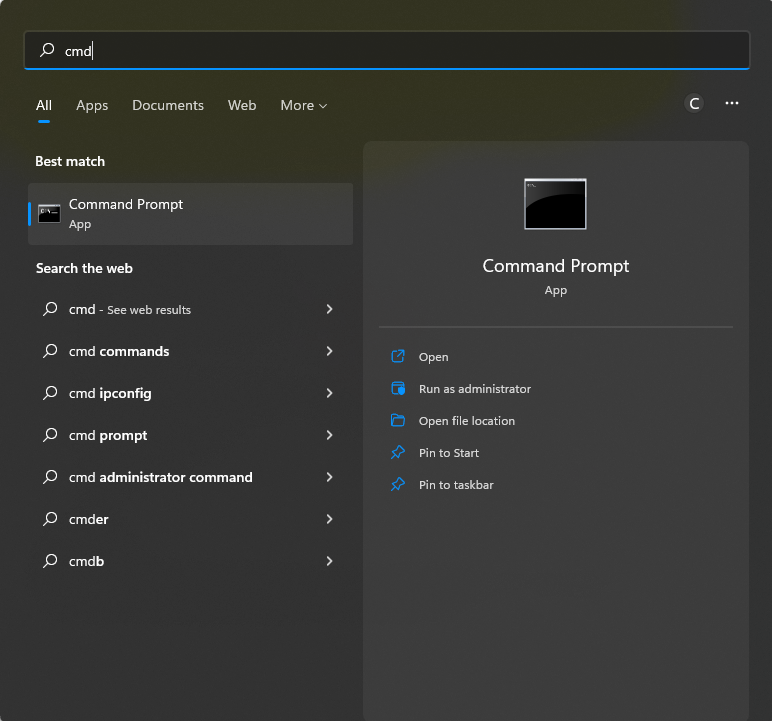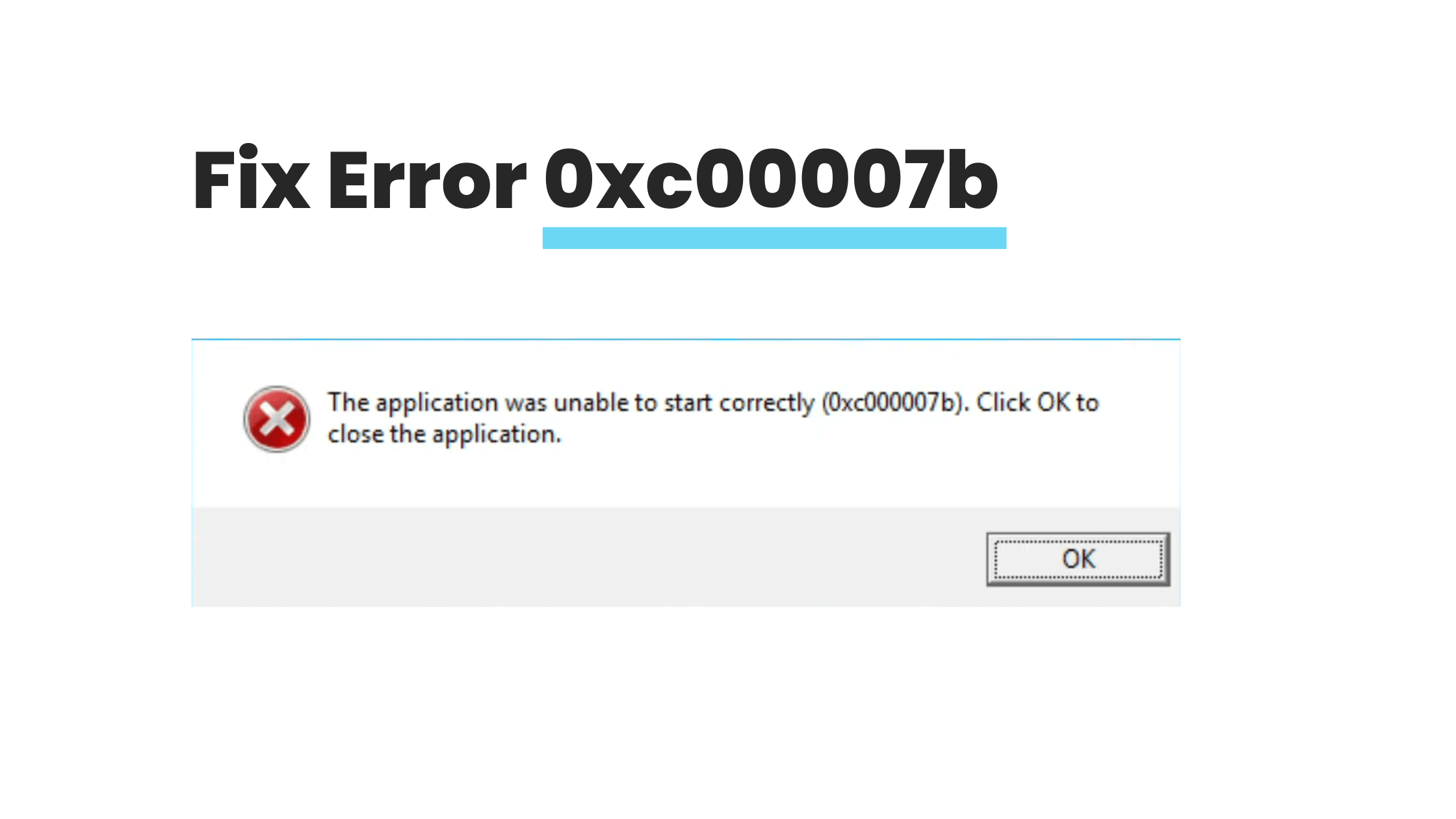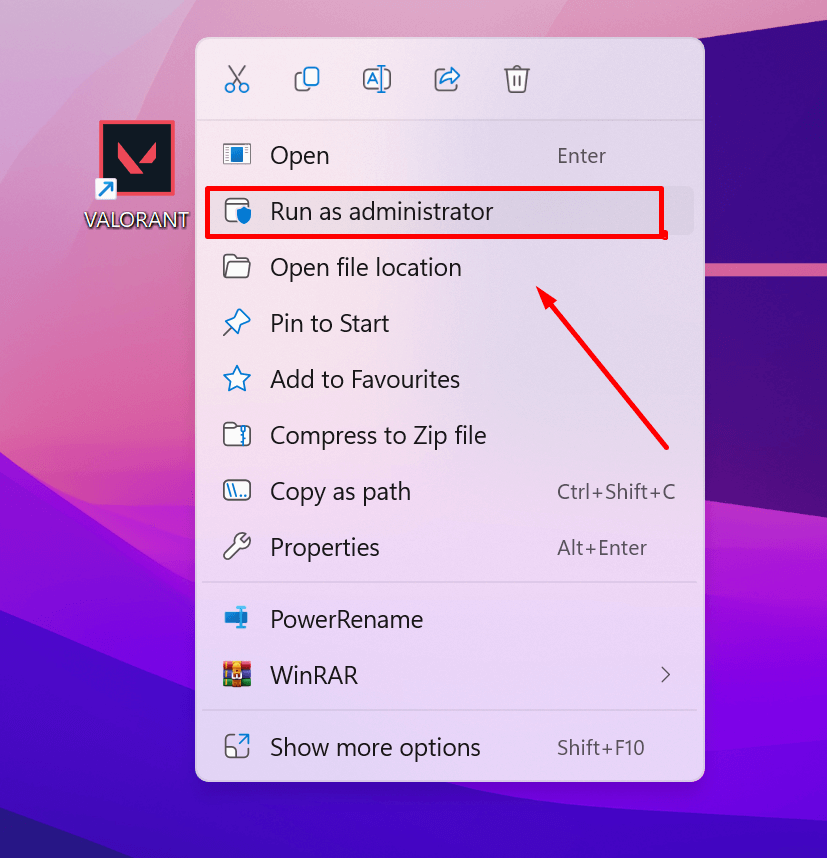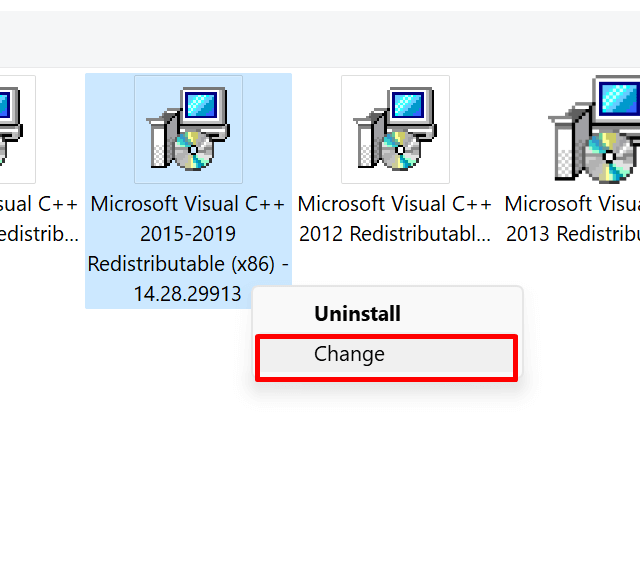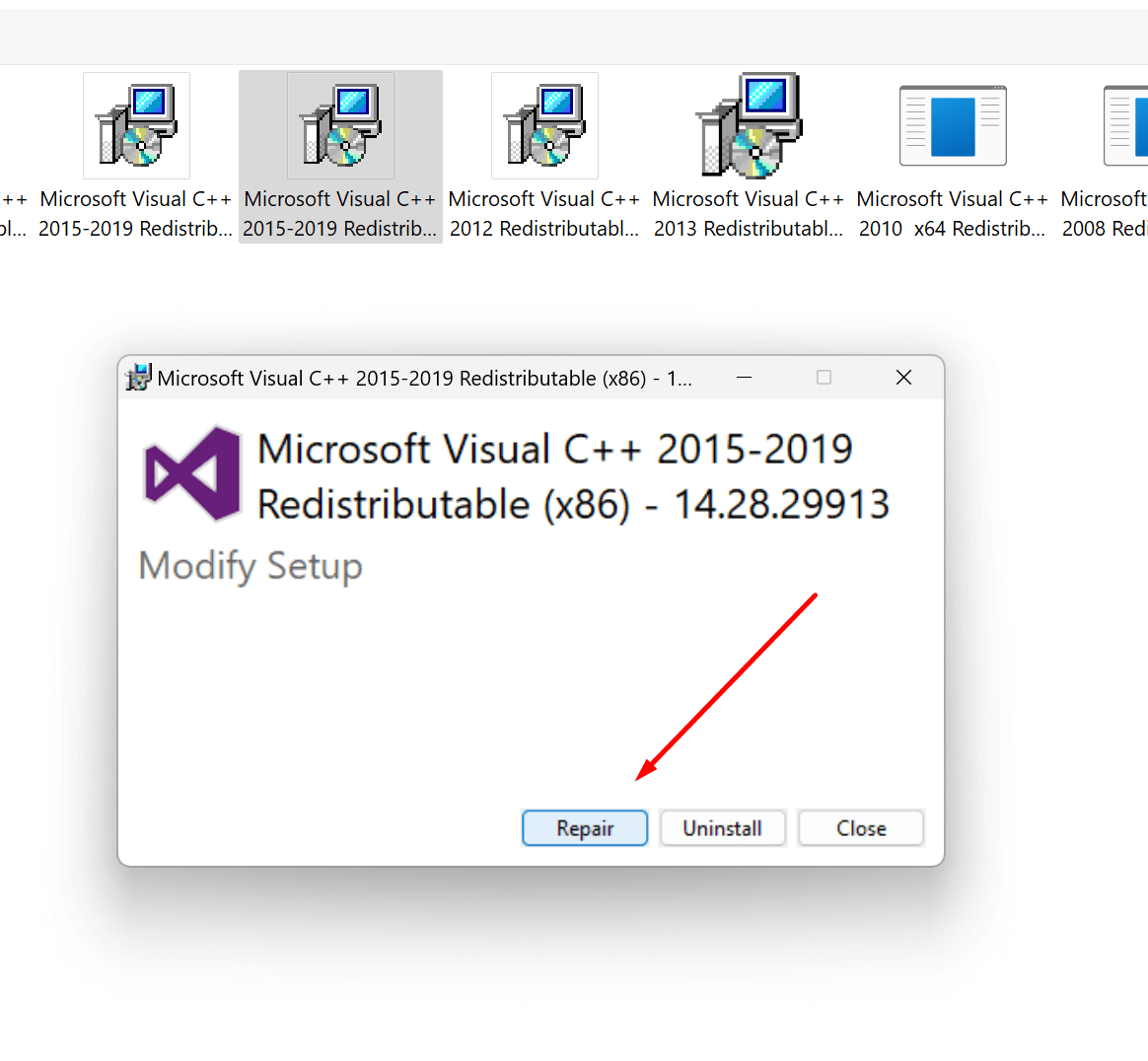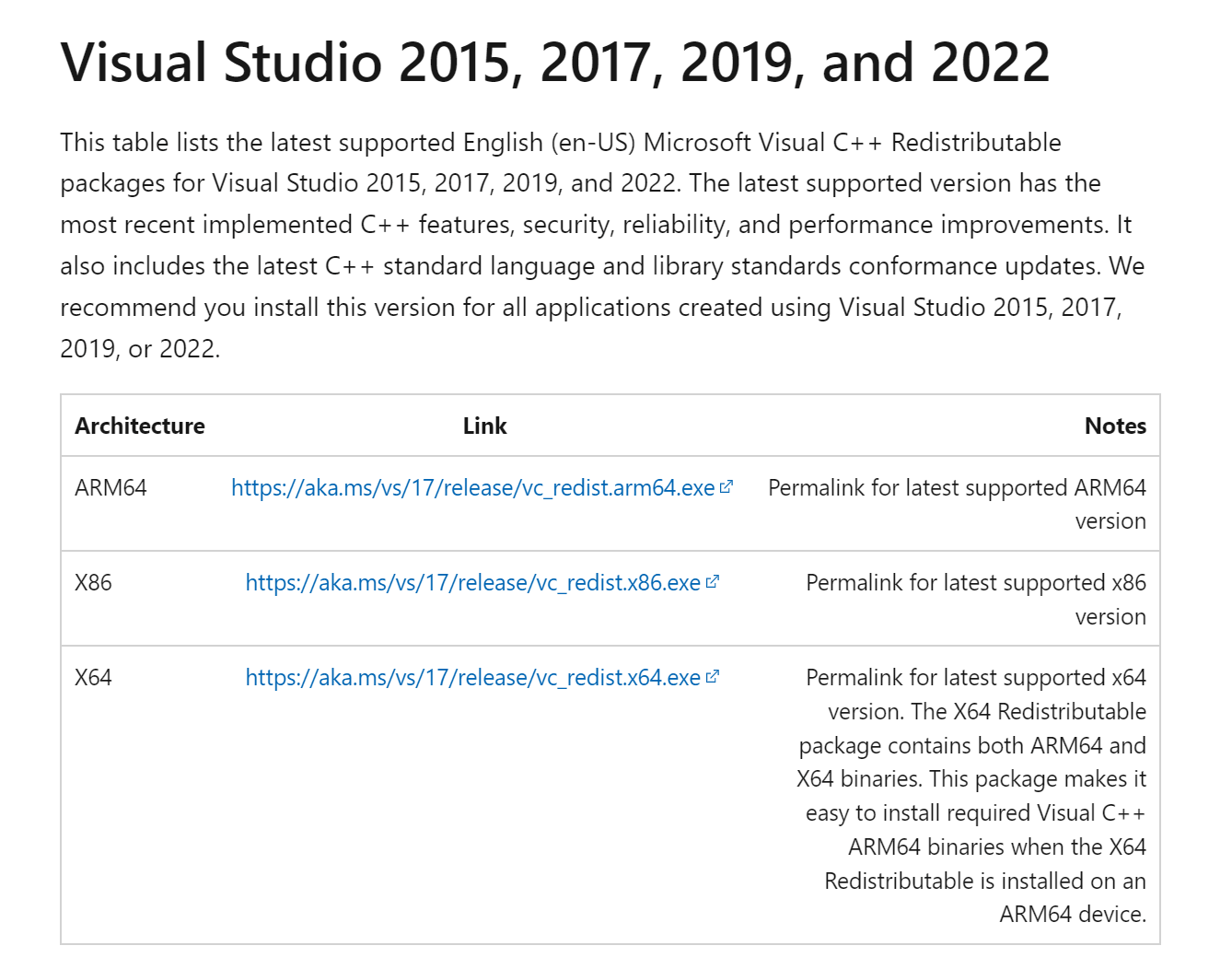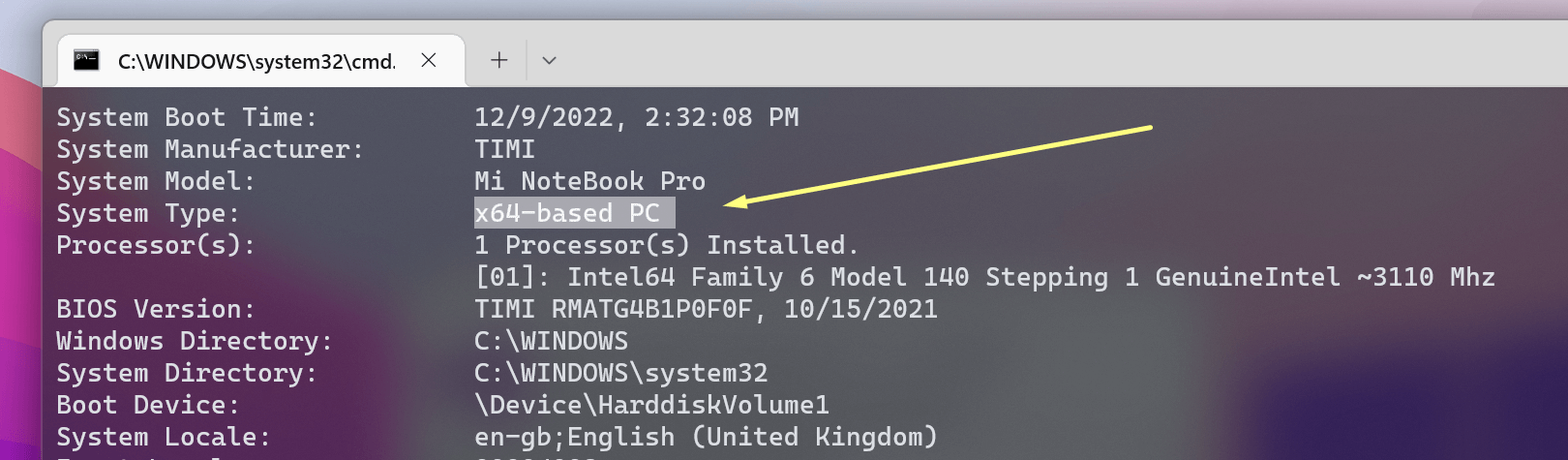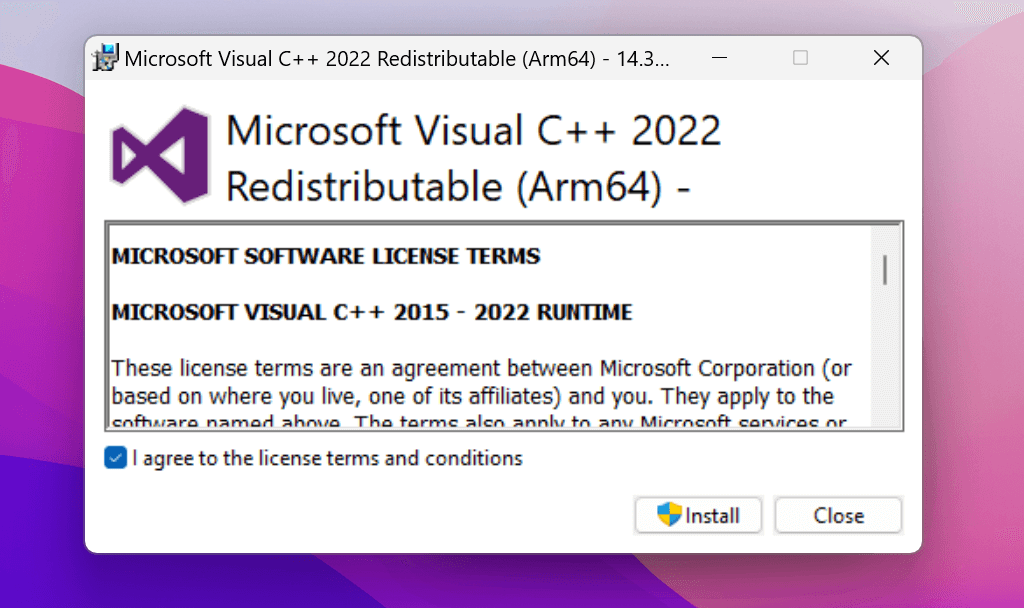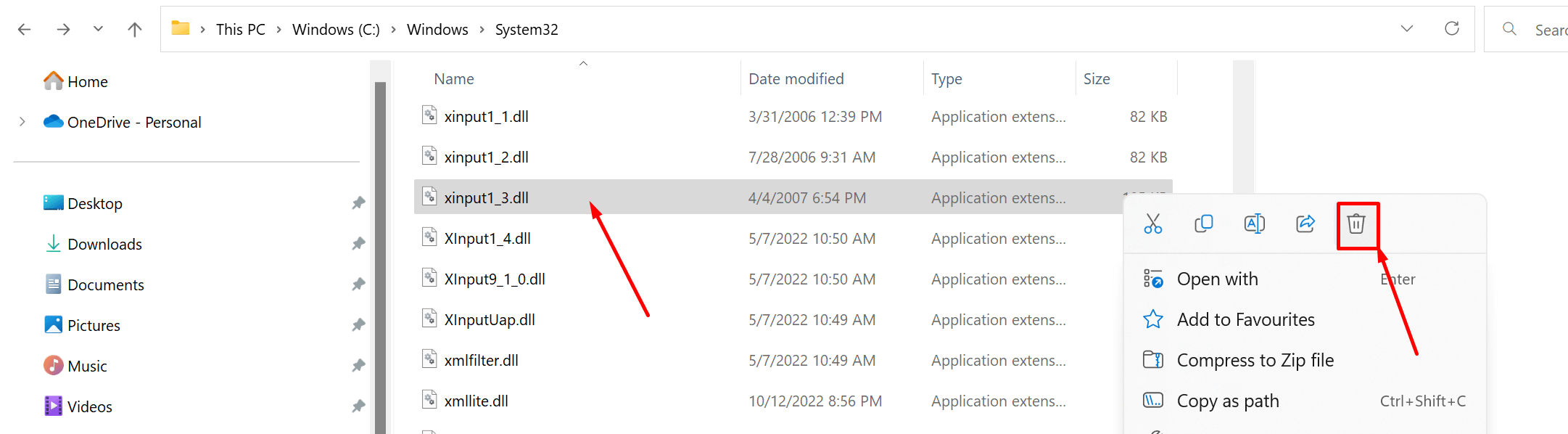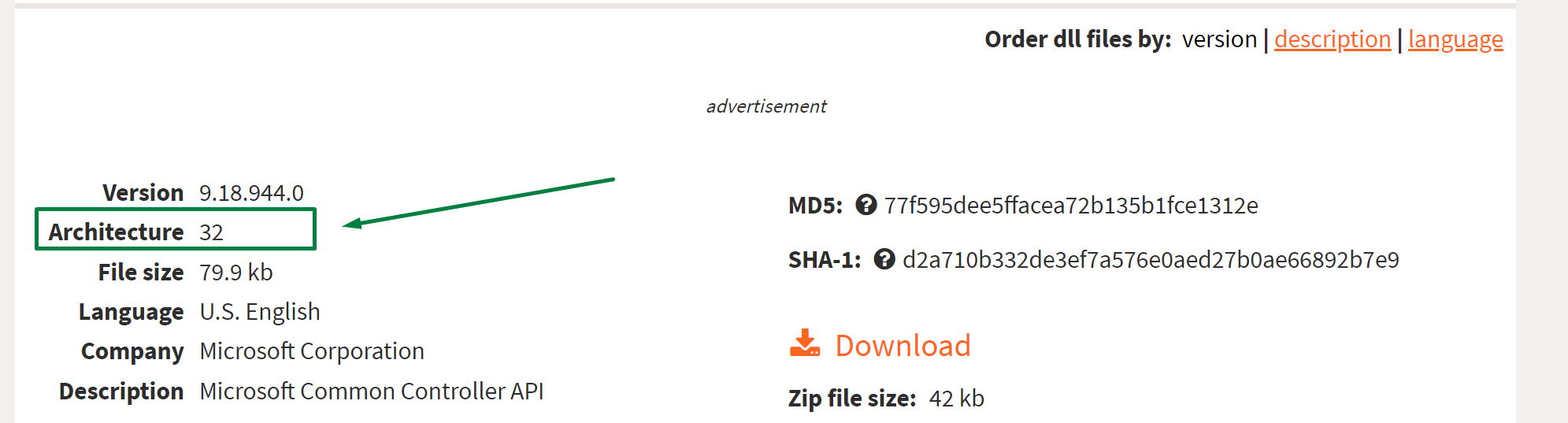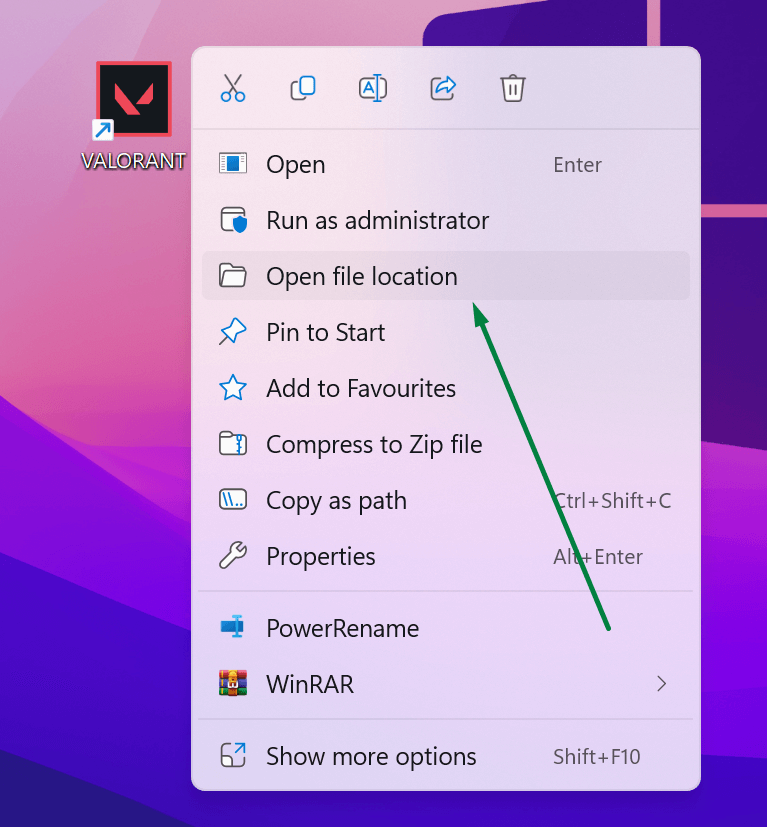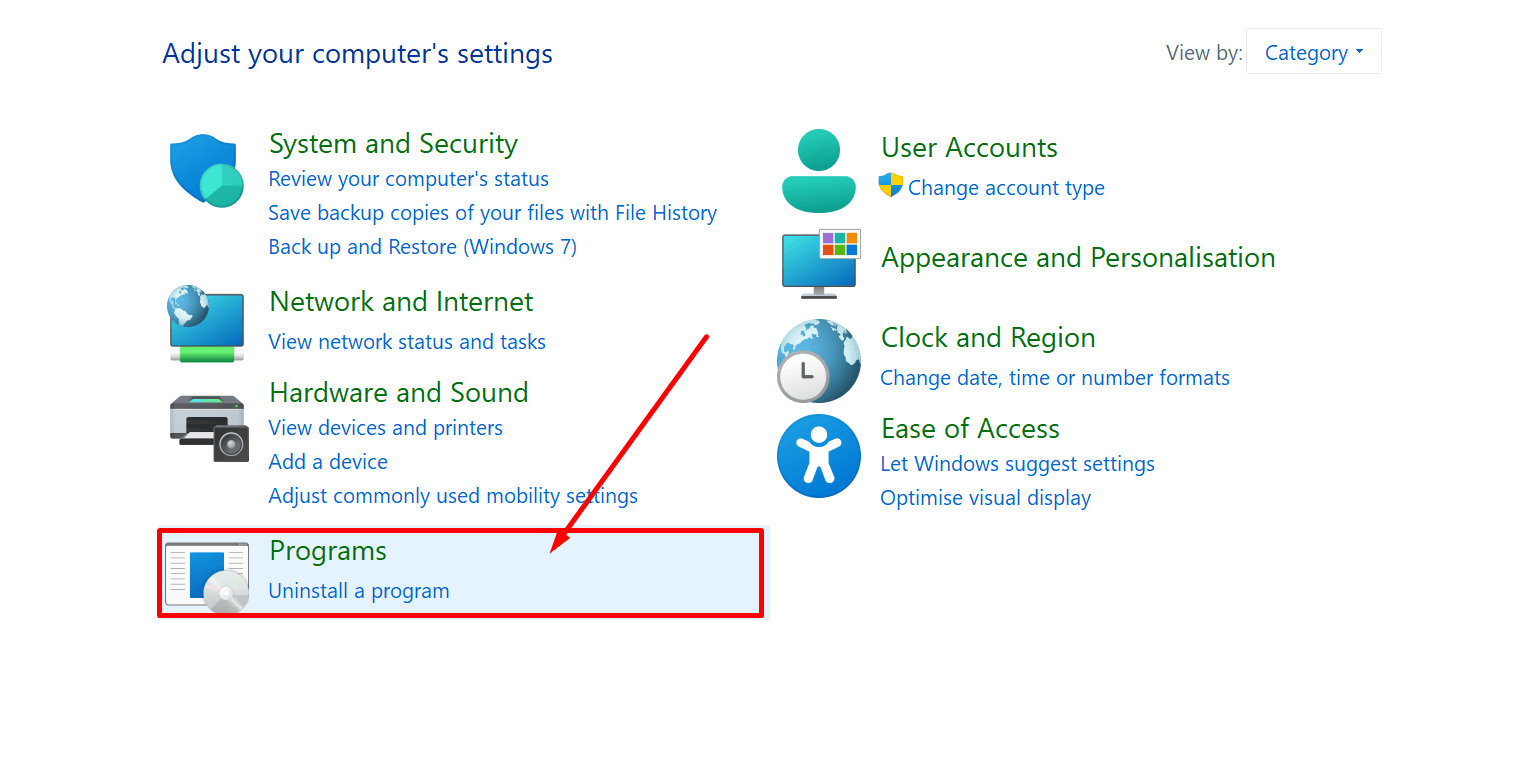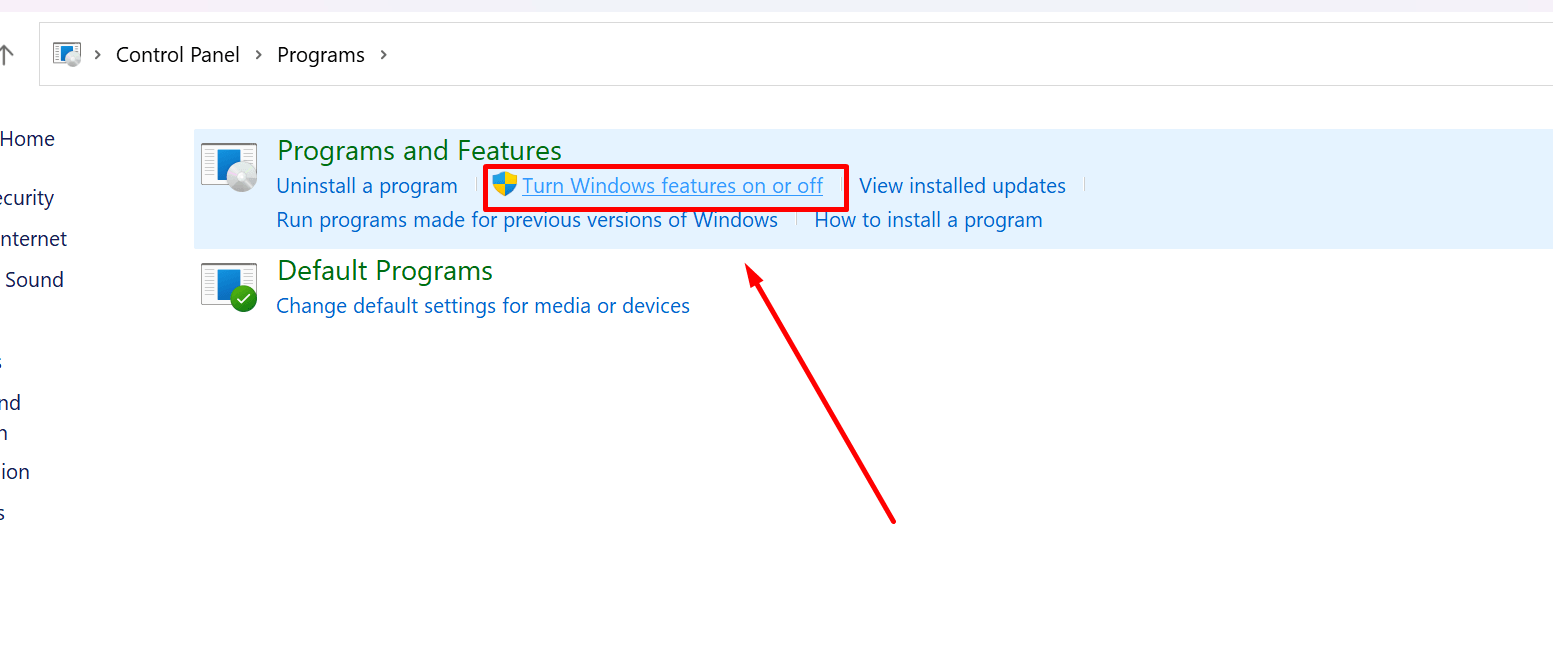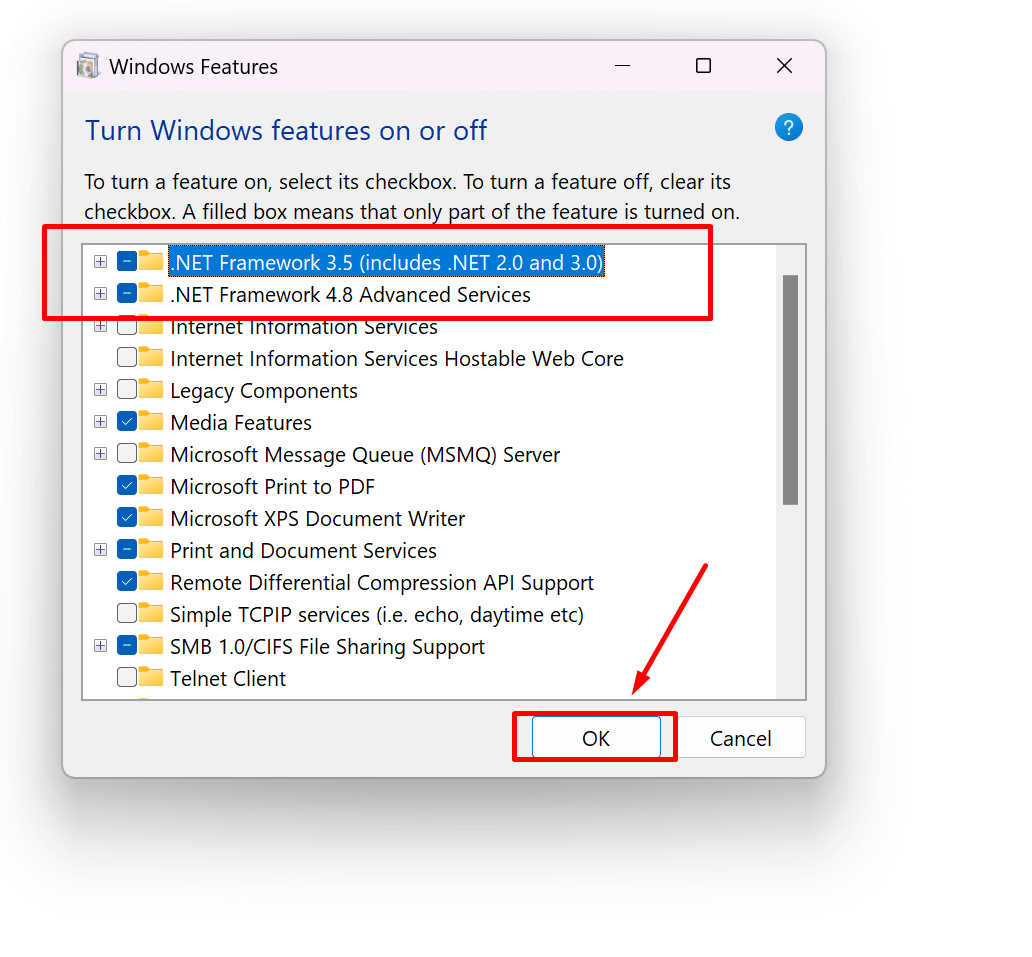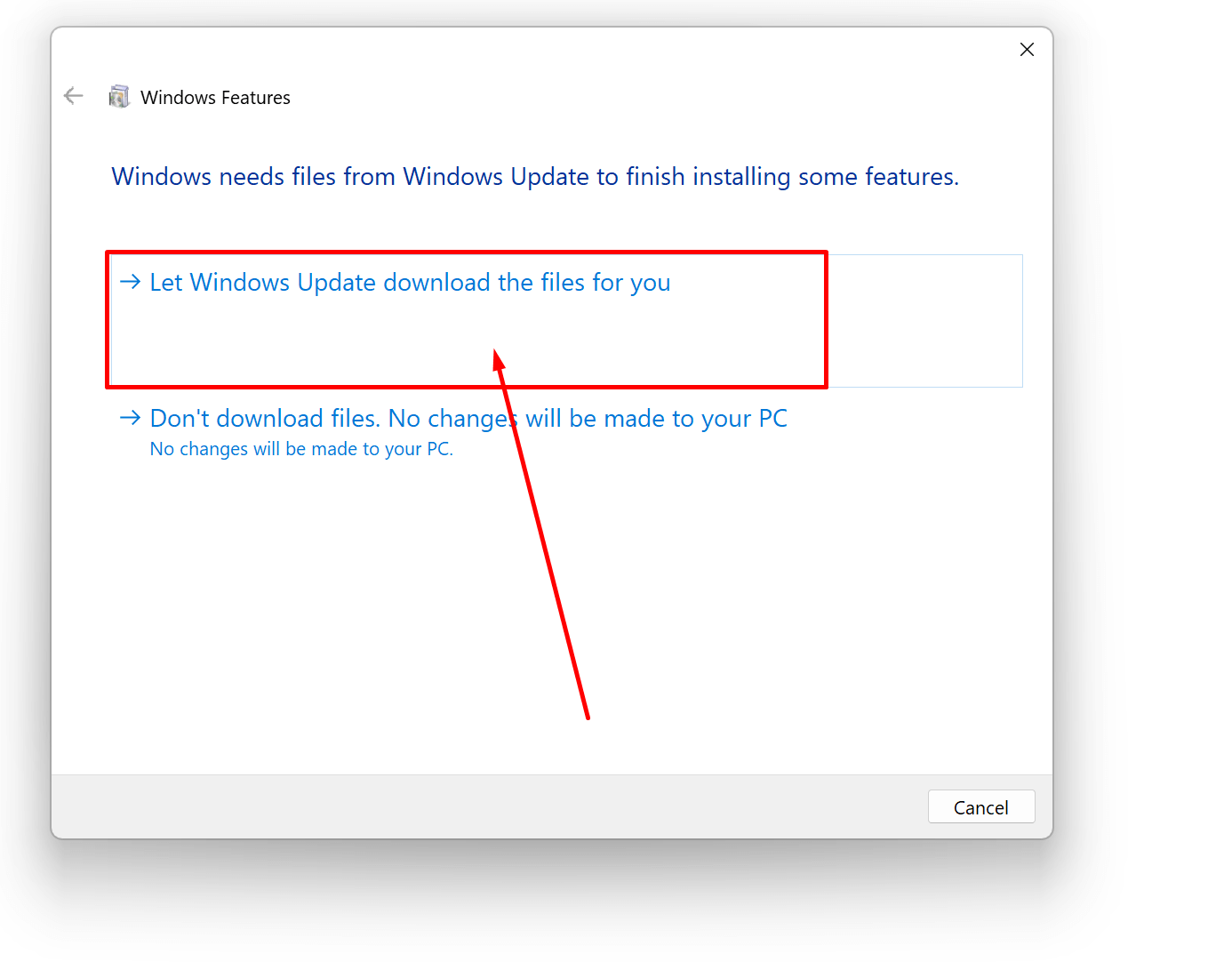В этой статье мы перечислили хаки, которые помогут исправить ошибку 0xc00007b в Windows 11.
Столкновение с ошибками при использовании ОС Windows не имеет большого значения. Предыдущие итерации вместе с совершенно новой Windows 11 полны багов и ошибок, и вы обязательно столкнетесь с одним или другим в любое время.
Среди нескольких надоедливых ошибок, которые проникли в Windows 11, код ошибки 0xc00007b является наиболее распространенной ошибкой, с которой вы постоянно сталкиваетесь, когда попытаетесь запустить любое приложение. Ошибка появится в виде всплывающего окна со следующим текстом: «Не удалось правильно запустить приложение (0xc00007b). Нажмите кнопку ОК, чтобы закрыть приложение».
Определение причины, по которой произошла эта ошибка, является крепким орешком, поэтому трудно определить точную процедуру устранения ошибки. Чтобы помочь вам избавиться от 0xc00007b ошибки в Windows 11, мы выпустили руководство по устранению неполадок, которое содержит все возможные исправления, которые могут помочь вам в этом.
Итак, давайте начнем устранять неполадки с кодом ошибки, 0xc00007b в Windows 11.
Перезагрузите компьютер
Как вы, возможно, знаете, процесса перезагрузки вашего ПК с Windows 11 достаточно, чтобы избавиться от нескольких домашних ошибок. В этом случае перезагрузка компьютера также может быть эффективной, чтобы избавиться от ошибки, если за ней нет серьезной причины.
Чтобы перезагрузить компьютер, откройте рабочий стол Windows 11 и нажмите сочетание клавиш ALT + F4. При этом откроется окно завершения работы на экране. Здесь выбирает опцию Перезагрузка из раскрывающегося списка и подождите, пока компьютер не перезагрузится.
Обновление Windows 11
Если вы все еще не можете запустить приложение, вполне вероятно, что причиной этого является надоедливая ошибка, которая прокралась в версию Windows 11, установленную на вашем ПК. Таким образом, важно загрузить и установить любое ожидающее обновление для вашего ПК, которое может эффективно исправить ошибки в предыдущей версии. Итак, давайте продолжим:
- Запустите приложение “Параметры” с помощью сочетания клавиш Windows+I.
- Теперь выберите параметр Центр обновления Windows на левой панели навигации.
- Затем нажмите кнопку Проверить наличие обновлений в правой части окна.
- Windows будет сканировать ожидающие обновления и загрузит и установит их на ваш ПК с Windows 11.
Запуск приложения с правами администратора
Если вы получаете ошибку 0xc00007b только при запуске определенного приложения, скорее всего, это потребует от вас назначить ему административные привилегии. Для непосвященных некоторые приложения для Windows должны запускаться в режиме администратора, и если нет, вы столкнетесь с ошибками, подобными этой, на вашем ПК с Windows 11. Итак, давайте запустим приложение с административными привилегиями, чтобы оно не бомбардировало вас ошибками.
- С помощью сочетания клавиш Windows+E запустите проводник файлов.
- Теперь откройте папку, в которой находится исполняемый файл, чтобы запустить приложение.
- Щелкните файл правой кнопкой мыши и выберите в контекстном меню пункт Свойства.
- Теперь перейдите на вкладку Совместимость и установите флажок, предшествующий параметру Запускать эту программу от имени администратора.
- Наконец, нажмите кнопку OK, чтобы применить изменения.
Установка платформы .NET Framework
Если вышеуказанные методы до сих пор не приносили никакой пользы, пришло время посмотреть, мешает ли отсутствующая платформа .Net Framework запуску приложения. Итак, начнем:
- Откройте диалоговое окно Выполнить, нажав клавиши Windows + R.
- Теперь введите необязательные функции в командной строке и нажмите кнопку OK.
- Это запустит компоненты Windows на вашем компьютере. Здесь установите флажок, предшествующий параметру .NET Framework 3.5, и нажмите кнопку ОК.
- Теперь подождите, пока Windows 11 установит файлы, а затем перезагрузите компьютер и попробуйте запустить приложение снова.
Переустановка распространяемых компонентов Microsoft C++
Распространяемый пакет C++ устанавливает критически важные файлы, необходимые приложениям для работы, и если они устарели или повреждены, вы, вероятно, столкнетесь с ошибкой 0xc00007b в Windows 11. Если ошибка повторяется после их переустановки, перейдите к последнему методу.
В Windows 11 уже установлен распространяемый пакет C++, необходимый для установки основных файлов, необходимых для приложений. Но если он повреждается, вы, вероятно, столкнетесь с ошибкой 0xc00007b в Windows 11. Рекомендуется переустановить распространяемые компоненты Microsoft C++, чтобы избавиться от ошибки:
- Еще раз откройте диалоговое окно Выполнить, нажав сочетание клавиш Windows+R.
- Теперь введите команду appwiz.cpl в текстовом поле и нажмите кнопку OK. Это приведет вас к окну «Программы и компоненты».
- Здесь найдите параметр Распространяемый пакет Microsoft C++. Выберите программу и нажмите на опцию Удалить, присутствующую в контекстном меню.
- Нажмите кнопку Да в запросе подтверждения, а затем кнопку Да, присутствующую в командной строке контроля учетных записей (UAC).
- Таким же образом удалите все видимые распространяемые компоненты Microsoft C++.
- После этого посетите официальный веб-сайт Microsoft и загрузите распространяемые компоненты Microsoft C++ один за другим.
- Как только все файлы будут загружены, дважды щелкните по ним и следуйте инструкциям на экране, чтобы установить их.
Заключение
Это все в этом руководстве по устранению неполадок. Если вы попробуете все методы, упомянутые здесь, вы наверняка избавитесь от ошибки 0xc00007b. С этим, подпись!
Содержание статьи
- Перезагрузите компьютер
- Обновление Windows 11
- Запуск приложения с правами администратора
- Установка платформы .NET Framework
- Переустановка распространяемых компонентов Microsoft C++
Start with a simple PC restart, and then follow the guide
by Kazim Ali Alvi
Kazim has always been fond of technology, be it scrolling through the settings on his iPhone, Android device, or Windows. And at times, unscrewing the device to take… read more
Updated on
- Several users have reported encountering a 0xc00007b error in Windows 11 when launching an application.
- The error box doesn’t divulge the underlying cause, making it all the more difficult to troubleshoot.
- To fix the error, try updating the OS, running the program as an administrator, or reinstalling the .NET Framework 3.5.
XINSTALL BY CLICKING THE DOWNLOAD
FILE
You must have just gotten the Windows 11 error 0xc00007b – the application was unable to start correctly. We will be helping you resolve it in this article.
Many errors that were a part of the earlier iterations have made their way to Windows 11. One such is the 0xc00007b error in Windows 11, which is encountered when you try to launch an application.
And honestly, the accompanying error message doesn’t offer much on the underlying cause or the course of action for effective troubleshooting.
Therefore, we decided to dedicate this article to list the most effective fixes for this particular error, help you eliminate it, and use your favorite applications without any issues.
What causes error 0xc00007b on Windows 11?
It may be hard to pinpoint the exact cause, but here are a few common triggers:
- An outdated OS – Generally, you can expect more system errors when your OS is not up to date.
- Privilege levels – Some apps can only be run by an admin, so if you are not an admin, they will naturally not launch.
- Corrupted app data – If this is the case, your only solution will be to uninstall and reinstall a clean copy of the app.
A few related errors are Witcher 3 0xc00007b and origin 0xc00007b on Windows 11, but the exact solutions should work regardless of the application.
While the above is not an exhaustive list, it is an excellent place to start. So let’s now show you some of the best solutions.
How we test, review and rate?
We have worked for the past 6 months on building a new review system on how we produce content. Using it, we have subsequently redone most of our articles to provide actual hands-on expertise on the guides we made.
For more details you can read how we test, review, and rate at WindowsReport.
How do I fix error code 0xc000007b in Windows 11?
1. Restart the computer
- Navigate to the desktop, press Alt + F4 to launch the Shut Down Windows box and select Restart from the dropdown menu.
- Now, click OK to restart the computer.
Most errors in Windows 11, including 0xc00007b, can be fixed by a simple restart if there’s a trivial issue behind it. When you restart the computer, the OS is rebooted, and any problems are automatically removed.
2. Update Windows 11
- Press Windows + I to launch the Settings app, and select Windows Update from the tabs listed in the navigation pane on the left.
- Now, click on the Check for updates button on the right.
- If any available updates are listed after the scan, click on Download & install to get them on your computer.
If on Windows 11 you got error code 0xc00007b – the application was unable to start correctly, updating the OS will come in handy.
3. Use a dedicated third-party tool
Rather than following a manual approach to eliminate the 0xc00007b error in Windows 11, you can use a reliable third-party tool.
Fortect is the ideal program here because it finds all corrupt and broken system files and locates better replacements from its extensive database.
It also has advanced technology that helps you erase junk files and other build-up components that slow down your PC.
⇒ Get Fortect
4. Launch application with administrative privilege
- Navigate to the folder where the problematic application’s launcher (.exe) is stored, right-click on it, and select Properties from the context menu.
- Now, navigate to the Compatibility tab from the top.
- Select the checkbox for Run this program as an administrator and click on OK.
If on Windows 11 you got error code 0xc00007b – the application was unable to start correctly, launching it with administrative privileges will come in handy.
- How to Type Accents on Windows 11
- How to Disable the Insert Your Security Key Into the USB Port popup
- DTS Sound Unbound for Windows 11: Download & Install
- How to Remove Windows Copilot on Windows 11
5. Install .Net Framework
- Press Windows + R to launch the Run command, enter optionalfeatures in the text field, and hit Enter.
- Now, tick the checkbox for .NET Framework 3.5 and click on OK at the bottom to enable the feature.
- Wait for Windows to install the necessary files, and once done, verify the state of the error.
6. Reinstall Microsoft C++ Redistributables
- Press Windows + R to launch the Run menu.
- Enter appwiz.cpl in the text field, and then hit Enter or click OK.
- Now, locate the Microsoft C++ Redistributable entry, select it, and click Uninstall.
- Click Yes in the confirmation prompt that pops up.
- Next, click Yes in the UAC (User Account Control) prompt that appears.
- Similarly, uninstall the other Microsoft C++ Redistributable entries here.
- Once done, go to the official Microsoft website and download all the Microsoft C++ Redistributables you uninstalled earlier.
- After downloading these, double-click on the file to launch the installer and follow the on-screen instructions to complete the installation process.
The C++ Redistributable installs the critical files required by applications to function, and if these are outdated or corrupt, you are likely to encounter a 0xc00007b error in Windows 11.
7. Reinstall the problematic app(s)
- Press Windows + I to launch Settings, and select the Apps tab from the navigation pane on the left.
- Click on Apps & features on the right.
- Locate the problematic app, click on the ellipsis next to it, and select Uninstall from the menu.
- Again, click Uninstall in the confirmation prompt.
- Restart the computer, and then reinstall the app as you did before.
If nothing else works, the problem likely lies with the program itself, and the best solution here is to uninstall the app and reinstall it.
But, make sure that you go with this method as a last resort since users have recorded a lot of success without having to uninstall apps.
How do you fix application errors?
For many application errors, these solutions mentioned will still come in handy. But, as a tip, start by restarting the device; it is an easy way to eliminate minor problems.
You may also try any of the following:
- Update the OS
- Reinstall a clean copy of the app
- Reinstall essential packages in Windows like Microsoft C++ Redistributables
While these are general fixes, in most situations, they will work.
That’s it! If you encountered the error 0xc00007b – the application was unable to start correctly on Windows 11, you should now have successfully resolved it.
Also, find out what to do if the applications won’t open in Windows 11. This error can be caused due to several reasons, and troubleshooting it is a tad more complex, so you will have to follow a systematic approach.
Please tell us which fix worked for you in the comments section below.
Коэффициенты предоставлены
18:55. Завершен
Cloud9
2–0
BIG
Нет ничего хуже, чем установить новую игру, кликнуть на ярлык и…увидеть всплывающую ошибку! К сожалению, такая проблема возникает очень часто. Одна из самых распространенных ошибок называется 0xc000007b, а точнее:
«Ошибка при запуске приложения (0xc000007b). Для выхода из приложения нажмите кнопку ОК».
Чаще всего это происходит во время запуска игр, но также ошибка может вылезти при открытии программы. Так как же ее исправить? Об этом – в нашем гайде.
Почему эта ошибка вообще вылезает?
Чтобы исправить ошибку, нужно понять ее природу. Давайте перечислим, какие могут причины ошибки 0xc000007b:
- Совместимость. Например, на 32-разрядном ПК вы хотите открыть программу, предназначенную на 64-разрядный компьютер.
- Права администратора. Порой, причина в том, что ту или иную программу нужно открывать с правами администратора.
- Антивирус. В некоторых случаях антивирус или брандмауэр может блокировать запуск определенных программ или игр.
- Некорректная установка программы.
- Повреждены или отсутствуют библиотеки. Такие библиотеки, как DirectX, Visual C++, net.Framework, нужны, чтобы открывать большую часть программ. Если с библиотеками что-то не так – может вылезти та самая ошибка.
- Драйвера. Если они давно не обновлялись или неправильно работают. Особенно часто ошибка возникает из-за драйверов видеокарты.
Сразу стоит сказать, что от данной ошибки не существует панацеи. Поэтому мы распишем аж 7 способов устранения данной ошибки. Какой из них поможет именно вам – неизвестно. Но один из методов точно должен помочь!
Способ №1
Самое очевидное – проверить совместимость программы и вашего ПК. Возможно, стоит скачать версию программы или игры, рассчитанную юна 32-разрядную версию.
Если же суть в том, что вы на условном Windows 7 запускаете игру, разработанную для Windows 10, то вам нужен способ запуска программы в режиме совместимости. Для этого нужно зайти в свойства программы, выбрать вкладку «Совместимость», найти опцию «Запустить программу в режиме совместимости» и выбираем нужную нам операционную систему.
Способ №2
Возможно, у вас просто недостаточно прав, чтобы открыть игру или программу. ПКМ по ярлыку, выбрать «Запуск от имени администратора».
Способ № 3
Просто отключите антивирус или брандмауэр Windows!
Способ № 4
Как вариант, произошел коллапс во время установки игры или приложения. В таком случае попробуйте удалить все файлы, связанные с этой игрой/программой и установите ее заново. Если ошибки не исчезли, то, возможно, проблема в установочном файле. Скачайте официальную версию программы.
Способ №5
Библиотеки файлов DirectX, Visual C++, net.Framework обязаны быть установлены на любом ПК с Windows! Как проверить, есть ли они и работают ли они правильно? Заходим в «Панель управления» – «Все элементы панели управления» – «Программы и компоненты». Здесь вы увидите списки библиотек – все они должны быть в актуальном состоянии.

Кстати, если у вас 64-битная версия, то рекомендуем поставить Microsoft Visual C++ для 64 bit и 32 bit.
DirectX — это комплект необходимых API — программных интерфейсов приложений. Незаменимы для воспроизведения большинства игр и мультимедиафайлов.
- DirectX версия 9 для Windows XP.
- DirectX версия 10 для Windows Vista.
- DirectX версия 11 для Windows Vista, 7, 8, 10.
- DirectX версия 12 для Windows 10.
Microsoft Net.Framework — это цифровая среда Windows для приложений и игр, установить которую можно через Центр обновлений Windows. В списке «Программы и компоненты» должны быть версии 4.7.1 и 3.5.
Способ №6
Драйвера. Как всегда, дело может быть именно в них. Как проверить? Мой компьютер – Свойства – Диспетчер устройств – Видеоадаптеры.
Нажмите ПКМ по устройству и проверьте обновления драйвера. Если Windows не хочет или не может найти обновление, то надо поискать на официальном сайте разработчика.
Способ №7
- Установите Dependency Walker 64bit, который можно скачать здесь.
- В программе выберите View – Full paths. Откройте файл .exe той игры, где у вас возникает ошибка.
- В разделе module прокрутите до самого низа – увидите определенные значения в столбиках.
- В столбике CPU все DLL файлы должны быть 64-битные для игры. Если есть х86 DLL-файл, то он будет в красной колонке CPU. Именно он – причина ошибки.
- Найдите 64-битную DLL файла и поместите его в папку с игрой и в C:\Windows\system32. Проблема должна быть решена.
Теперь вы знаете, как справиться с ненавистной ошибкой!
Ошибки Windows 11 – основные ошибки Виндовс 11, как исправить, гайд
Как обновиться до Windows 11 – гайд, способы обновления до Виндовс 11
Windows 10/11 errors can arise unexpectedly, disrupting various activities such as important Skype meetings or enjoyable gaming sessions. These errors can occur at inconvenient times, impacting your overall experience.
While many of these errors can be resolved without much trouble, some may require more elusive solutions. One example is the 0xc000007b error code.
What Is the Error 0xc000007b on Windows 10/11 Computers?
The 0xc000007b error code usually shows when there is a conflict between a 64-bit process and a 32-bit system. Unlike a 64-bit system, a 32-bit environment cannot perform operations that require a lot of memory. When a 64-bit process is forced to run on a 32-bit system, the error code is likely to occur.
This explains why you see the 0xc000007b error on Windows 10/11 when starting 32-bit games in a 64-bit system or when launching a 64-bit app that requires a 32-bit platform.
What Causes the 0xc000007b Error?
The 0xc000007b error occurs when there is a problem with Windows DLLs. It indicates that an application tried to use a function from a DLL (which stands for Dynamic Link Library) but the DLL could not be found or loaded correctly.
There could be several reasons for this 0xc000007b error, including but not limited to:
- There is an issue with the system’s copy of the DLL, which means that it needs to be reinstalled or updated.
- In some cases, this could be linked to outdated or incorrect drivers on your system, so ensuring that you update your drivers can help mitigate this issue. The path where the application is looking for the DLL is incorrect. This means that there might be something wrong with where it points to find these files.
- Malware entities may have attacked your system, causing system files to be corrupted.
Fix the Error Code 0xc000007b in Windows 10/11
Try the solutions below one at a time until you find one that works for you:
Solution #1: Restart Your Computer.
The first solution that you should try is to restart your computer. Though it sounds too good to be true, sometimes it yields effective results.
To restart your Windows 10 computer, simply press the Power button or navigate to the main Windows menu. Then click the tiny Power icon and select Restart. Lastly, wait for your Windows device to reboot.
However, before you decide to restart your Windows computer, make sure you have already saved any active document you left open. It will be difficult to retrieve any unsaved changes should you perform a sudden reboot.
Solution #2: Check Administrative Privileges.
Oftentimes, the 0xc000007b error occurs due to the lack of the administrative privileges required to run a certain app. To resolve the problem, right-click on the application and choose Run as Administrator. Select Yes to confirm your action. The application should run smoothly by now.
Solution #3: Reinstall the Problematic Application.
Reinstalling the problematic application can often fix up the 0xc000007b error on some occasions. Before reinstalling the app, disable your antivirus program first. After that, proceed with these steps:
- Go to Control Panel.
- Navigate to Programs and select Programs and Features.
- Select Uninstall a Program.
- Follow the onscreen prompts to uninstall the problematic application.
- Once the app has been completely uninstalled, reboot your computer.
- After your computer has booted up, reinstall the application. Download its latest installer from the official developer’s website.
- When the application has been reinstalled, check if the problem persists.
Solution #4: Make Sure the .NET Framework Is Updated.
The .NET Framework may also cause the 0xc000007b error code to show up.
The .NET Framework is a collection of libraries that help you build great applications running on Windows or other platforms such as macOS or Linux. It offers a lot of features like networking, security, and graphics, among many others.
It’s important to note that the .NET Framework doesn’t perform operations directly; instead, it provides building blocks (known as APIs) for you to implement the operations yourself. This means that if you need something that the .NET Framework doesn’t provide, then it’s up to you to figure out how to implement it yourself!
To prevent this program from triggering the occurrence of the error, make sure it is always updated. Here is how to update the .NET Framework:
- Go to Control Panel.
- Select Programs and Features.
- Choose Turn Windows features on or off.
- A new window will pop up with a list of all available Windows features.
- Look for the .NET Framework and click on it.
- Click ‘OK’ or the equivalent command on your system.
- The update should commence automatically. Wait for it to finish.
- Your computer will then reboot.
Solution #5: Update the Xinput1_3.dll File.
Updating the xinput1_3.dll file may also fix the 0xc000007b error. To get rid of the problem, follow these steps:
- Download the dll file from a reputable source.
- Extract it using Winrar.
- Locate the xinput1_3.dll file in the extracted folder and copy it into this destination: C:\Windows\SysWOW64.
- When prompted to confirm your action, simply click Copy and Replace.
Solution #6: Reinstall the Microsoft Visual C++ Redistributable Package.
There are instances when the Microsoft Visual C++ Redistributable package triggers the 0xc000007b error. If this is the case, uninstalling and reinstalling it should fix the problem. To do so, follow the instructions below:
- Go to Control Panel.
- Select Programs and navigate to Programs and Features.
- Choose Uninstall a Program.
- Look for the Microsoft Visual C++ Redistributable – x86 package if your computer is running a 32-bit operating system or the Microsoft Visual C++ Redistributable – 64 package if your computer is running a 64-bit operating system.
- Click
- Wait for the uninstallation wizard to complete the uninstallation process.
- Restart your computer.
- Download the Microsoft Visual C++ Redistributable package that is compatible with your computer. For 32-bit computers, you can get the package here. For those running 64-bit operating systems, download the package from here.
- After downloading the package, double-click on it to commence installation.
- Restart your computer.
Solution #7: Restore System Stability.
The error 0xc000007b may also be caused by an unstable system. When your computer is filled with corrupt files and invalid registries, different errors may occur. One is the 0xc000007b error.
To mitigate such errors, consider running regular scans on your computer using a reputable PC Repair tool that can automate the process of scanning your Windows 10/11 computer for potential issues.
A PC Repair Tool is a program that analyzes your computer for errors and fixes them automatically. It’s like having an experienced technician at your fingertips!
Such a tool will also find and fix any problems with your computer quickly and easily. It accomplishes this by analyzing your system for potential issues like viruses or corrupt files and then addressing them automatically. With this kind of help available, there’s no need to worry about getting your computer fixed; it’ll take care of it itself!
Solution #8: Run a Quick CHKDSK Scan.
If none of the solutions above worked for you, try running a quick CHKDSK scan to check if there are problems with your hard drive.
CHKDSK is a command used for checking the integrity of a hard drive or volume. It works by reading every sector on the disk, then checking it for errors or inconsistencies. Any differences between these two locations are considered corruption and are reported back to you.
Please note that CHKDSK doesn’t directly fix any problems—it simply identifies them and reports back to you, allowing you to address them using other tools.
Now, the chkdsk command can take several different arguments that allow you to customize its behavior. For example, you can specify which disk(s) it should check (e.g., C:\), what level of detail it should use (e.g., -v for verbose output), how long it should wait before proceeding (e.g., -w n where n is the number of seconds), or whether or not it should attempt to recover any bad sectors (e.g., -r). If no arguments are given, then chkdsk will run using default values.
But in the case of the 0xc000007b error, follow these steps:
- Go to the Start
- In the search bar, input cmd.
- Right-click on the first item in the search results.
- Select Run as Administrator.
- The Command Prompt should open with a blinking cursor.
- In the command line, input this command: chkdsk /f /r.
- Hit Enter.
- At this point, you will be asked if you want to schedule a scan to run the next time your computer restarts. To confirm, input y and hit
- Restart your computer.
- When your computer boots up, the CHKDSK scan will start. Just be patient as it will take some time.
Conclusion
The next time you see the 0xc000007b error, you should already know what to do. Try the solutions we have listed above until you find one that works for you. If not, we suggest that you go and get your computer checked by a legit and trusted technician.
Have you encountered the 0xc000007b error before? How did you deal with it? Let us know your experience and thoughts in the comments section.
Give us some love and rate our post!
Recently Several users have reported encountering a 0xc00007b error in their Windows 10 or Windows 11 when launching an application.
Windows users have reported receiving the following message: “The application could not be started correctly” with the error code (0xc000007b).
Note: As of now (December 2022) These solutions are working perfectly fine to fix the error code 0xc00007b. so if it’s not working for you, then you must have not followed the steps carefully.
Is this error affecting your computer? And wondering How can a 0xc000007b error be fixed? Don’t worry; we’ve covered 69 methods in this article to fix error 0xc00007b in Windows 10 or 11.
This type of error typically appears when attempting to launch multiple games, such as those found on Steam or Epic, but it can also happen when opening a regular application. You can scroll down to see more detail about the “0xc00007b error.”
Table of Contents
What is error 0xc00007b and why does it occur?
When you run certain games or windows programs you might come to this error with a popup saying the following error message:
“The application was unable to start correctly (0xc00007b ). Click OK to close the application.”
The exact cause may be difficult to determine, but the following are some typical triggers of the error 0xc00007:
- The error code 0xc00007b can occur after you upgrade from an earlier version of Windows and something goes wrong with certain files or programs.
- The error code 0xc00007b can occur if you mistakenly installed a 32-bit windows version application in your 64-bit windows or vice versa.
- The error code 0xc00007b can occur if you are trying to run a 32-bit application and you don’t have 32-bit DLLs.
- The error code 0xc00007b can occur if you are trying to run an application without admin access but they might need admin privileges in order to run.
- An outdated OS or corrupted app data can also be the cause of this error.
- The error code 0xc00007b can occur if there is something wrong with certain files and programs or a broken windows update.
- You can encounter the error code 0xc00007b if your app data is corrupted, in which case you will need to uninstall and reinstall a clean copy of the app.
A few related errors are Witcher 3 0xc00007b and origin 0xc00007b on Windows 11, but this solution would work in those applications as well.
Now let’s show you some of the best working solutions on how to Fix error code 0xc00007b
If you have already tried the usual solutions, Like Running the program as administrator, rebooting the computer or doing SFC scans etc then we would recommend you to directly try solution number 3 which is Reinstalling Microsoft C++ Redistributables as many windows users have confirmed that reinstalling the Microsoft c++ redistributables has solved this issue.
Let’s start with the first solution.
Fix 1: Run the program as an administrator
If your program is showing the error code 0xc00007b we recommend you first run the program with admin rights, as most of the time it works.
To run the program as admin follow the steps:
- Press Windows and search for your program and from there click on “Run as administrator”
Run Program As Administrator - And click on “yes” if it asks.
- If you have a program on the desktop or somewhere else, you right-click on the installer and from there you will get an option to run as administrator.
Run Program As Administrator From Desktop
Fix 2: Restart the computer
Whether you believe it or not, restarting a computer can solve a variety of issues. We advise restarting your computer if you encounter error code 0xc0007b.
To restart your computer follow the steps:
- Close all your programs
- Open the command prompt by pressing windows + r
- Enter the command below and press enter
- “Shutdown /r /t 0”
It will automatically restart your computer, wait for a few seconds to fully restart your computer, and then open the same program where you were facing the error 0xc0007b and check if it is still present.
Fix 3: Install Visual C++ Redistributable Runtimes AIO Repack 0.64.0
What is this Visual C++ Redistributable Runtimes AIO Repack?
Visual C++ Redistributable Runtimes AIO Repack is a third-party tool that has all the latest Microsoft Visual C++ Redistributable Runtimes without the original setup bloat payload.
Isn’t this nice?
In simple words, it will automatically install all the important C++ Redistributable that you need for your programs to run.
It Built upon VBCRedist_AIO_x86_x64.exe by @ricktendo64
- The process is handled by a windows command script, which runs hidden in the background by default.
- Before installation, the script will check and remove existing non-compliant Visual C++ Runtimes, including the original EXE or MSI setups or older MSI package versions.
- The uninstallation option/script will remove any detected VC++ runtimes (except UCRT).
- Windows XP support is partial, the pack will install and detect the latest runtimes versions, but it will not check and remove non-compliant versions.
- You can extract the installer file with 7-zip or WinRar to a short path and run Installer. cmd as administrator
How to install and use Visual C++ Redistributable Runtimes AIO Repack to fix error 0xc00007b?
- Simply download the VisualCppRedist_AIO_x86_x64_64.zip file from here
- Extract it somewhere on your PC. and run the VisualCppRedist_AIO_x86_x64.exe with admin rights.
- It will automatically install all the necessary programs that you need.
- After that restart, your computer and hopefully error 0xc00007b should be resolved.
Also read: how to fix steam_api.dll was not found in windows
Fix 4: Reinstall Microsoft C++ Redistributables
Microsoft Visual C++ Redistributable Package is a runtime component necessary for running multiple applications. It has been observed that this fix is the most effective solution to fix error 0xc00007b, Many windows users have confirmed that in windows, Microsoft Visual C++ issues frequently cause the error 0xc00007b. Simply uninstalling and reinstalling the Microsoft Visual C++ Redistributable package on your computer should solve the error 0xc00007b.
Note: you can fix this issue by repairing the Microsoft C++ Redistributables, which is easier compared to reinstalling them, To repair your Microsoft C++ Redistributables simply follow the steps:
How to repair your Microsoft C++ Redistributables
- Press Windows + r to open the dialog box
- Write the below command and press enter
- “Appwiz.cpl”
- It will open the programs and features page in control panel
- Find and repair all items with the name “Microsoft Visual C++ 2** Redistributable“ and reboot your computer.
- To repair, just right-click on individual Microsoft C++ Redistributables icons and click on change.
Repair Microsoft C++ Redistributables - From there click on repair, and it will automatically repair Microsoft C++ Redistributables according to your windows.
Repair Microsoft C++ Redistributables
How to reinstall your Microsoft C++ Redistributables
To Reinstall Microsoft C++ Redistributables, follow the steps below:
- Press Windows + r to open the dialog box
- Write the below command and press enter
- “Appwiz.cpl”
- It will open the programs and features page in control panel
- Find and Uninstall all items with the name “Microsoft Visual C++ ** Redistributable“ and reboot your computer.
- Go to Microsoft to download and install Visual C++ Redistributable Packages.
- Look for Visual Studio with the Latest year, and download the file according to your system architecture.
Download C++ Redistributables - To check your system type open cmd and enter “systeminfo”. It will show you your system architecture.
Check Your System Infi - After downloading install the Microsoft C++ Redistributables and reboot your computer.
Install Microsoft C++ Redistributables Page - Now open the same program and check if the error still persists.
If it doesn’t fix your problem check the next solution.
Fix 5: Fix xinput1_3.dll file in your windows system
If you are facing error code 0xc00007b there is a good chance that your xinput1_3.dll file is corrupted. According to lots of windows users deleting the xinput1_3.dll and then simply installing DirectX has solved this issue for them.
To see how to do it, follow the steps:
- Open your file explorer and visit these two location (you can open two new windows or tab for this)
- C:\Windows\System32
- C:\Windows\SysWOW64
- On both locations look for “xinput1_3.dll” and delete them from your PC.
Delete Xinput1 3.dll File - Now Visit here to download DirectX.
- Choose the language and click on download.
- Run the dxwebsetup.exe file and install it properly.
- Now open the same program where you were facing an error.
Fix 6: Exclude programs from antivirus:
Some windows users have commented on online forums that just by excluding the program from their antivirus software they were able to solve it.
Here is what exactly they said:
“For those who can’t solve it there’s a chance your antivirus is causing the issues. After months of trying to find an issue I just added a file to the anti-virus software saying don’t mess with these and all my games work. To do it all you need to do is go to your antivirus software, go into settings and add a file to the ignore. If you want to steam, add the whole file called SteamLibrary to the list and it fixed it for me i hope it helps you.”
Fix 7: Download XINPUT1_3.DLL to fix your DLL problems
According to lots of windows users of the Microsoft windows forum, downloading the XINPUT1_3.DLL and pasting it into their program directory has fixed the error code 0xc00007b.
To fix the error code 0xc00007b with XINPUT1_3.DLL follow the steps below:
- First, download the XINPUT1_3.DLL from here.
- Look for the dll with the latest version and download only the 32-bit Architecture.
Download Xinput1 3.dll - Now right-click on your program/game and open the file location
Open File Location - And in that file location extract the XINPUT1_3.DLL zip file.
Try restarting your computer if needed and reopening your program, it should run fine, if not, there are probably more corrupted dlls to be removed, so try the next Fix.
Fix 8: Download all the important DLL files
In this fix, we are going
- Download the ALL_DLL_FILES.ZIP from here.
- Extract it into your PC.
- Go to “in game folder” and then go to either 32-bit or 64-bit, depending on your computer.
- You can find your system architecture from Fix 3
- And now copy all the DLL files from there and paste (click replace it if it asks to) them into your program’s file location. (Fix 5 step 4)
- Now go to DLL files and copy all the dlls inside it.
- Now paste (click replace if asks to) all those dlls into these two folders given below
- C:\Windows\System32
- C:\Windows\SysWOW64
Now after all of this, your program should be working fine. If it still doesn’t work we recommend you to do an SFC scan.
Fix 9: Run CHKDSK and SFC scan
If none of the above fixed worked for you, you might want to run CHKDSK to scan your computer’s Hard Drive and fix any problems found, since Hard Drive problems can also cause this problem.
With the above, You can run an SFC scan as well. When you run sfc /scannow, it will scan all protected system files, and replace corrupted files with a cached copy located at %WinDir%\System32\dllcache. So it is recommended that you run both command.
To run CHKDSK and SFC scan together, follow the steps:
- Open cmd with admin rights
- Enter the command below and hit enter
-
chkdsk c: /f /r & sfc /scannow & shutdown /r /t 0 /f
- On the above command If you change C: to any other drive, it will check that drive.
- It will auto-execute and restart your computer.
After the restart check if it solved your error or not.
Also read: (0xc000007b).dll : Free Download for windows
Fix 10: Reinstall or Update to the Latest Version of the .NET Framework
In some cases, this error message “The application was unable to start correctly (0xc00007b ). Click OK to close the application.” can also be caused by the .NET Framework. Therefore, updating the .NET Framework to the latest version might solve the problem.
To update the .net framework to the latest version follow the steps below:
- Press Windows and search for the control panel, and click ok.
- From there click on programs.
Open Control Panel - Now click on the turn windows feature on or off
Turn Windows Feature On Or Off - Here check both .NET frameworks and click on OK.
Net Framework In Turn Windows Feature On Or Off - Now from the options choose “let windows update download the files for you”
Let Windows Update Download The Files For You - It will automatically download the required files.
- Wait for it to finish and then open the program where you were facing the error.
Hopefully, it should fix the problem.
Fix 11: Update DirectX
In case none of the above methods work, updating/reinstalling DirectX is our last resort, otherwise, re-installing Windows is necessary.
TO update your DirectX simply follow the steps:
- Visit here to download DirectX.
- Choose the language and click on download.
- Run the dxwebsetup.exe file install it properly and then restart your Laptop.
This should fix your problem.
you can also watch this video if you need more help:
Final Words
Is this article helpful in resolving error 0xc00007b in your windows 10 or 11? We hope that you can now Fix error 0xc00007b in your windows 10 or 11. Let us know what fix worked for you in the comments section below. To summarize, this post has shown 11 ways to fix the 0xc00007b error code. Try these solutions if you encounter the same error.
Team windowsground
Also read:
( FIXED ) file explorer preview pane not working for pdf in windows
steam_api64.dll : Free Download for windows
Fix: ‘Error Code: 0x803F8001’ in Minecraft Launcher on Windows 11 and 10