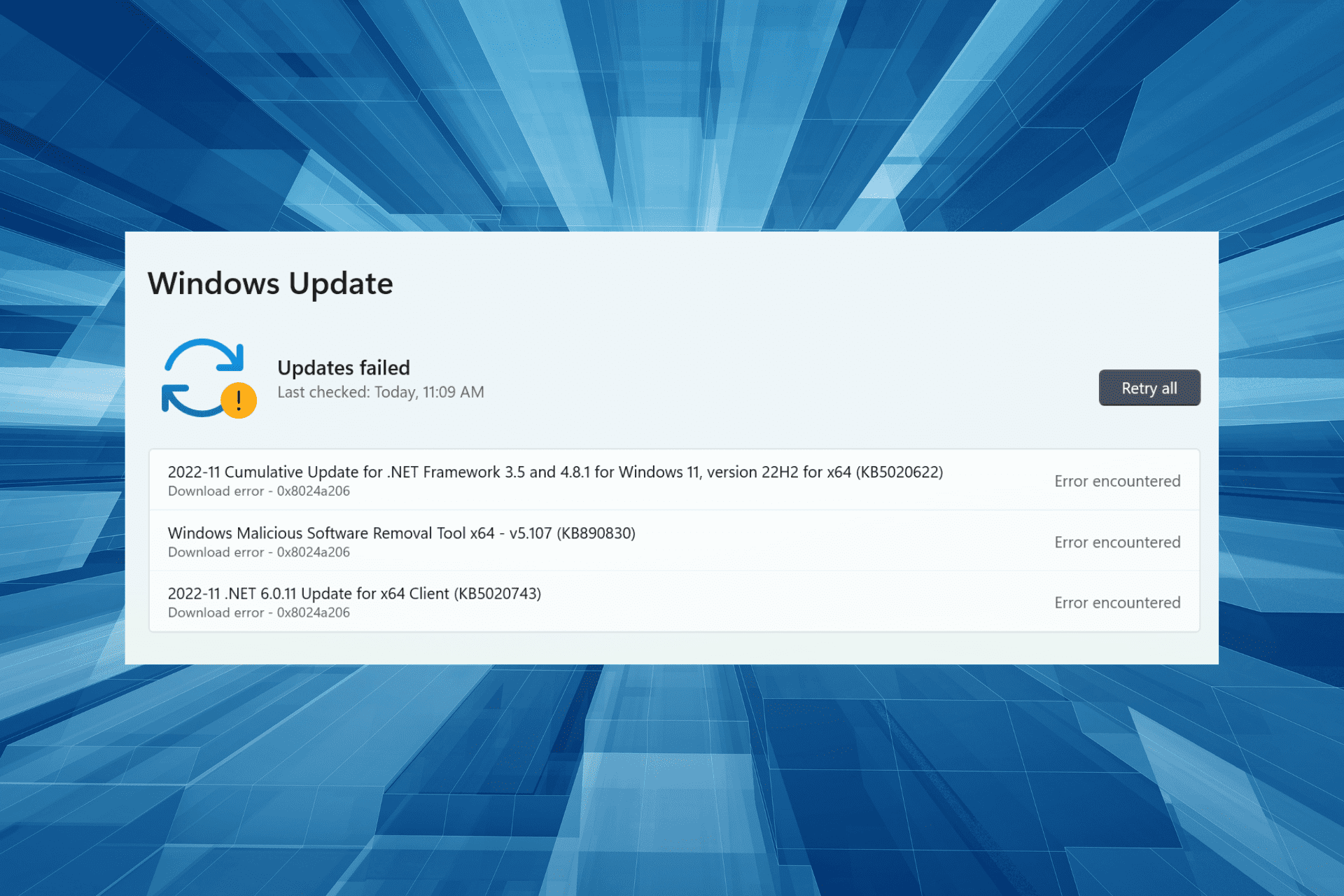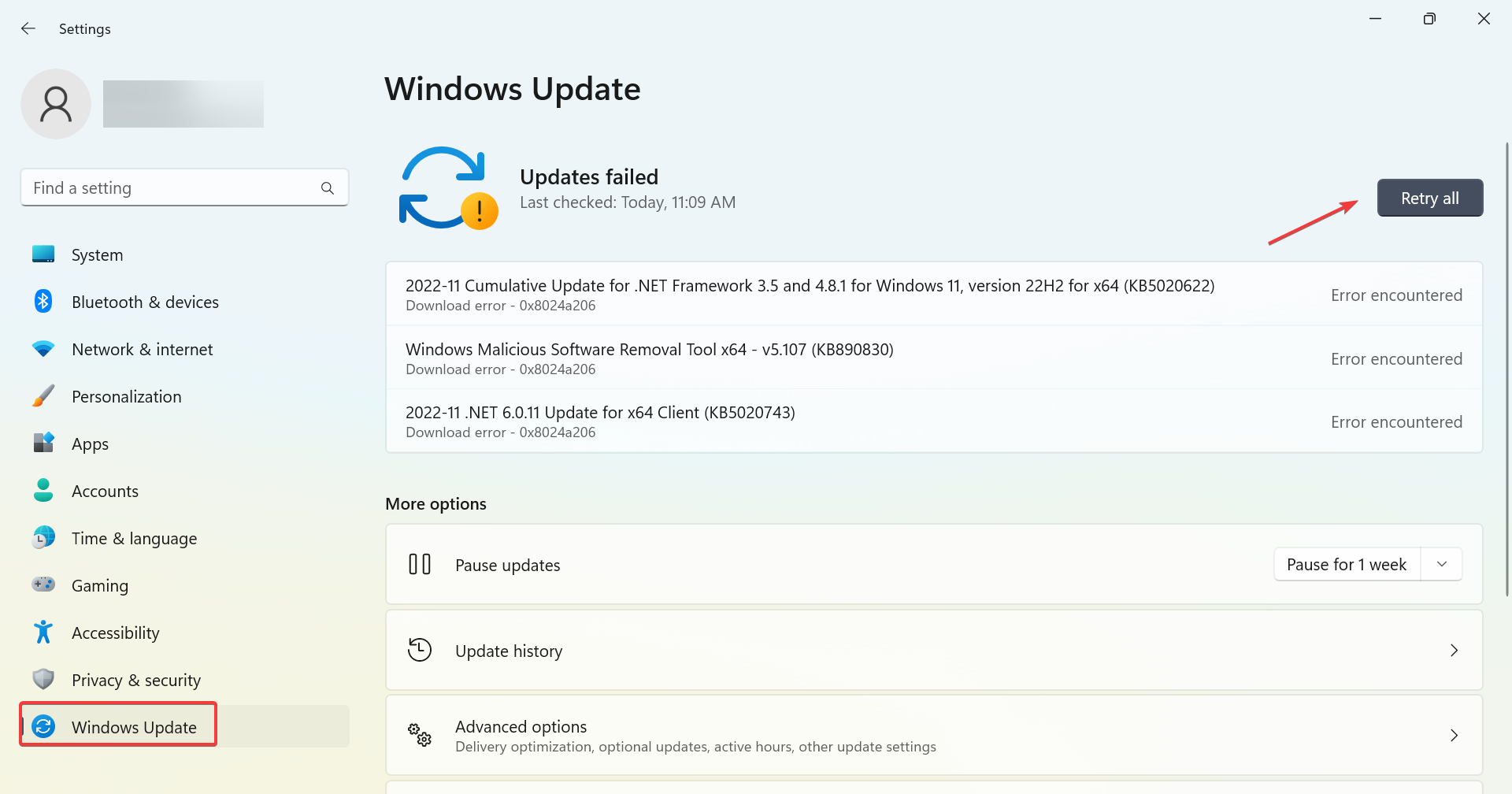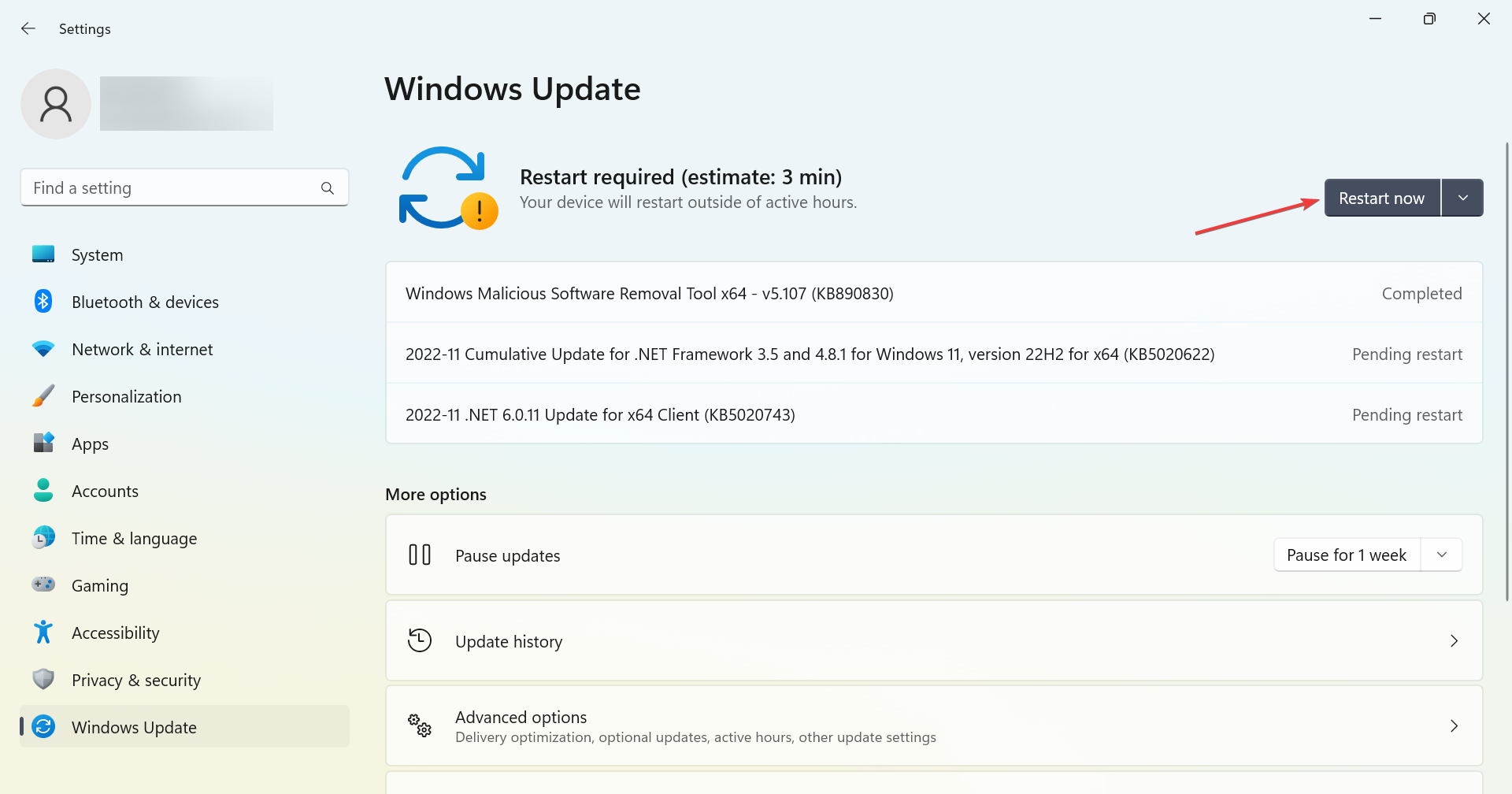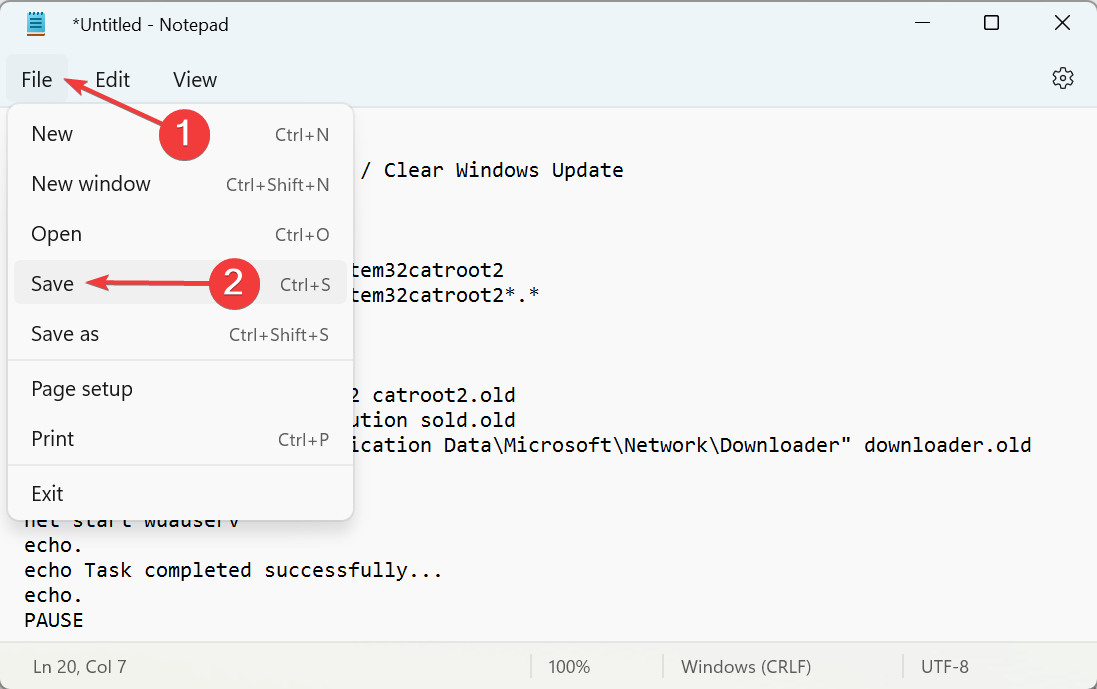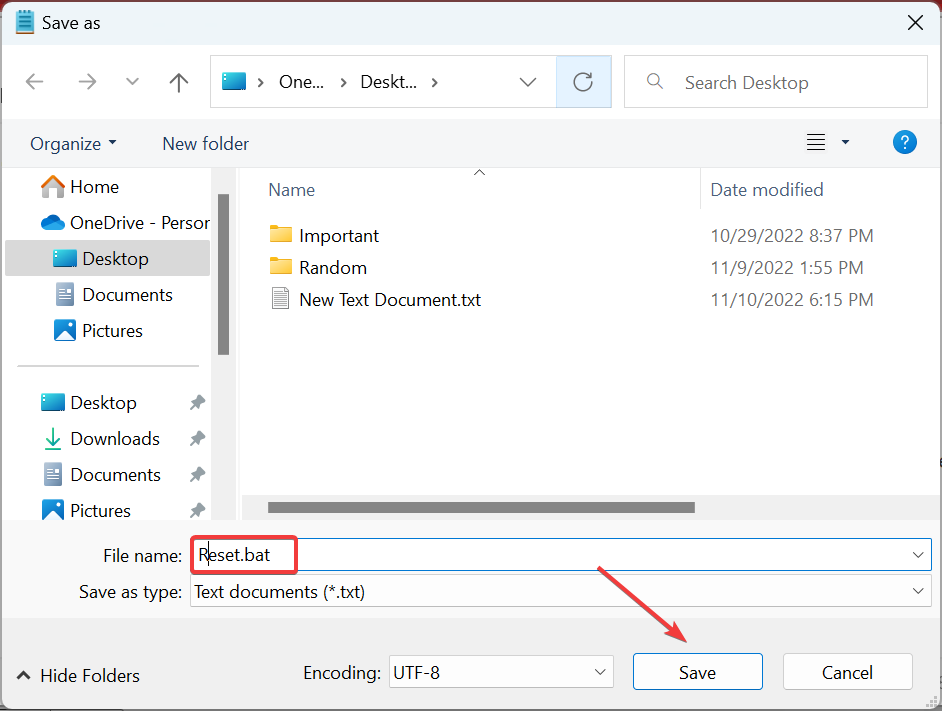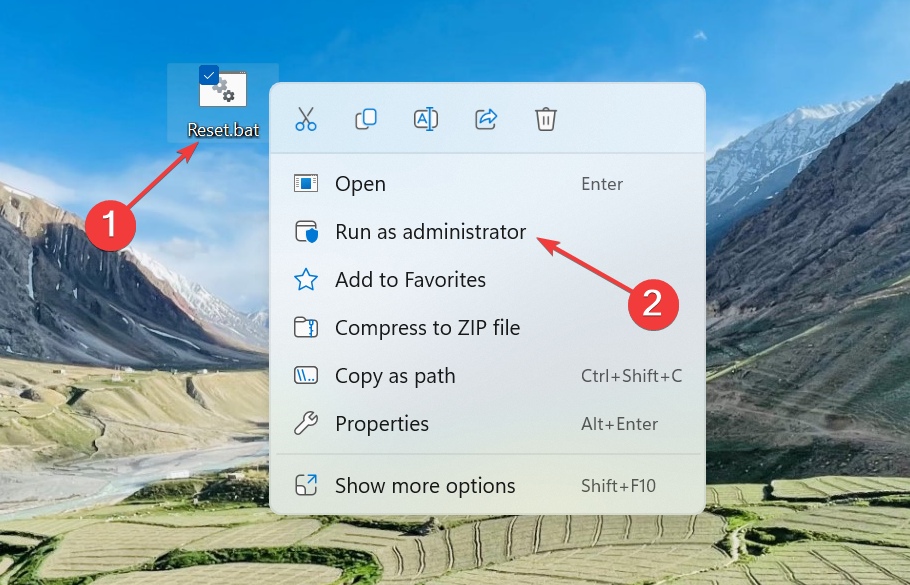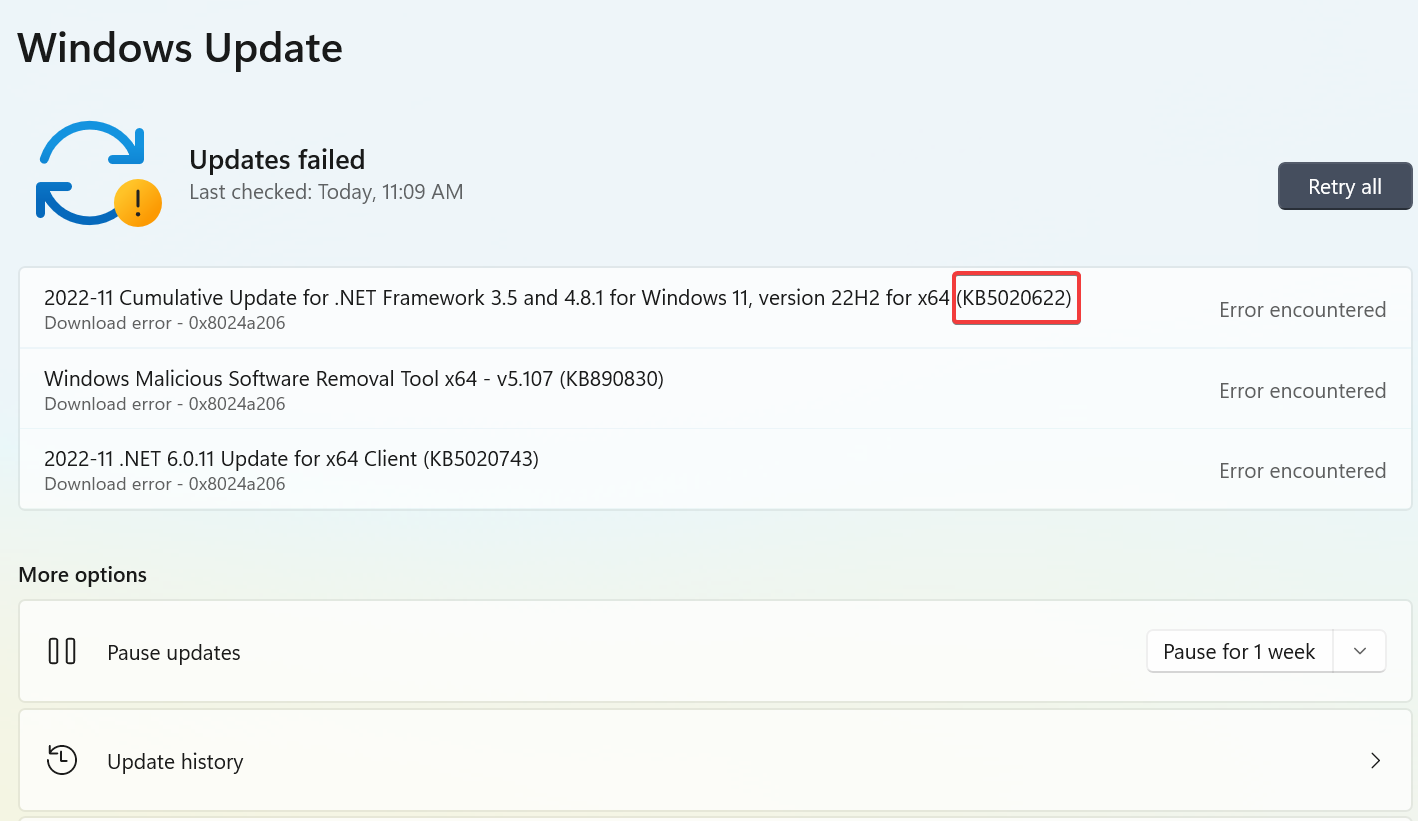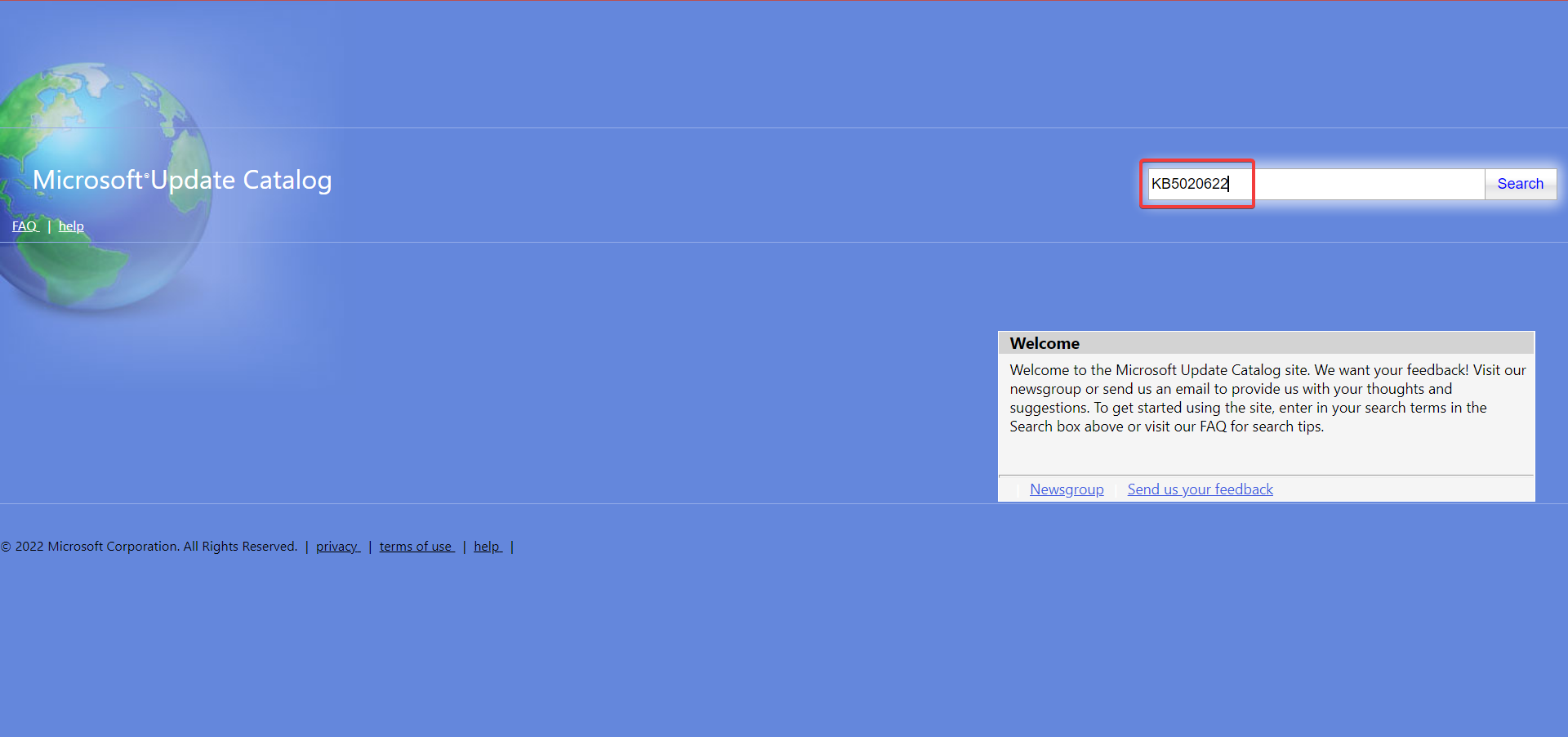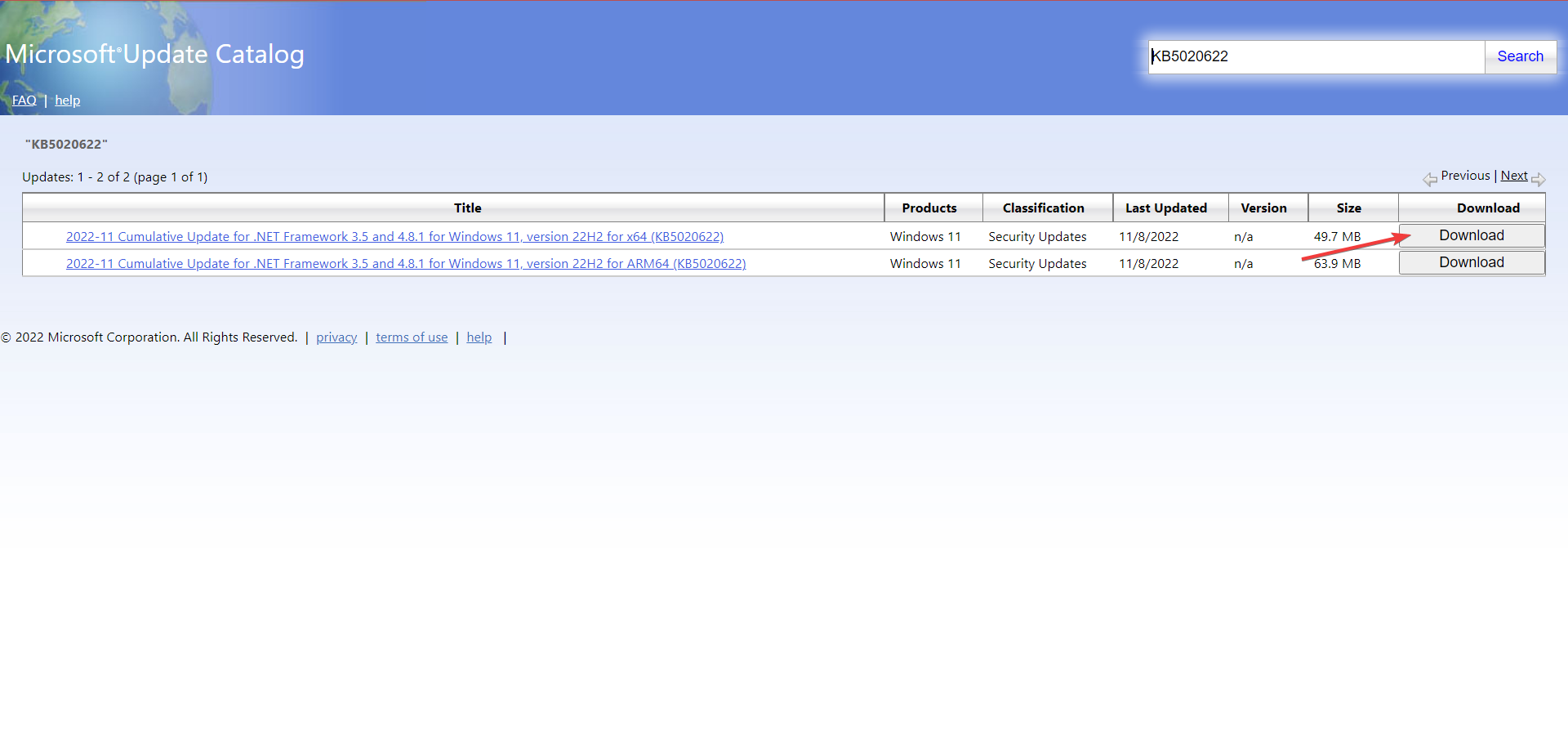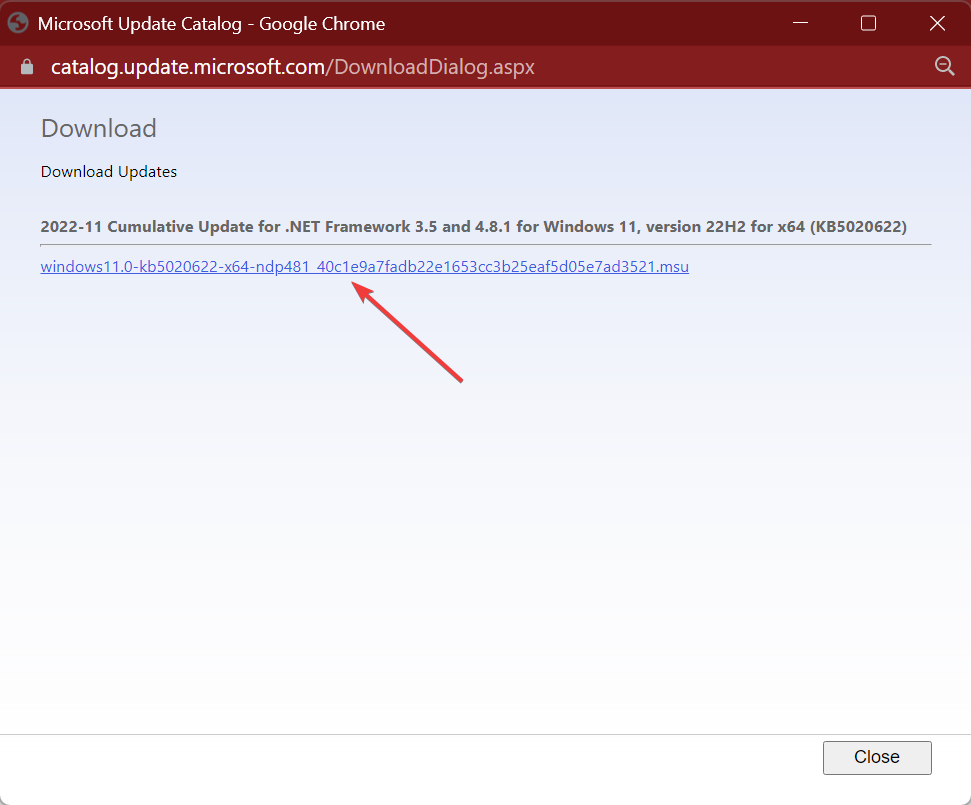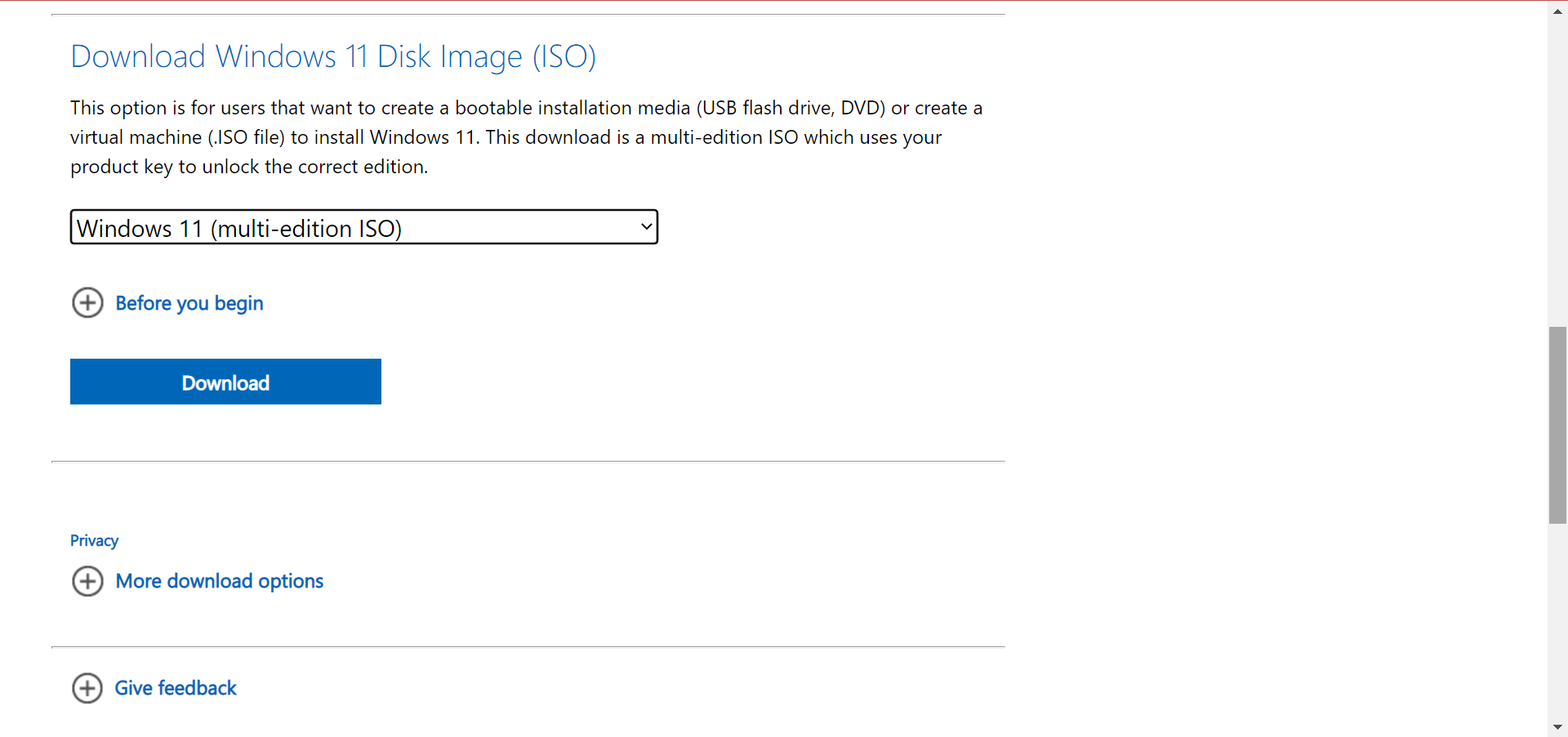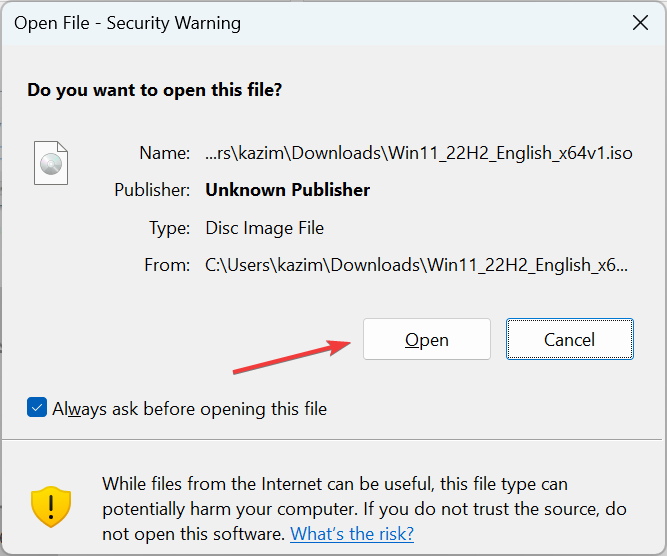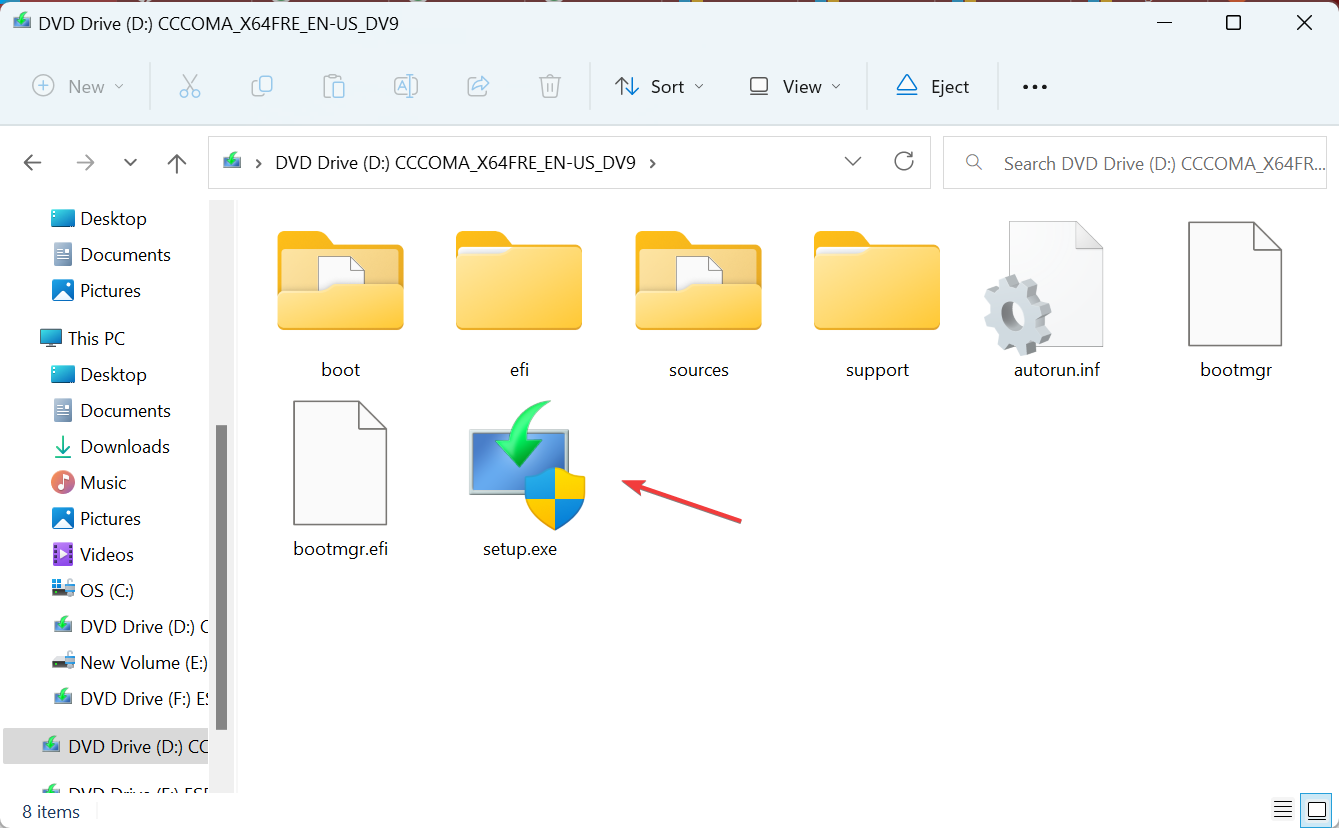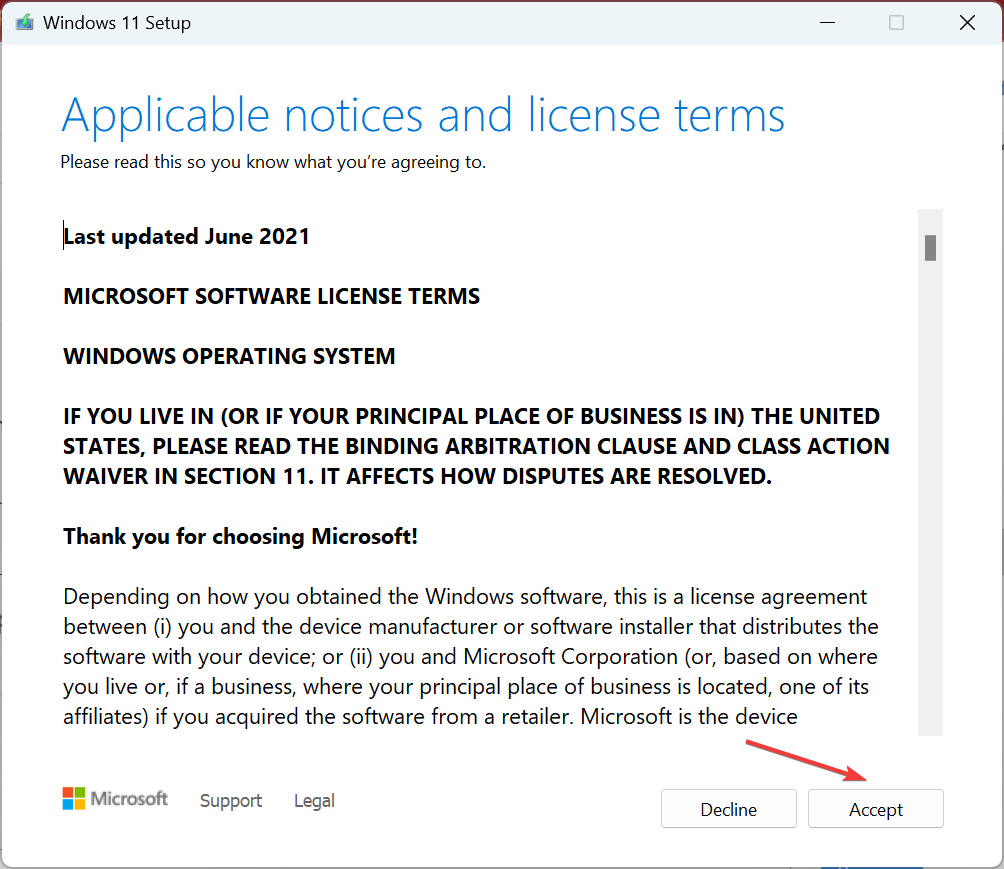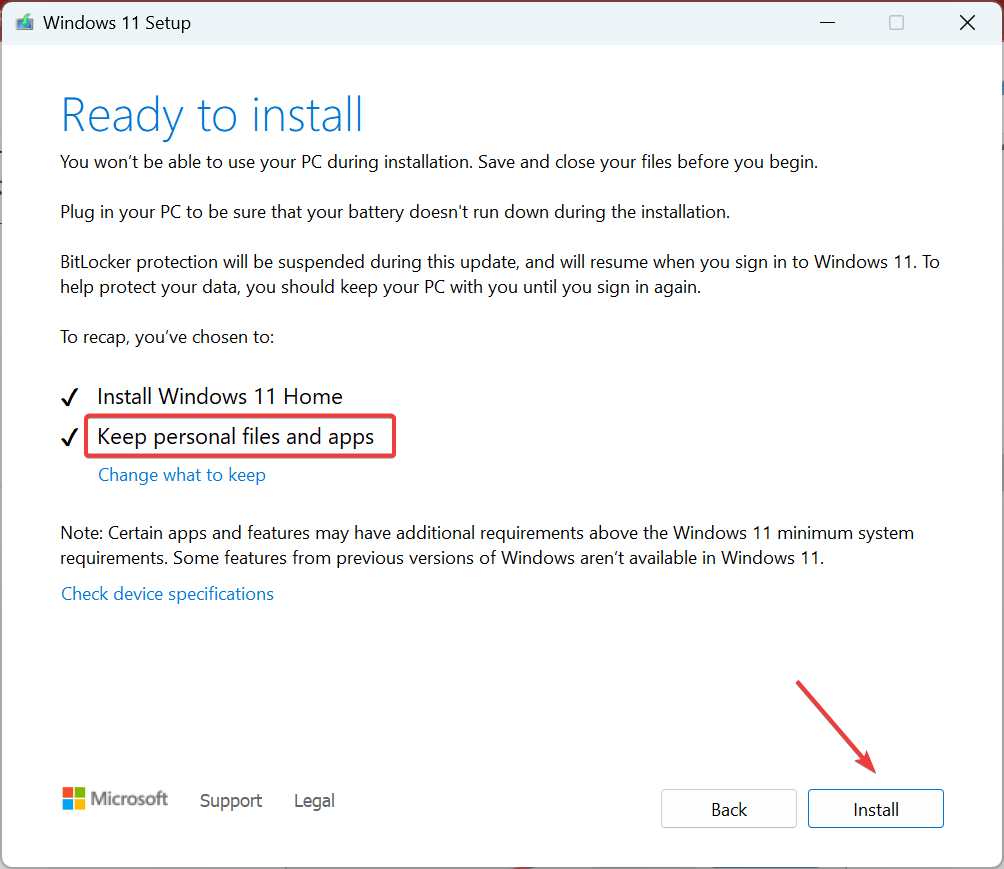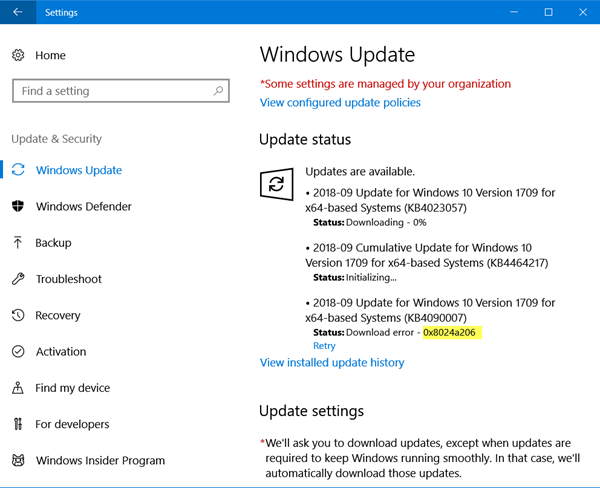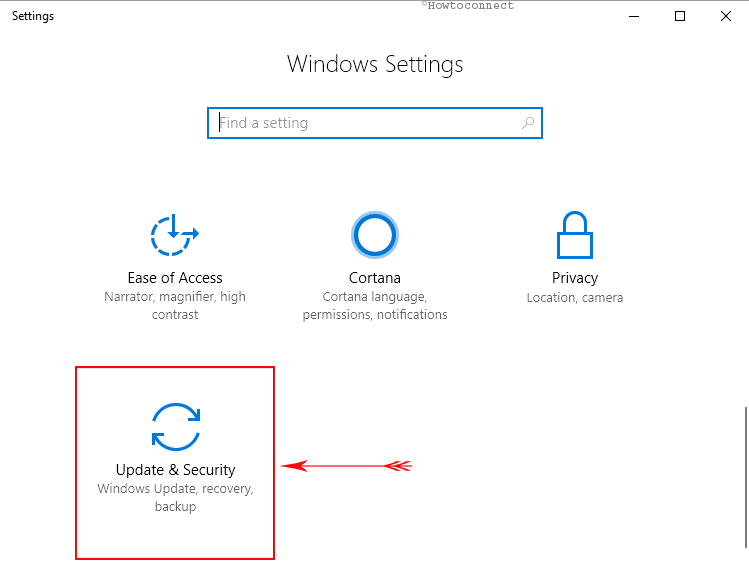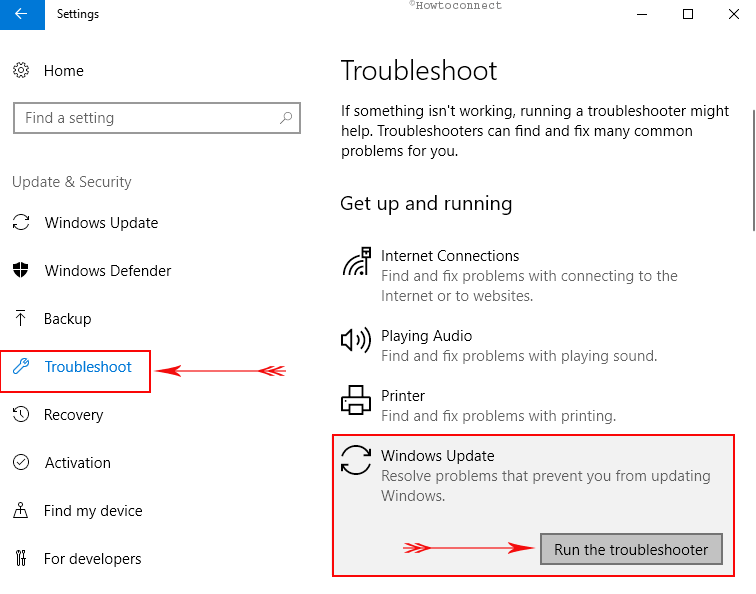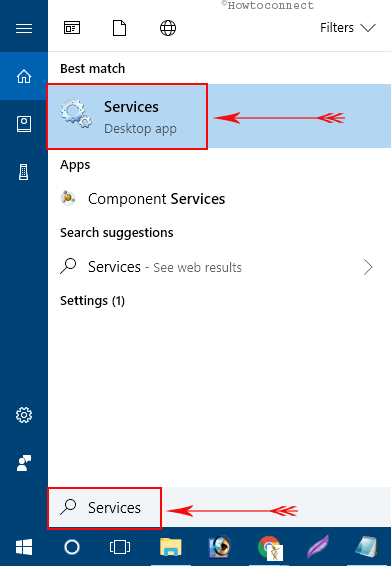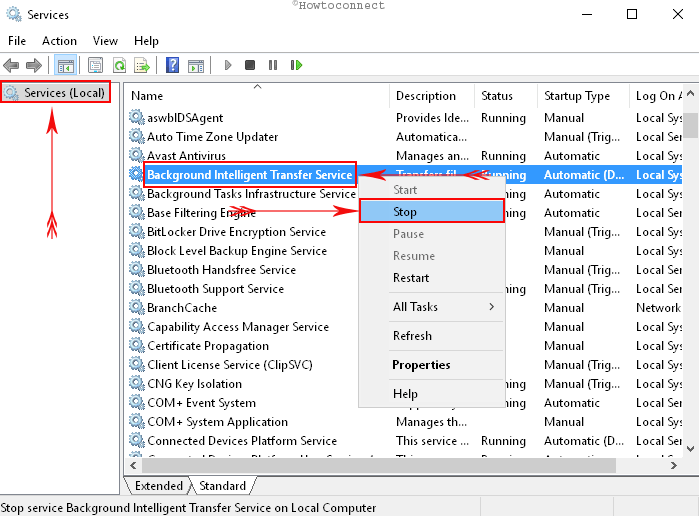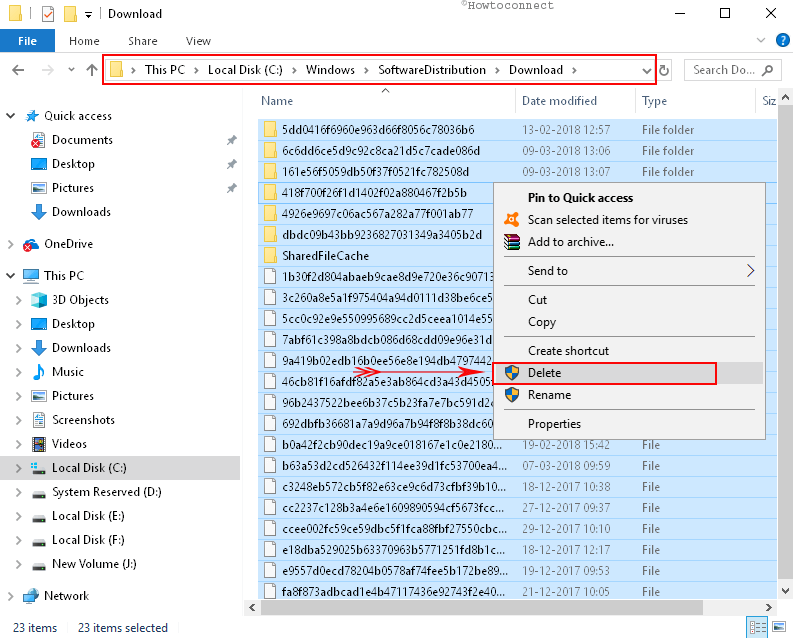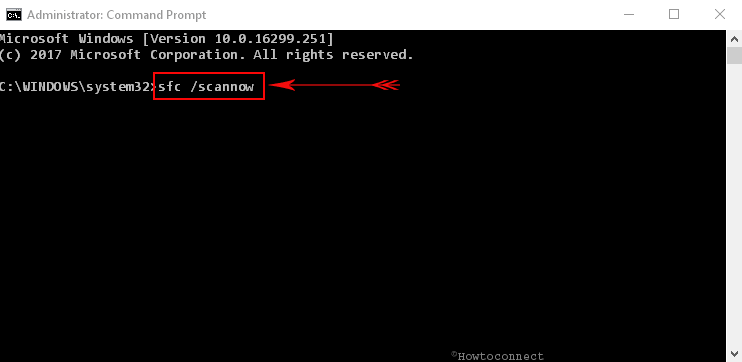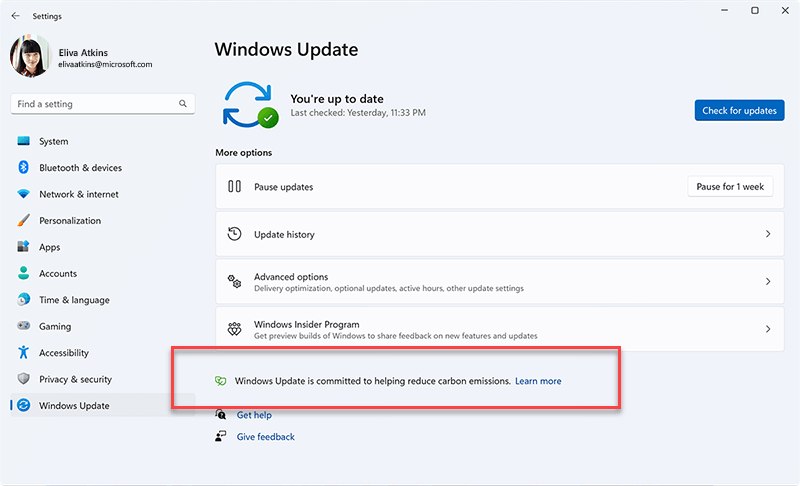Tried and tested solutions for a quick fix
by Kazim Ali Alvi
Kazim has always been fond of technology, be it scrolling through the settings on his iPhone, Android device, or Windows. And at times, unscrewing the device to take… read more
Updated on
- If you encounter the Windows Update error 0x8024a206, it could be the Internet connection or the update script to blame.
- To fix it, recheck for updates after a restart, or reset the Windows Update Components, amongst other solutions.
- Our solutions work on Windows 10 and Windows 11 PCs, so you can use them safely on your device.
Updating Windows is key to good computer performance and ensuring security. But many users reported getting Windows Update errors in Windows 11, the 0x8024a206 error being the most common.
The download error – 0x8024a206 in Windows 11, also present on the previous iterations, can be encountered with any update and is usually due to corrupt update components, issues with the Internet, or even antivirus.
So, let’s find out how to fix it on Windows 10 and Windows 11 devices. The steps to fix error 0x8024a206 are very similar, regardless of what OS you are using.
How can I fix the Windows Update download error 0x8024a206?
Before we head to the slightly complex solutions, here are a few quick things you can try:
- Run the Windows Update troubleshooter, a built-in utility, which will automatically identify and eliminate the underlying cause triggering the error.
- If you have any third-party antivirus or security software installed, disable them all, and verify whether the error is fixed. If so, we recommend you switch to a more reliable antivirus to eliminate the 0x8024a206 error and other conflicts.
If none work, move to the fixes listed next.
How we test, review and rate?
We have worked for the past 6 months on building a new review system on how we produce content. Using it, we have subsequently redone most of our articles to provide actual hands-on expertise on the guides we made.
For more details you can read how we test, review, and rate at WindowsReport.
1. Retry the update
- Restart the computer.
- Now, head back to Windows Update in Settings, and click on Retry (Retry all in case there is more than one).
- Once the updates are downloaded, restart the computer for the installation to complete.
That’s it! This is the simplest way to fix things when you get the 0x8024a206 error in Windows 11 or 10. But it won’t always work, in which case, you can try the solutions listed next.
2. Reset Windows Update components
- Open the Notepad, and paste the following code into it.
@ECHO OFF
echo Simple Script to Reset / Clear Windows Update
echo.
PAUSE
echo.
attrib -h -r -s %windir%\system32\catroot2
attrib -h -r -s %windir%\system32\catroot2.
net stop wuauserv
net stop CryptSvc
net stop BITS
ren %windir%\system32\catroot2 catroot2.old
ren %windir%\SoftwareDistribution sold.old
ren "%ALLUSERSPROFILE%\Application Data\Microsoft\Network\Downloader" downloader.old
net Start BITS
net start CryptSvc
net start wuauserv
echo.
echo Task completed successfully…
echo.
PAUSE
2. Now, click on the File menu, and select Save.
3. Enter Reset.bat (or any other name with a .bat extension) in the File name field, and click on Save.
4. Next, close the file, head to the location where it’s stored, right-click on it, and select Run as administrator.
The commands would be automatically run, and the Windows Update components would reset. Once done, check if the 0x8024a206 error in Windows 11 is fixed.
- High GPU Usage but Low FPS: 8 Ways to Fix This Issue
- Cash App Error 400: How to Quickly Fix It
3. Manually download the update
- Head to Windows Update in Settings, and copy the KB (Knowledge Base) number for the update throwing the error.
- Go to Microsoft Update Catalog, paste the KB number in the search field, and hit Enter.
- Click on the Download button next to the one that matches the architecture.
- Next, click on the link that appears in the new window.
- Finally, run the downloaded setup, and follow the on-screen instructions to complete the process.
When faced with an update error, you can always manually install updates from the Microsoft/Windows Update Catalog. This also works in the case of Windows 10 error 0x8024a206.
If the update doesn’t download manually and the 0x8024a206 error persists in Windows 11, follow our last solution.
4. Perform an in-place upgrade
- Go to Microsoft’s official website, and download the ISO file for Windows 11.
- Now, run the ISO, and click on Open in the prompt.
- Locate and launch the setup.exe file.
- Click Yes in the UAC prompt.
- Click Next in the Windows 11 setup.
- Next, click Accept to agree to the Applicable notices and license terms.
- Finally, verify that the setup window lists Keep personal files and apps, click on Install, and wait for the repair process to complete.
If nothing else worked, an in-place upgrade should fix the Windows 11 error 0x8024a206 and get Windows Update running.
Solutions to the 0x80073701 update/install error, a similar issue, may also work in this case. So make sure to go through them.
We hope you managed to fix the error 0x8024a206 on your Windows 10 or 11 device. Do not forget to tell us which fix worked in the comments below.
Исправление ошибки 0x8024a206 при обновлении Windows 10
Некоторые пользователи наталкиваются на ошибку 0x8024a206, когда пытаются обновить свою Windows 10 до более новой сборки через Центр обновления (WU). Данный код можно встретить на всех билдах ОС Windows, тем не менее ее чаще всего видят владельцы сборок предварительной оценки (Windows Insider).
Ошибка 0x8024a206, как правило, возникает из-за неудачно загруженного обновления Windows, поврежденных компонентов системы или стороннего программного обеспечения. Увидели такой же код и на своем ПК? Воспользуйтесь указанными ниже методами!
Метод №1 Перерегистрация DLL-файлов через «батник»
В вашей системе есть особый набор DLL-файлов, которые невероятно важны для Центра обновления Windows. Эти файлы, по какой-то причине, могли «потерять» свою регистрацию в системе, вследствие чего и возникает ошибка 0x8024a206.
Вы можете попробовать перерегистрировать эти файлы.
- Создайте на Рабочем столе текстовый файл;
- вставьте в него следующий набор команд:
- REGSVR32 WUPS2.DLL /S
- REGSVR32 WUPS.DLL /S
- REGSVR32 WUAUENG.DLL /S
- REGSVR32 WUAPI.DLL /S
- REGSVR32 WUCLTUX.DLL /S
- REGSVR32 WUWEBV.DLL /S
- REGSVR32 JSCRIPT.DLL /S
- REGSVR32 MSXML3.DLL /S
- сохраните изменения, после чего измените расширение файла с TXT на BAT;
- нажмите ПКМ на созданный файл, выберите «Запуск от имени администратора» и подождите, пока повторная регистрация DLL-файлов будет завершена.
Перезагрузите свой компьютер и проверьте, исчезла ли ошибка 0x8024a206 и можете ли вы обновить Windows.
Метод №2 Удаление стороннего антивируса
А вы знали, что некоторые антивирусы от сторонних разработчиков порой могут буквально препятствовать обновлению Windows? С таким явлением, конечно, сталкиваются не все пользователи, но это вполне возможно. Попробуйте удалить установленный антивирус, а затем проверьте наличие ошибки 0x8024a206.
Метод №3 Удаление последних загруженных обновлений Windows
Обновление Windows может стать невозможным… из-за ранее загруженных файлов обновлений. Верно, иногда возникают и такие ситуации. Мы рекомендуем вам избавиться от самых последних скачанных обновлений для своей системы, а затем запустить автоматический апдейт Windows.
- Откройте Проводник Windows и перейдите в директорию C:\Windows\SoftwareDistribution\Download;
- удалите все файлы и папки, которые будут там находиться;
- нажмите Win+R и выполните значение cmd;
- открыв Командную строку, впишите команду wuauclt.exe /updatenow и нажмите Enter;
- закройте Командную строку и перезагрузите компьютер.
Перейдите в Центр обновления Windows и запустите апдейт системы. Ошибка 0x8024a206 могла к этому моменту исчезнуть.
Error 0x8024a206 in Windows 10 usually appears when users attempt to update the operating system. Microsoft releases regular updates in order to fix the latest issues as well as bugs and few more issues. Unfortunately, such errors actually obstruct the updating process.
However, this problem is rather easy to resolve by accessing troubleshooter; resetting Windows Update cache, and performing System File Scan. We will discuss all these solutions in detail here in this segment.
Run Windows Update Troubleshooter to Fix Error 0x8024a206 in Windows 10
For Windows 10 –
Step-1: Press Win+I and access the Windows Settings application.
Step-2: Click on Update & Security.
Step-3: On the following page, select Troubleshoot.
Step-4: Scroll down and perform a click on Windows Update.
Step-5: Click Additional troubleshooters. Select ‘Windows Update’ and click on Run the troubleshooter as shown in the given screenshot.
For Windows 11 –
- Press the – Winkey & I simultaneously.
- Select the – Troubleshoot.
- Go with – Other troubleshooters.
- Choose – Windows update click – Run.
Now, Windows will start detecting the errors. It will also repair them if it discovers any and will make an attempt to bypass Windows 10 update problems.
Also, follow another similar tutorial to Use Common Windows Update Troubleshooter on Windows 10, 8.1, 7.
Fix Error 0x8024a206 in Windows 10 using Windows Update Cache Reset
- Click on the Search and type Services.
- Press – Enter.
- Reach out to Background Intelligent Transfer Service. Right click on it and select Stop.
- Look for the service – Windows Update.
- Stop this service in the same way we advised above.
- Now, press Win+E and navigate to the folder – C:\Windows\SoftwareDistribution\Download.
- Hit “Ctrl+A” to select all the items there. Press – Delete. Alternatively, you can also right-click and select Delete.
- Again head to the Services window.
- Right-click on “Background Intelligent Transfer Service” and “Windows Update” one after the other and click Start.
You should no longer see Error 0x8024a206 after putting this process into effect. Furthermore, you can also go for checking the corrupted system files in case of failure to resolve the issue.
You may also like to read our tutorial on How to Reset Windows Update to Default in Windows 10.
Perform SFC Scan to Resolve Error 0x8024a206 in Windows 10
- Type CMD in the taskbar search.
- Once Command Prompt is under Best match, right-click on it.
- Select “Run as administrator”.
- Click Yes when UAC prompt comes up.
- Now, type the given command and press the Enter – sfc /scannow.
- With this, Windows will start detecting the presence of any faulty moreover defective files in the system. If it discovers any such file, it will immediately try to resolve it. See SFC /Scannow, DISM.Exe, CHKDSK Windows 10.
That’s all about the fixing of Error 0x8024a206 in Windows 10. Hopefully, the above solutions helped you in getting back the smooth updates.
Repair any Windows problems such as Blue/Black Screen, DLL, Exe, application, Regisrty error and quickly recover system from issues using Reimage.
Оглавление
- Как исправить ошибку 0x8024A206 обновлений в Windows 11
- 1. Запуск устранения неполадок WU
- 2. Сброс компонентов Центра обновлений
- 3. Беспроводной сетевой драйвер
- 4. Скачать патч KB вручную для установки
Код ошибки 0x8024a206 возникает при скачивании накопительных обновлений в центре обновления Windows 11 и в некоторых случаях может привести к поломке сетевых беспроводных адаптеров WiFi.
Если вы не можете обновить Windows 11 и получаете ошибку 0x8024A206 в Windows 11, то разберем, что делать и как исправить.
1. Запуск устранения неполадок WU #
Запустим встроенный инструмент по устранению ошибок в центре обновления Windows 11. Для этого:
- Откройте Параметры > Система > Устранение неполадок
- Нажмите на Другие средства устранение неполадок
- Найдите Центр обновления Windows и нажмите Запуск
- Следуйте рекомендациям помощника на экране
2. Сброс компонентов Центра обновлений #
Для обновления и установке патчей в Windows 11 должны быть включены нужны службы. Кроме того, каталоги со старыми обновлениями могут быть повреждены или происходить путаница в архитектуре или версий различных файлов.
- Скачайте bat файл и запустите его от имени администратора, чтобы не вводить вручную команды в CMD
- Это сбросит каталоги, восстановит нужные службы по умолчанию и добавит нужные значения в реестр
- Перезагрузите ПК после внесения изменений и проверьте, устранена ли ошибка 0x8024A206
! Вы можете открыть bat файл в блокноте и убедиться в выполнении безопасных команд.
3. Беспроводной сетевой драйвер #
Обновите беспроводной сетевой драйвер, так как устаревшая версия драйвера может вызывать ошибку 0x8024a206 в Windows 11.
- Нажмите Win+X и выберите Диспетчер устройств
- Разверните графу Сетевые адаптеры
- Нажмите правой кнопкой мыши по Wireless
- Выберите Обновить драйвер
- В следующем окне нажмите Аавто-поиск драйверов
4. Скачать патч KB вручную для установки #
Перейдите на официальный сайт каталога Майкрософт и скачайте патч отдельно, введя номер KB… в строку поиска.
windows 10/11 update Error code 0x8024a206 is a that usually occurs when there is a problem with updating the operating system or installing Windows 10 updates.
Here’s some content that describes this Windows 10 update error code 0x8024a206 and provides possible solutions:
Windows Update is a crucial component of the Windows operating system that allows users to download and install updates for security, performance, and feature improvements.
However, sometimes users may encounter the Windows 11 update error code 0x8024a206 when trying to update their Windows system. This error code typically indicates a problem with the update process and requires troubleshooting to resolve.
Possible Causes of Windows 10/11 Update Error Code 0x8024a206:
Internet connection issues:
A weak or unstable internet connection can interrupt the Windows Update pro
cess and trigger windows 10 error code 0x8024a206.
Corrupted system files:
Corrupted system files or components associated with Windows Update can also result in this windows 11 update error code 0x8024a206 .
Third-party software conflicts:
Some third-party software, such as antivirus programs or firewalls, can interfere with the Windows Update process and cause error code 0x8024a206.
Outdated or incompatible device drivers:
Outdated or incompatible device drivers on your system can also trigger this Update error code 0x8024a206 during the Windows Update process.
Troubleshooting Steps:
Here are some troubleshooting steps you can follow to resolve Windows 10/11 Update error code 0x8024a206:
Check your internet connection:
Ensure that you have a stable and reliable internet connection. If you are using Wi-Fi, try connecting via an Ethernet cable to rule out any wireless connectivity issues.
Update Network Drivers
- Click on the launch button type device director, also choose Device director.
- Under the accessory network pick out the network card, also right- click and click on the update motorist.
- Choose Search automatically for over to date software motorist.
- Select Update Driver.
Run Windows Update Trouble-shooter error code 0x8024a206
- The Windows erected- in tool trouble-shooter is effective and since it can overlook and fix some system problems automatically.
- Press Windows key and press the settings, also choose Update & Security to continue it.
- Go to the Troubleshoot tab and press to Run the trouble-shooter under Windows Update to continue it.
- The trouble-shooter will commence to forget about the issues on your computer. still, troubleshooting will fix them, If there are.
- Once the process is done make sure reboot your computer
Enabling Windows Update Service to fix Windows Update Error 0x8024a206.
- Open the Services Window
- Press the Windows key + R on your keyboard to open the Run dialog box.
- Type “services.msc” (without quotes) in the Run dialog box and press Enter. This will open the Services window.
- Locate the Windows Update Service
- In the Services window, scroll down and locate “Windows Update” in the list of services.
- Enable Windows Update Service
- Right-click on “Windows Update” and select Properties from the context menu.
- In the Properties window, go to the General tab.
- Under the “Startup type” section, select “Automatic” from the drop-down menu. This will set the Windows Update service to start automatically when your computer boots up.
- Click on the Start button in the Properties window to start the Windows Update service.
- Apply Changes and Exit
- Click on the Apply button to save the changes.
- Click on the OK button to close the Properties window.
- Close the Services window.
Once you have completed these steps, the Windows Update service should be enabled on your computer, and it will automatically check for updates and install them as per your system’s settings. Keep in mind that it may take some time for the changes to take effect, and you may need to restart your computer for the changes to apply fully.
Note: It’s important to keep your Windows operating system and other software up to date to ensure that your computer is protected against security vulnerabilities and to access the latest features and improvements.
Reset Windows Update Components
- Originally, Open the windows terminal as a director.
- Secondly, Type the following commands and megahit Enter after each command.
- net stop wuauserv
- net stop cryptSvc
- net stop bits
- net stop msiserver
- ren C Windows Softwaredistribution Softwaredistribution. old
- ren C Windows System32catroot2catroot2.old
- net launch wuauserv
- net launch cryptSvc
- net launch bits
- net launch msiserver
Reset the windows factors.
Disclaimer: We always suggests you do the reverse up before we do this, during reset Windows 11 and windows 10 installation means that all your lines and settings will be lost during the reset process.
Windows 10 – Reset your PC.
- Select launch> Settings> System> Recovery. Open Recovery settings.
- Coming to Reset this PC, handpick Reset PC. also handpick from the options and/ settings in the table.
Windows 11 – Reset your PC.
- Select launch> Settings> System> Recovery. Open Recovery settings.
- Coming to Reset this PC, handpick Reset PC. also handpick from the options and/ settings in the table.
conclusion –
No issue is too big or too small for our tech experts, free Consultation with highly qualified Microsoft Assured Technicians Take Expert Advise. I am sure they will guide you and help resolve this error code 0x8024a206 issue. You can also visit website for more details and more information.